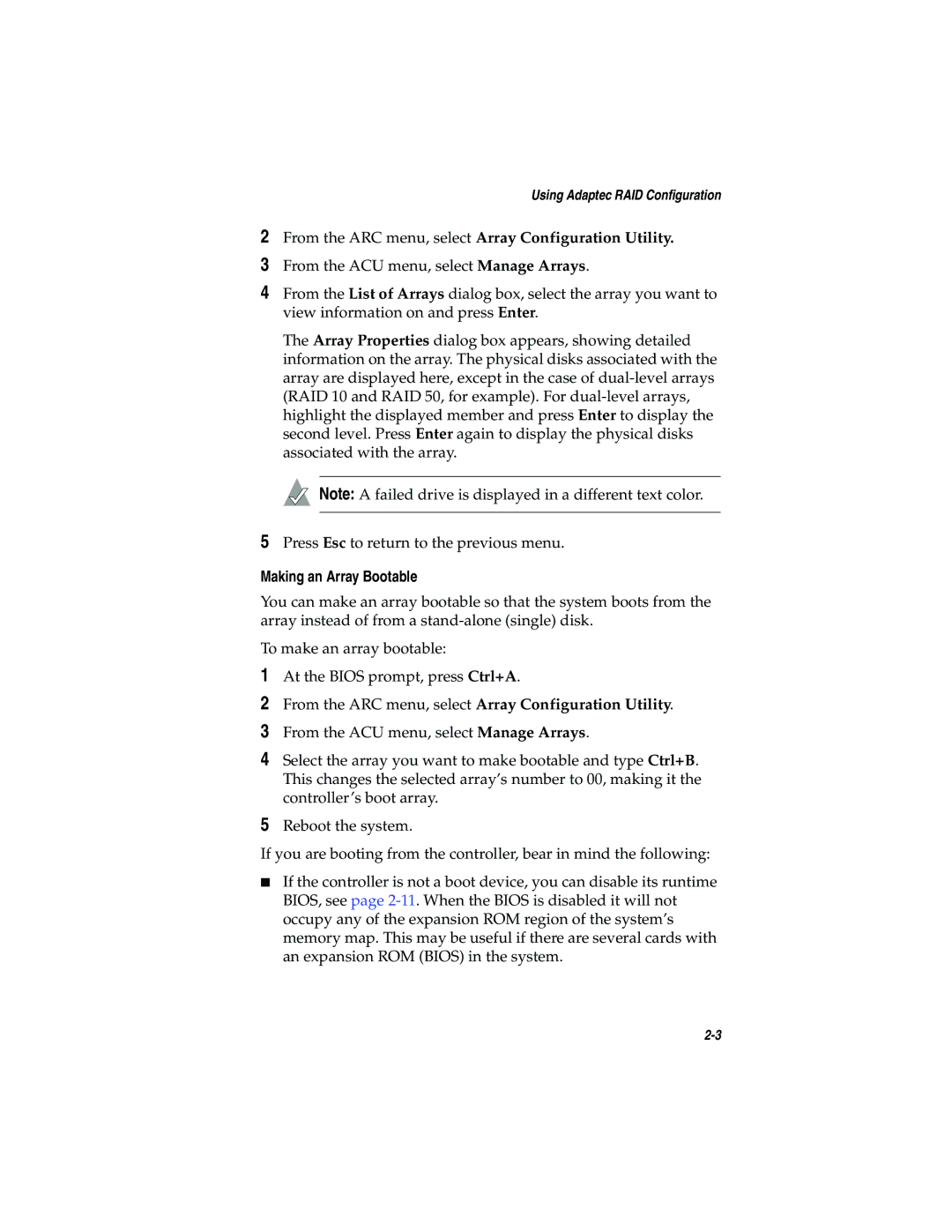Using Adaptec RAID Configuration
2From the ARC menu, select Array Configuration Utility.
3From the ACU menu, select Manage Arrays.
4From the List of Arrays dialog box, select the array you want to view information on and press Enter.
The Array Properties dialog box appears, showing detailed information on the array. The physical disks associated with the array are displayed here, except in the case of
![]() Note: A failed drive is displayed in a different text color.
Note: A failed drive is displayed in a different text color.
5Press Esc to return to the previous menu.
Making an Array Bootable
You can make an array bootable so that the system boots from the array instead of from a
To make an array bootable:
1At the BIOS prompt, press Ctrl+A.
2From the ARC menu, select Array Configuration Utility.
3From the ACU menu, select Manage Arrays.
4Select the array you want to make bootable and type Ctrl+B. This changes the selected array’s number to 00, making it the controller’s boot array.
5Reboot the system.
If you are booting from the controller, bear in mind the following:
■If the controller is not a boot device, you can disable its runtime BIOS, see page