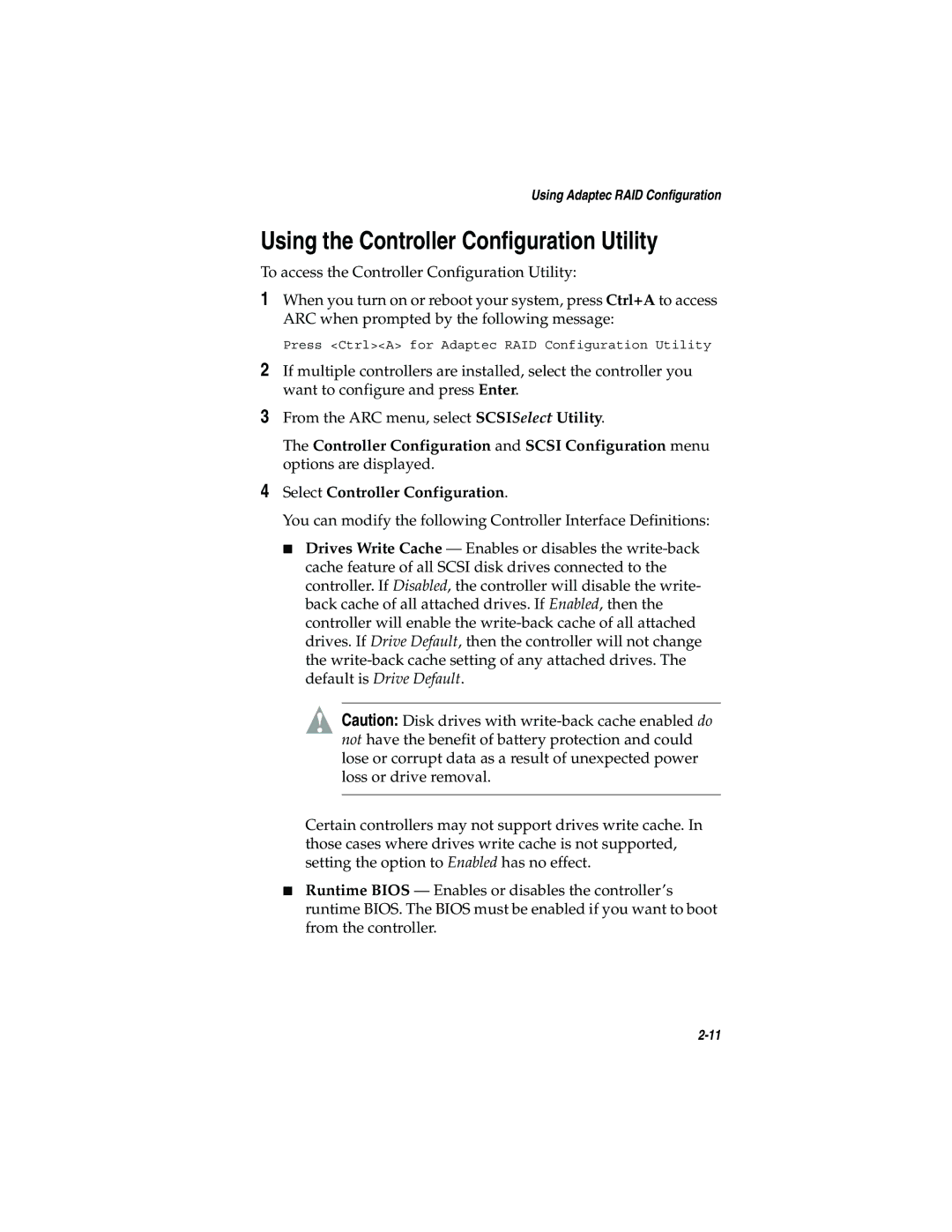Using Adaptec RAID Configuration
Using the Controller Configuration Utility
To access the Controller Configuration Utility:
1When you turn on or reboot your system, press Ctrl+A to access ARC when prompted by the following message:
Press <Ctrl><A> for Adaptec RAID Configuration Utility
2If multiple controllers are installed, select the controller you want to configure and press Enter.
3From the ARC menu, select SCSISelect Utility.
The Controller Configuration and SCSI Configuration menu options are displayed.
4Select Controller Configuration.
You can modify the following Controller Interface Definitions:
■Drives Write Cache — Enables or disables the
!Caution: Disk drives with
Certain controllers may not support drives write cache. In those cases where drives write cache is not supported, setting the option to Enabled has no effect.
■Runtime BIOS — Enables or disables the controller’s runtime BIOS. The BIOS must be enabled if you want to boot from the controller.