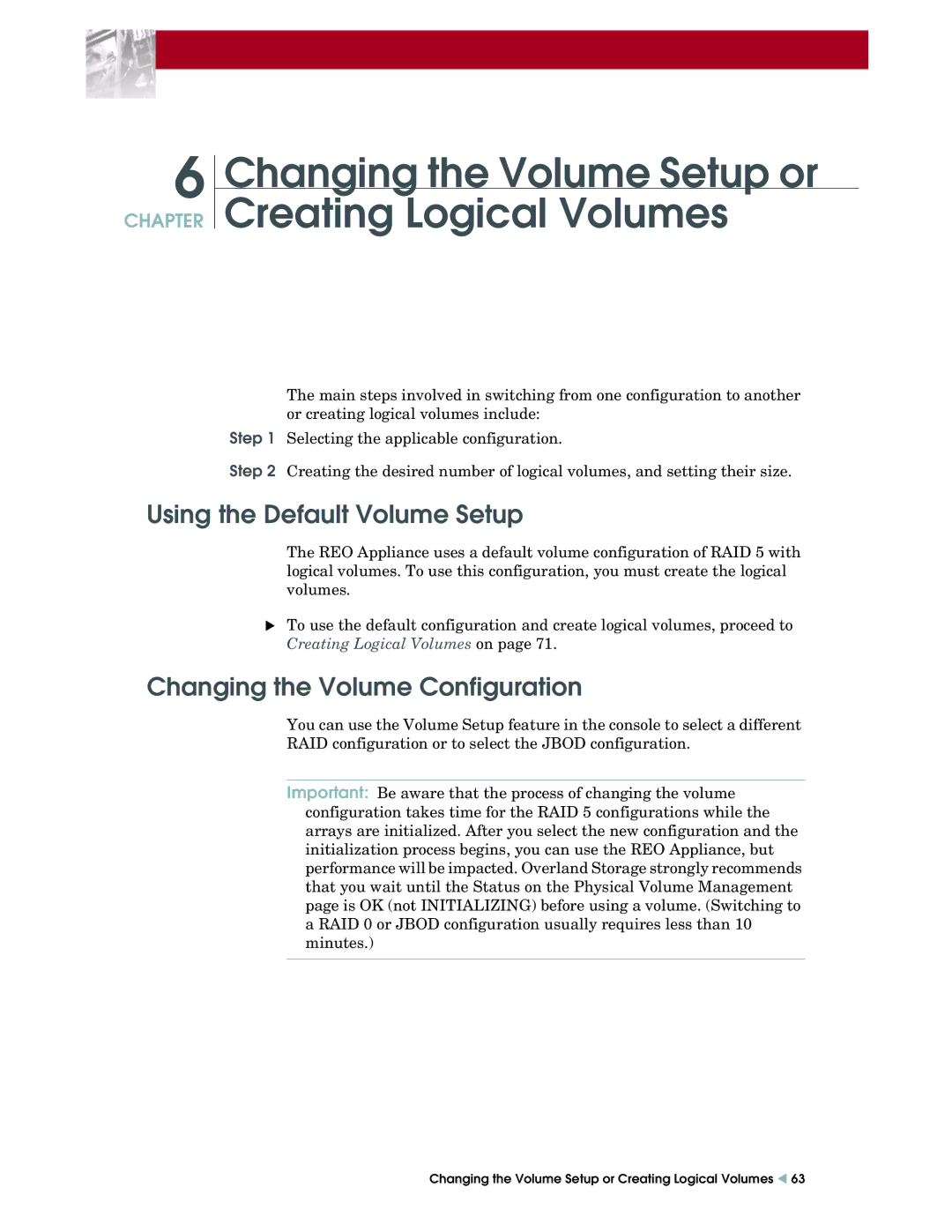6
CHAPTER
Changing the Volume Setup or
Creating Logical Volumes
The main steps involved in switching from one configuration to another or creating logical volumes include:
Step 1 Selecting the applicable configuration.
Step 2 Creating the desired number of logical volumes, and setting their size.
Using the Default Volume Setup
The REO Appliance uses a default volume configuration of RAID 5 with logical volumes. To use this configuration, you must create the logical volumes.
XTo use the default configuration and create logical volumes, proceed to Creating Logical Volumes on page 71.
Changing the Volume Configuration
You can use the Volume Setup feature in the console to select a different RAID configuration or to select the JBOD configuration.
Important: Be aware that the process of changing the volume configuration takes time for the RAID 5 configurations while the arrays are initialized. After you select the new configuration and the initialization process begins, you can use the REO Appliance, but performance will be impacted. Overland Storage strongly recommends that you wait until the Status on the Physical Volume Management page is OK (not INITIALIZING) before using a volume. (Switching to a RAID 0 or JBOD configuration usually requires less than 10 minutes.)
Changing the Volume Setup or Creating Logical Volumes W 63