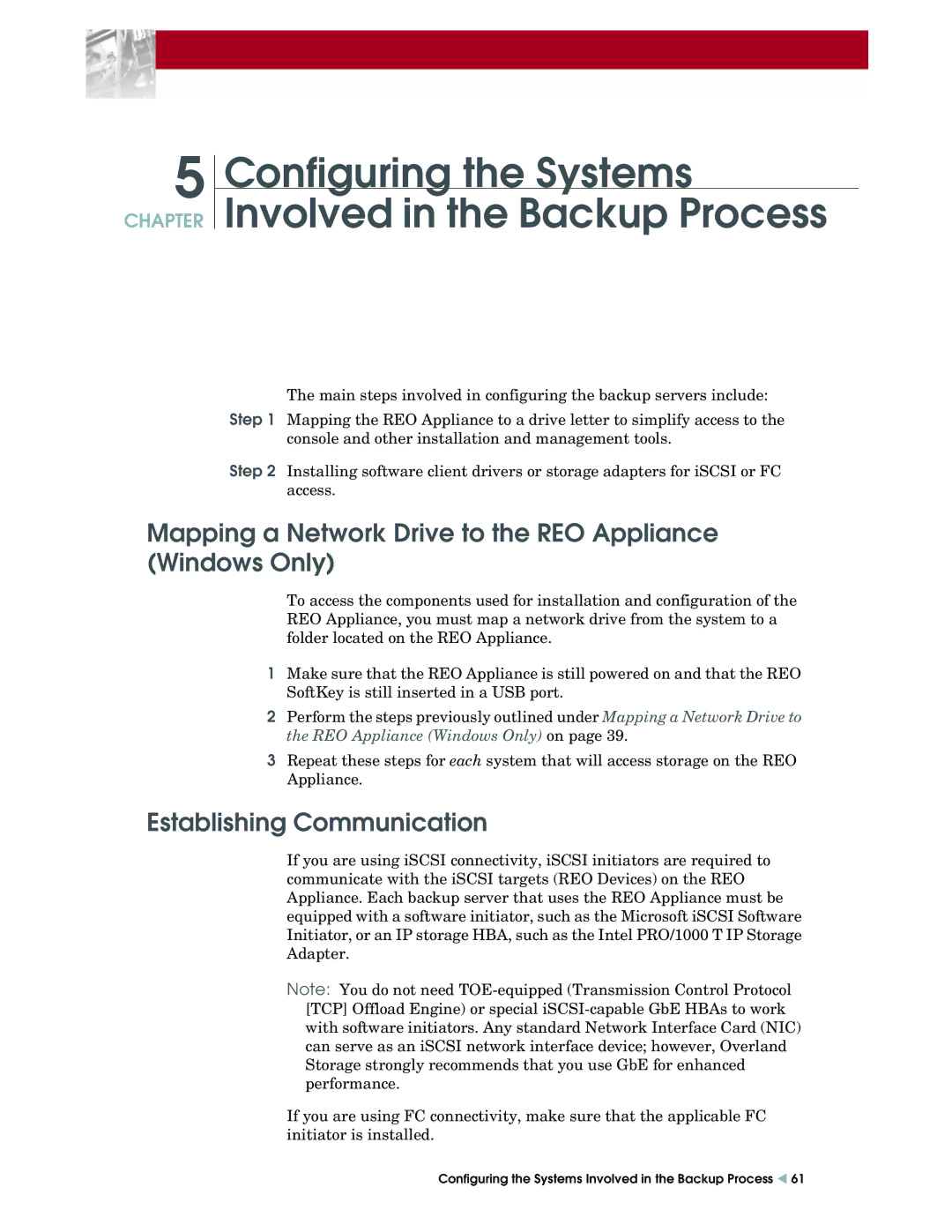5
CHAPTER
Configuring the Systems
Involved in the Backup Process
The main steps involved in configuring the backup servers include:
Step 1 Mapping the REO Appliance to a drive letter to simplify access to the console and other installation and management tools.
Step 2 Installing software client drivers or storage adapters for iSCSI or FC access.
Mapping a Network Drive to the REO Appliance (Windows Only)
To access the components used for installation and configuration of the REO Appliance, you must map a network drive from the system to a folder located on the REO Appliance.
1Make sure that the REO Appliance is still powered on and that the REO SoftKey is still inserted in a USB port.
2Perform the steps previously outlined under Mapping a Network Drive to the REO Appliance (Windows Only) on page 39.
3Repeat these steps for each system that will access storage on the REO Appliance.
Establishing Communication
If you are using iSCSI connectivity, iSCSI initiators are required to communicate with the iSCSI targets (REO Devices) on the REO Appliance. Each backup server that uses the REO Appliance must be equipped with a software initiator, such as the Microsoft iSCSI Software Initiator, or an IP storage HBA, such as the Intel PRO/1000 T IP Storage Adapter.
Note: You do not need
If you are using FC connectivity, make sure that the applicable FC initiator is installed.
Configuring the Systems Involved in the Backup Process W 61