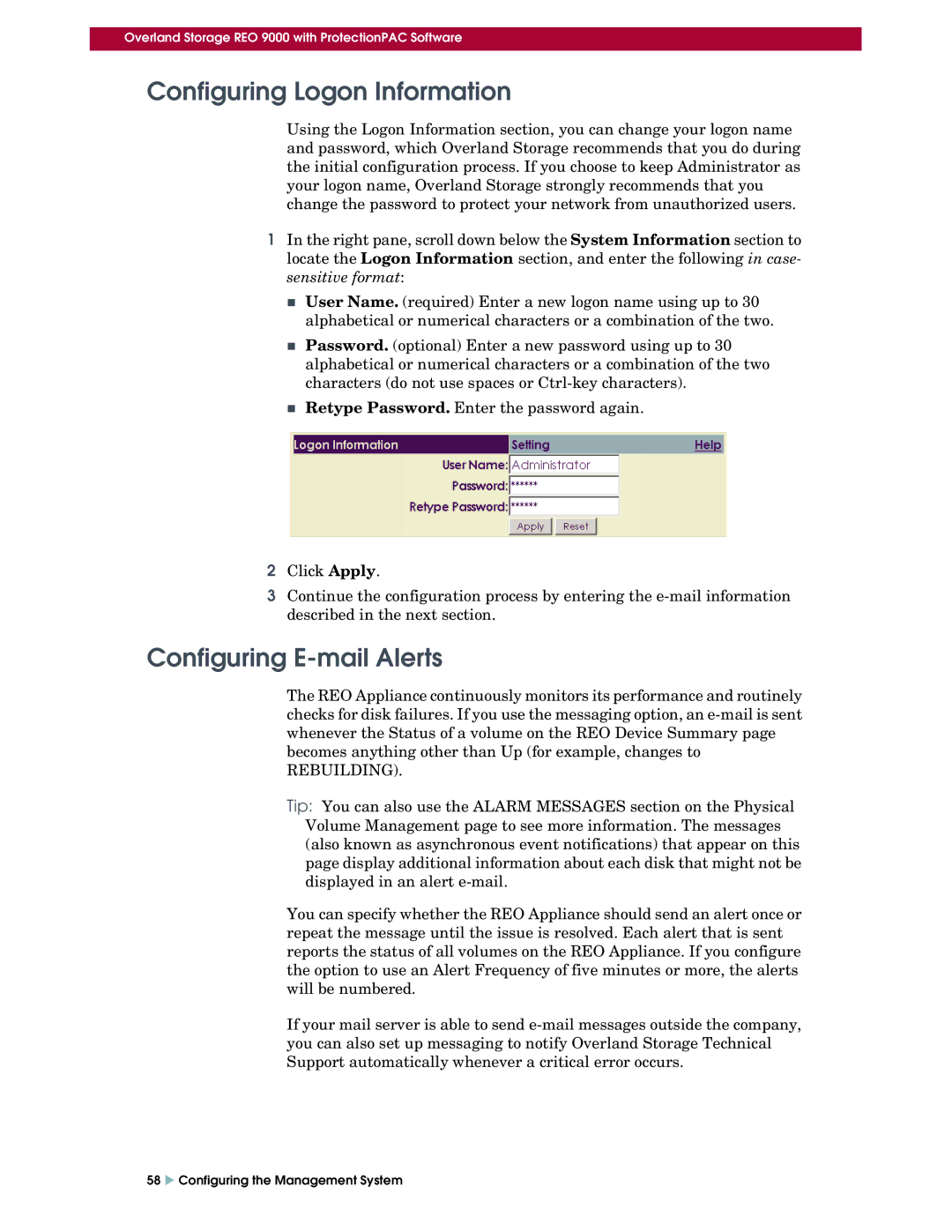Overland Storage REO 9000 with ProtectionPAC Software
Configuring Logon Information
Using the Logon Information section, you can change your logon name and password, which Overland Storage recommends that you do during the initial configuration process. If you choose to keep Administrator as your logon name, Overland Storage strongly recommends that you change the password to protect your network from unauthorized users.
1In the right pane, scroll down below the System Information section to locate the Logon Information section, and enter the following in case- sensitive format:
User Name. (required) Enter a new logon name using up to 30 alphabetical or numerical characters or a combination of the two.
Password. (optional) Enter a new password using up to 30 alphabetical or numerical characters or a combination of the two characters (do not use spaces or
Retype Password. Enter the password again.
2Click Apply.
3Continue the configuration process by entering the
Configuring E-mail Alerts
The REO Appliance continuously monitors its performance and routinely checks for disk failures. If you use the messaging option, an
REBUILDING).
Tip: You can also use the ALARM MESSAGES section on the Physical Volume Management page to see more information. The messages (also known as asynchronous event notifications) that appear on this page display additional information about each disk that might not be displayed in an alert
You can specify whether the REO Appliance should send an alert once or repeat the message until the issue is resolved. Each alert that is sent reports the status of all volumes on the REO Appliance. If you configure the option to use an Alert Frequency of five minutes or more, the alerts will be numbered.
If your mail server is able to send
58 X Configuring the Management System