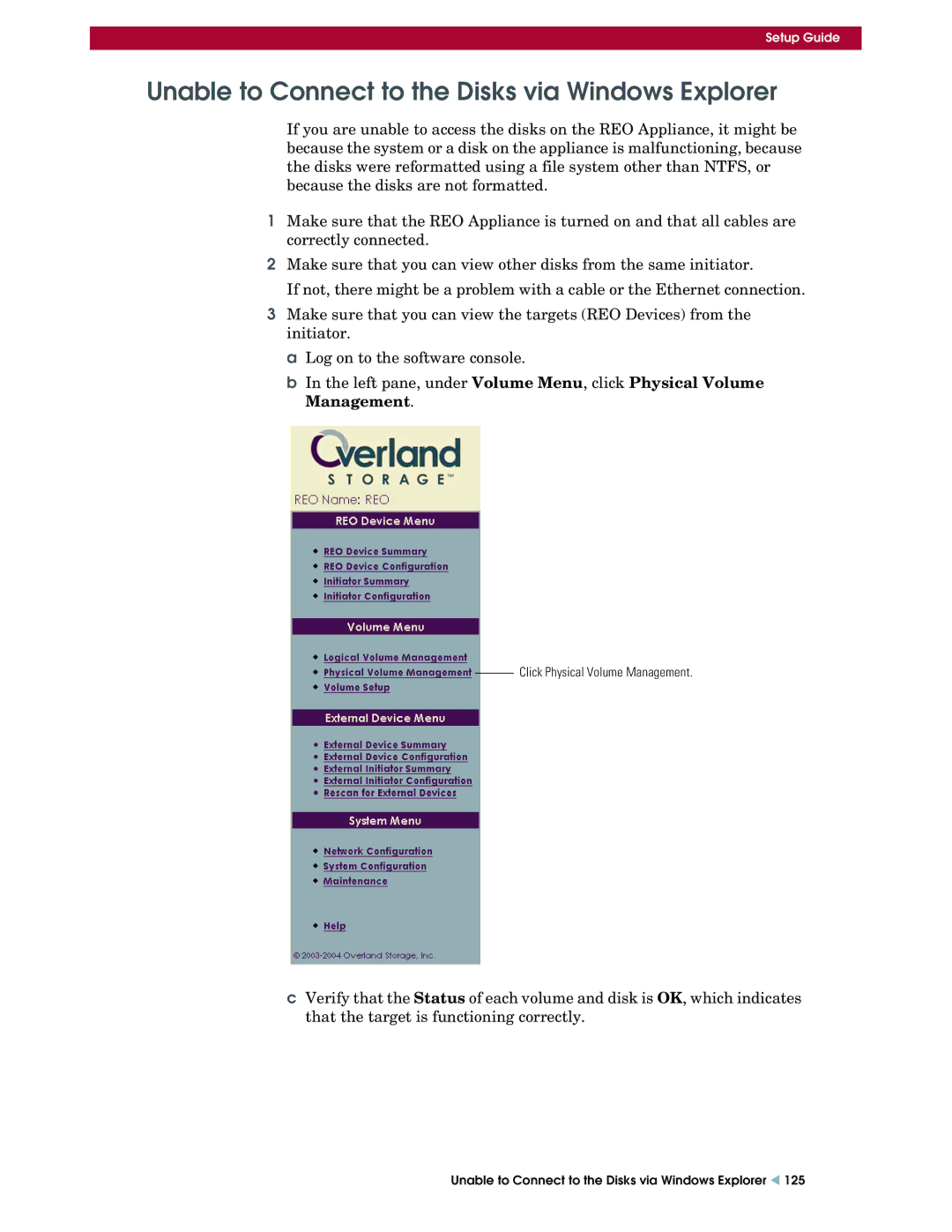Setup Guide
Unable to Connect to the Disks via Windows Explorer
If you are unable to access the disks on the REO Appliance, it might be because the system or a disk on the appliance is malfunctioning, because the disks were reformatted using a file system other than NTFS, or because the disks are not formatted.
1Make sure that the REO Appliance is turned on and that all cables are correctly connected.
2Make sure that you can view other disks from the same initiator.
If not, there might be a problem with a cable or the Ethernet connection.
3Make sure that you can view the targets (REO Devices) from the initiator.
a Log on to the software console.
b In the left pane, under Volume Menu, click Physical Volume Management.
Click Physical Volume Management.
cVerify that the Status of each volume and disk is OK, which indicates that the target is functioning correctly.
Unable to Connect to the Disks via Windows Explorer W 125