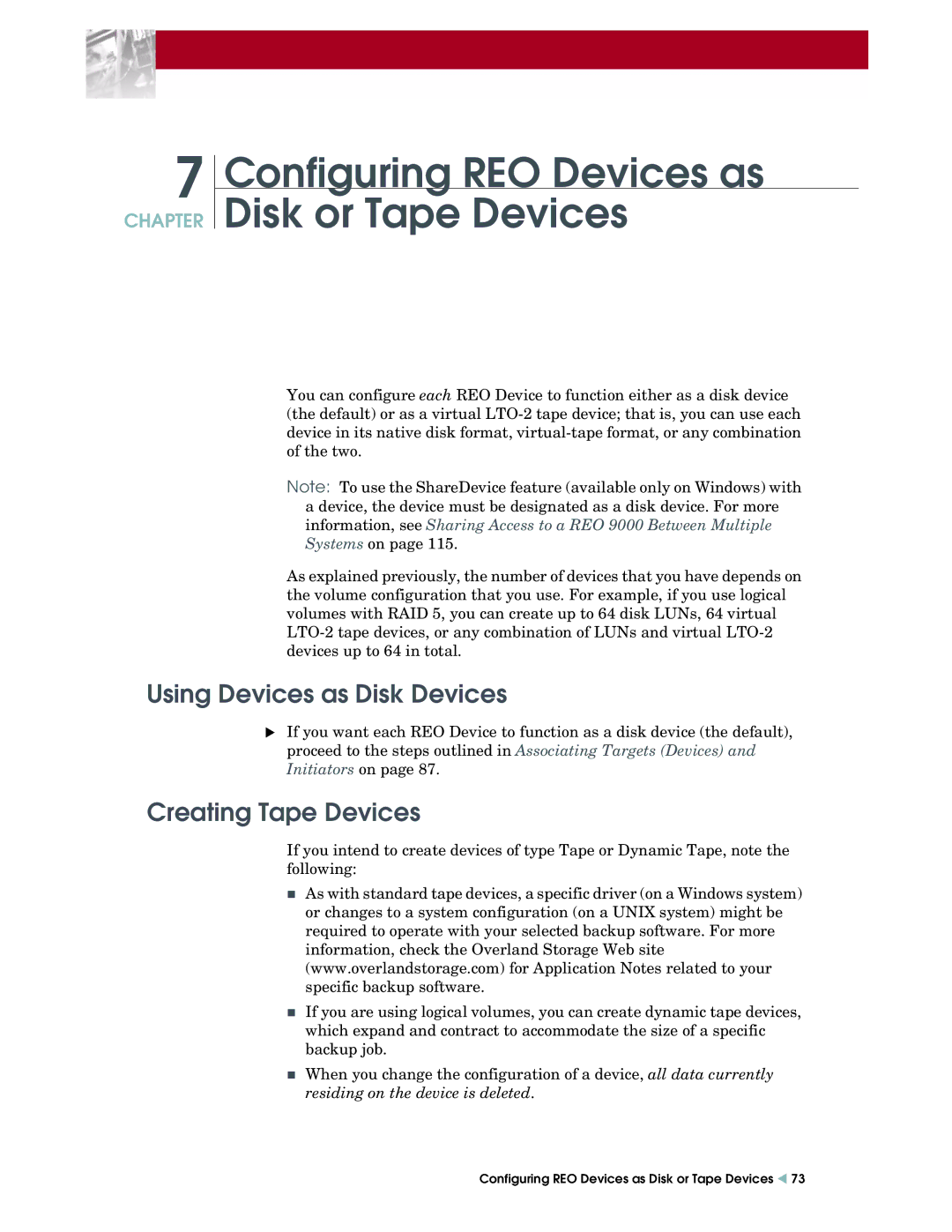7
CHAPTER
Configuring REO Devices as
Disk or Tape Devices
You can configure each REO Device to function either as a disk device (the default) or as a virtual
Note: To use the ShareDevice feature (available only on Windows) with a device, the device must be designated as a disk device. For more information, see Sharing Access to a REO 9000 Between Multiple Systems on page 115.
As explained previously, the number of devices that you have depends on the volume configuration that you use. For example, if you use logical volumes with RAID 5, you can create up to 64 disk LUNs, 64 virtual
Using Devices as Disk Devices
XIf you want each REO Device to function as a disk device (the default), proceed to the steps outlined in Associating Targets (Devices) and Initiators on page 87.
Creating Tape Devices
If you intend to create devices of type Tape or Dynamic Tape, note the following:
As with standard tape devices, a specific driver (on a Windows system) or changes to a system configuration (on a UNIX system) might be required to operate with your selected backup software. For more information, check the Overland Storage Web site (www.overlandstorage.com) for Application Notes related to your specific backup software.
If you are using logical volumes, you can create dynamic tape devices, which expand and contract to accommodate the size of a specific backup job.
When you change the configuration of a device, all data currently residing on the device is deleted.
Configuring REO Devices as Disk or Tape Devices W 73