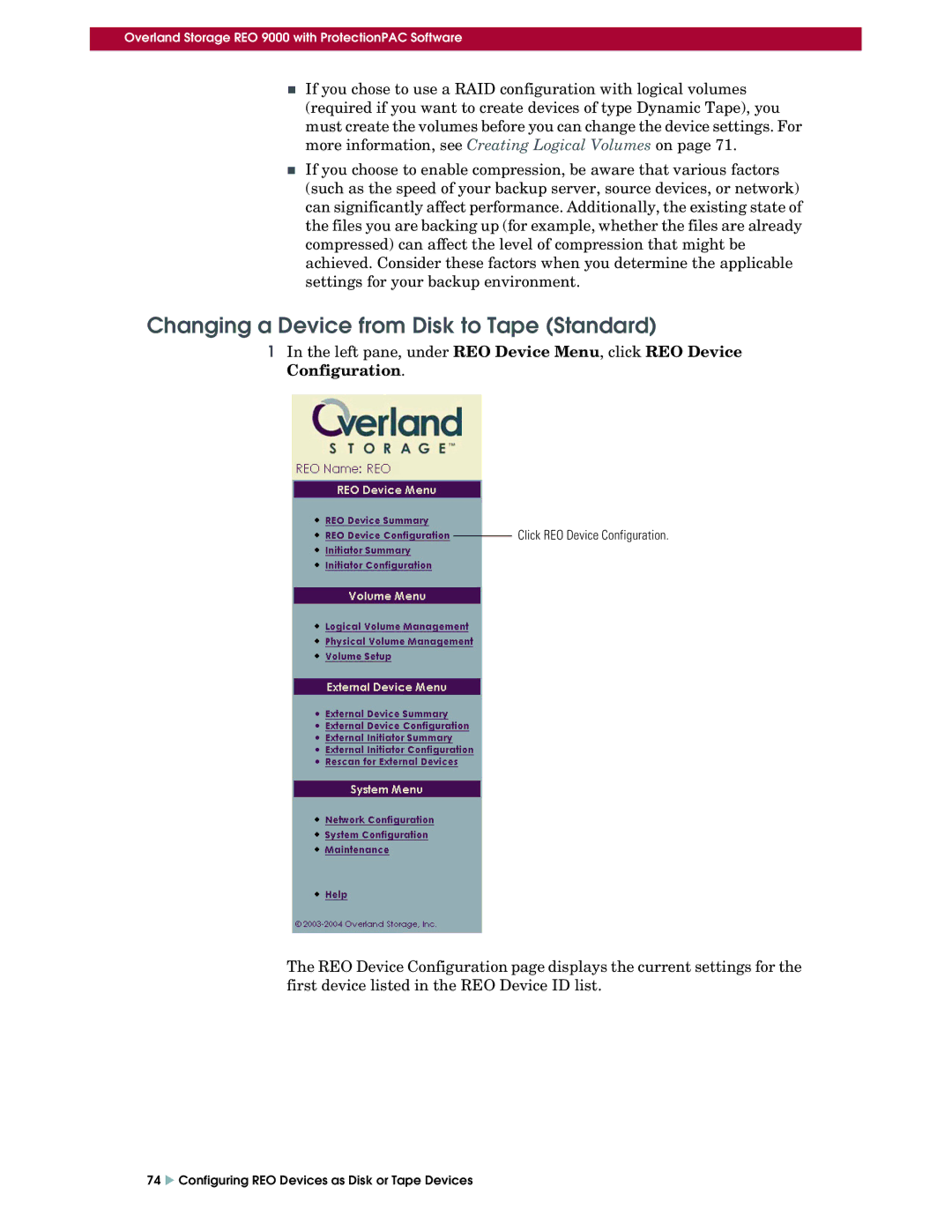Overland Storage REO 9000 with ProtectionPAC Software
If you chose to use a RAID configuration with logical volumes (required if you want to create devices of type Dynamic Tape), you must create the volumes before you can change the device settings. For more information, see Creating Logical Volumes on page 71.
If you choose to enable compression, be aware that various factors (such as the speed of your backup server, source devices, or network) can significantly affect performance. Additionally, the existing state of the files you are backing up (for example, whether the files are already compressed) can affect the level of compression that might be achieved. Consider these factors when you determine the applicable settings for your backup environment.
Changing a Device from Disk to Tape (Standard)
1In the left pane, under REO Device Menu, click REO Device Configuration.
Click REO Device Configuration.
The REO Device Configuration page displays the current settings for the first device listed in the REO Device ID list.
74 X Configuring REO Devices as Disk or Tape Devices