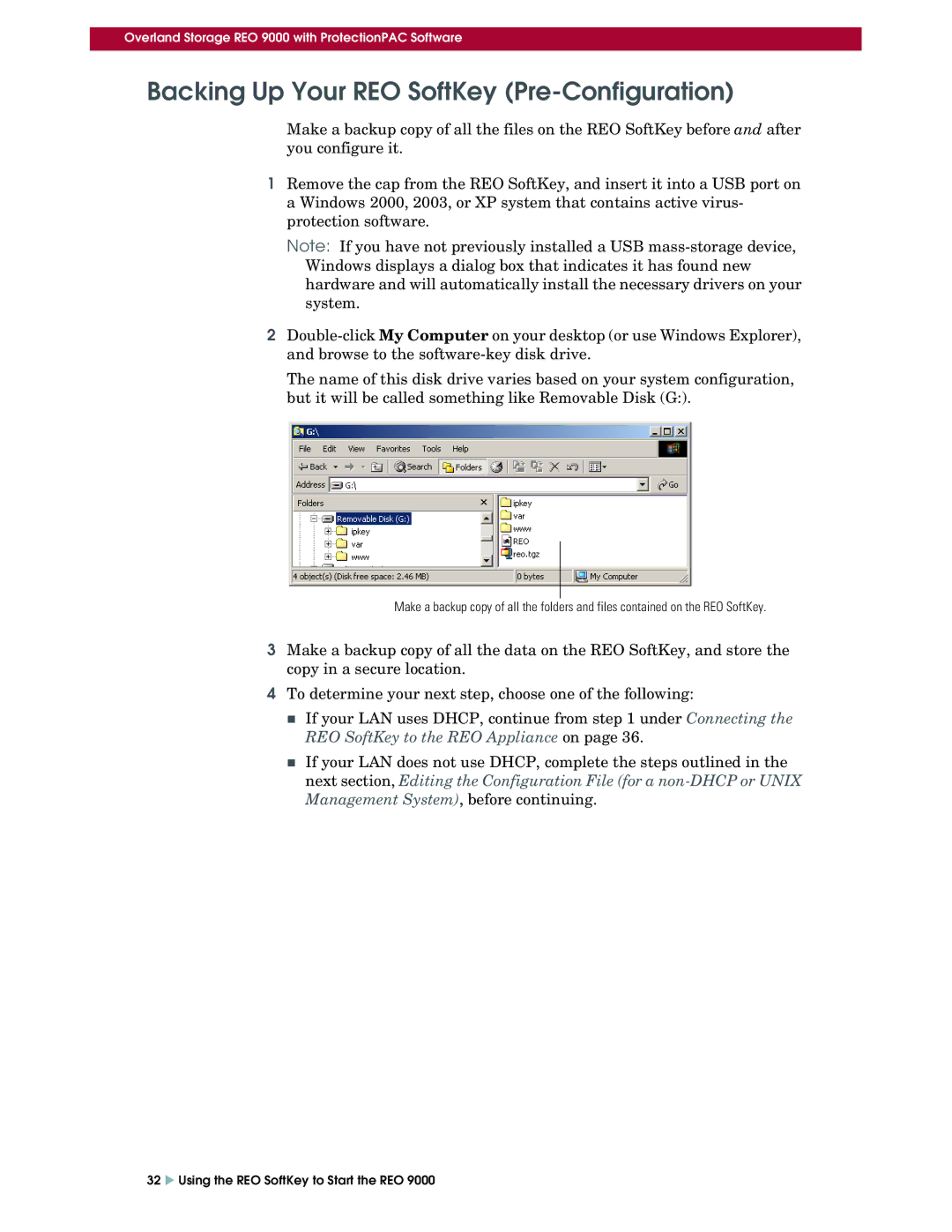Overland Storage REO 9000 with ProtectionPAC Software
Backing Up Your REO SoftKey (Pre-Configuration)
Make a backup copy of all the files on the REO SoftKey before and after you configure it.
1Remove the cap from the REO SoftKey, and insert it into a USB port on a Windows 2000, 2003, or XP system that contains active virus- protection software.
Note: If you have not previously installed a USB
2
The name of this disk drive varies based on your system configuration, but it will be called something like Removable Disk (G:).
Make a backup copy of all the folders and files contained on the REO SoftKey.
3Make a backup copy of all the data on the REO SoftKey, and store the copy in a secure location.
4To determine your next step, choose one of the following:
If your LAN uses DHCP, continue from step 1 under Connecting the REO SoftKey to the REO Appliance on page 36.
If your LAN does not use DHCP, complete the steps outlined in the next section, Editing the Configuration File (for a
32 X Using the REO SoftKey to Start the REO 9000