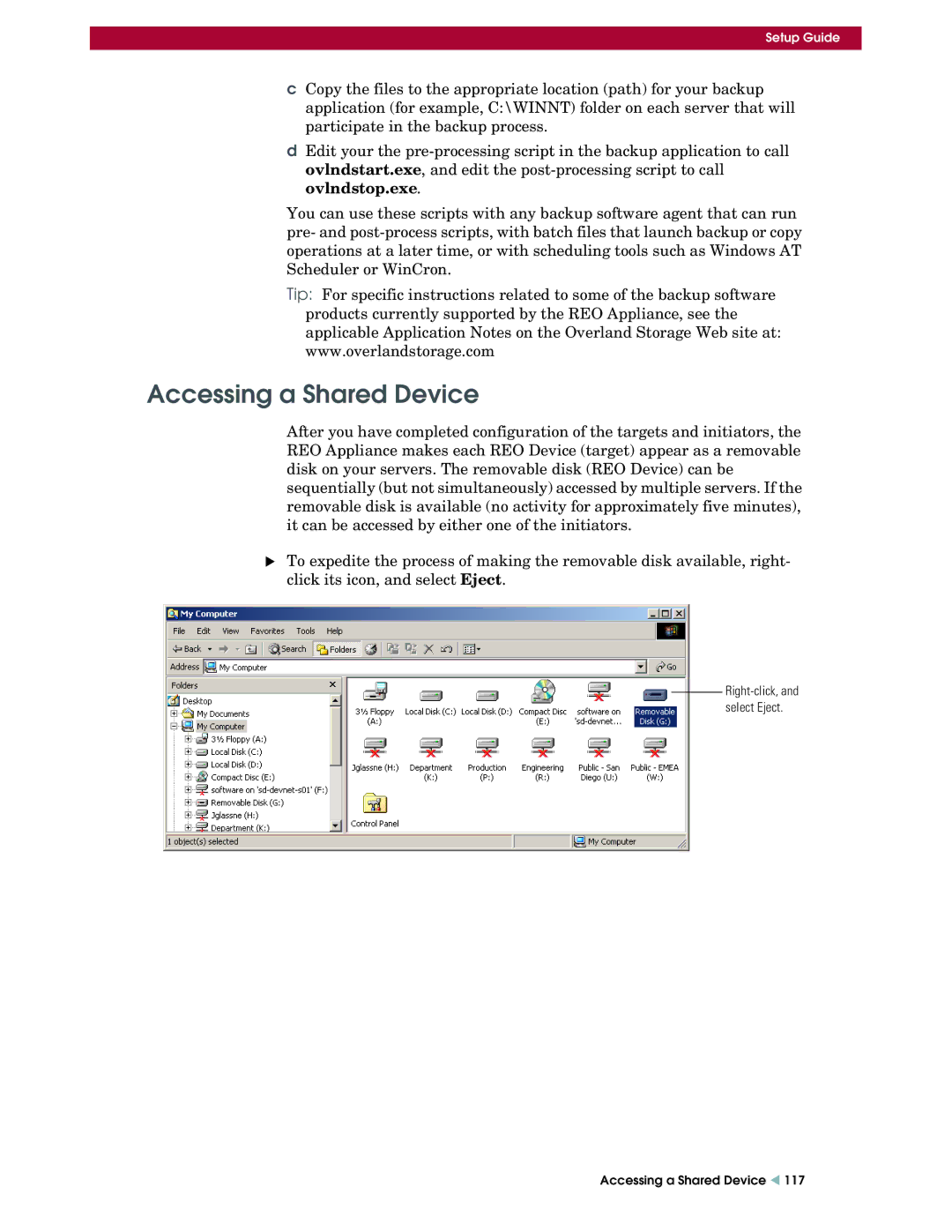Setup Guide
cCopy the files to the appropriate location (path) for your backup application (for example, C:\WINNT) folder on each server that will participate in the backup process.
dEdit your the
You can use these scripts with any backup software agent that can run pre- and
Tip: For specific instructions related to some of the backup software products currently supported by the REO Appliance, see the applicable Application Notes on the Overland Storage Web site at: www.overlandstorage.com
Accessing a Shared Device
After you have completed configuration of the targets and initiators, the REO Appliance makes each REO Device (target) appear as a removable disk on your servers. The removable disk (REO Device) can be sequentially (but not simultaneously) accessed by multiple servers. If the removable disk is available (no activity for approximately five minutes), it can be accessed by either one of the initiators.
XTo expedite the process of making the removable disk available, right- click its icon, and select Eject.
Accessing a Shared Device W 117