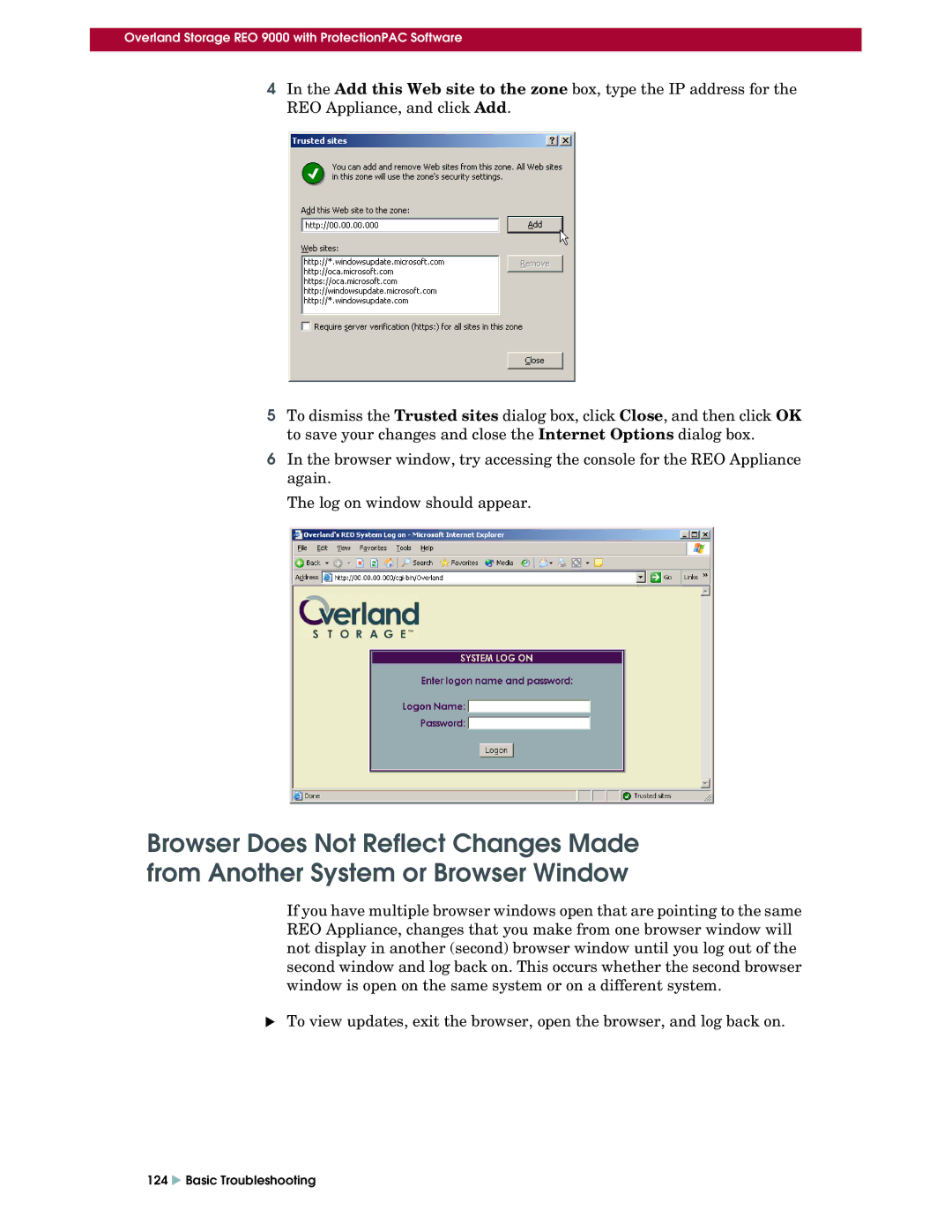Overland Storage REO 9000 with ProtectionPAC Software
4In the Add this Web site to the zone box, type the IP address for the REO Appliance, and click Add.
5To dismiss the Trusted sites dialog box, click Close, and then click OK to save your changes and close the Internet Options dialog box.
6In the browser window, try accessing the console for the REO Appliance again.
The log on window should appear.
Browser Does Not Reflect Changes Made from Another System or Browser Window
If you have multiple browser windows open that are pointing to the same REO Appliance, changes that you make from one browser window will not display in another (second) browser window until you log out of the second window and log back on. This occurs whether the second browser window is open on the same system or on a different system.
XTo view updates, exit the browser, open the browser, and log back on.
124 X Basic Troubleshooting