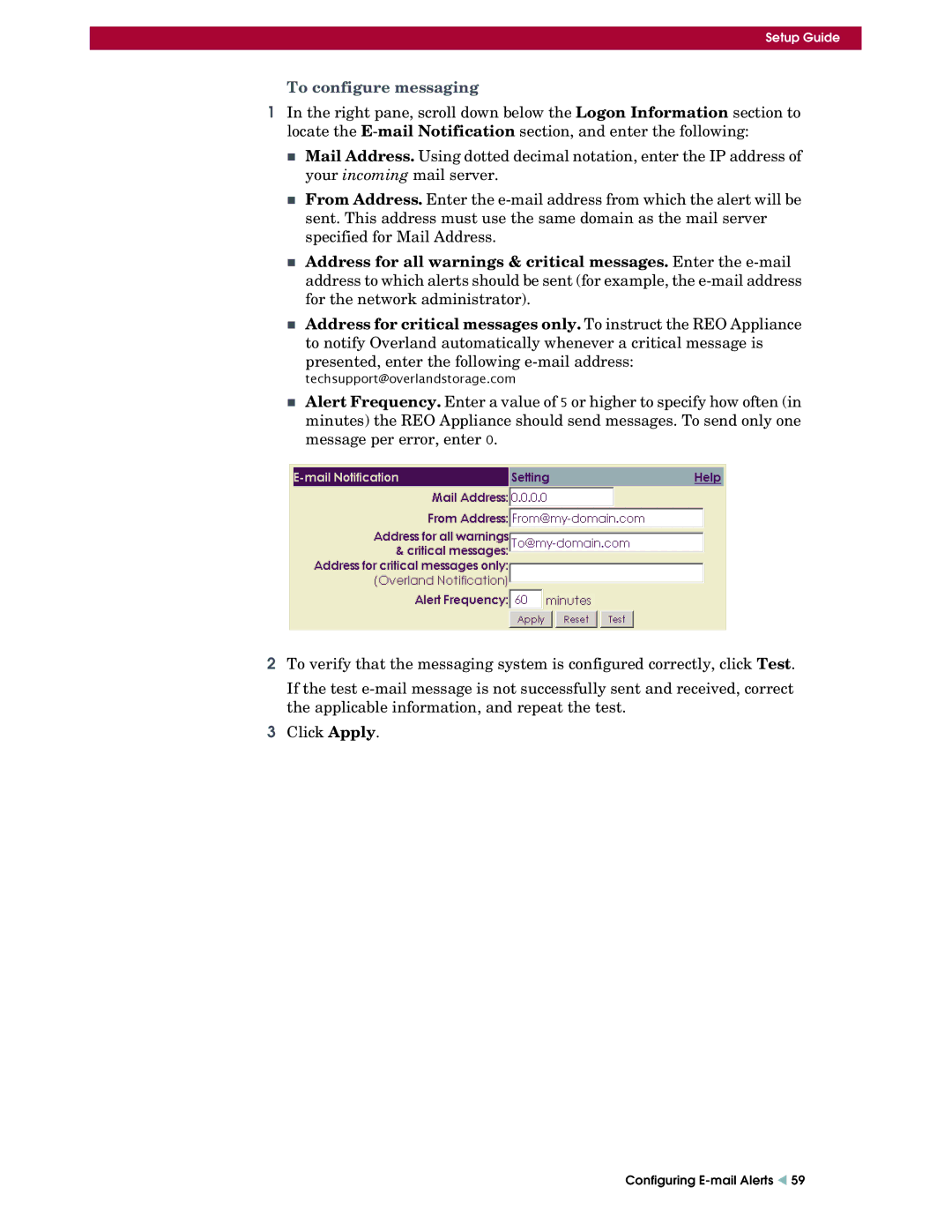Setup Guide
To configure messaging
1In the right pane, scroll down below the Logon Information section to locate the
Mail Address. Using dotted decimal notation, enter the IP address of your incoming mail server.
From Address. Enter the
Address for all warnings & critical messages. Enter the
Address for critical messages only. To instruct the REO Appliance to notify Overland automatically whenever a critical message is
presented, enter the following
techsupport@overlandstorage.com
Alert Frequency. Enter a value of 5 or higher to specify how often (in minutes) the REO Appliance should send messages. To send only one message per error, enter 0.
2To verify that the messaging system is configured correctly, click Test.
If the test
3Click Apply.
Configuring