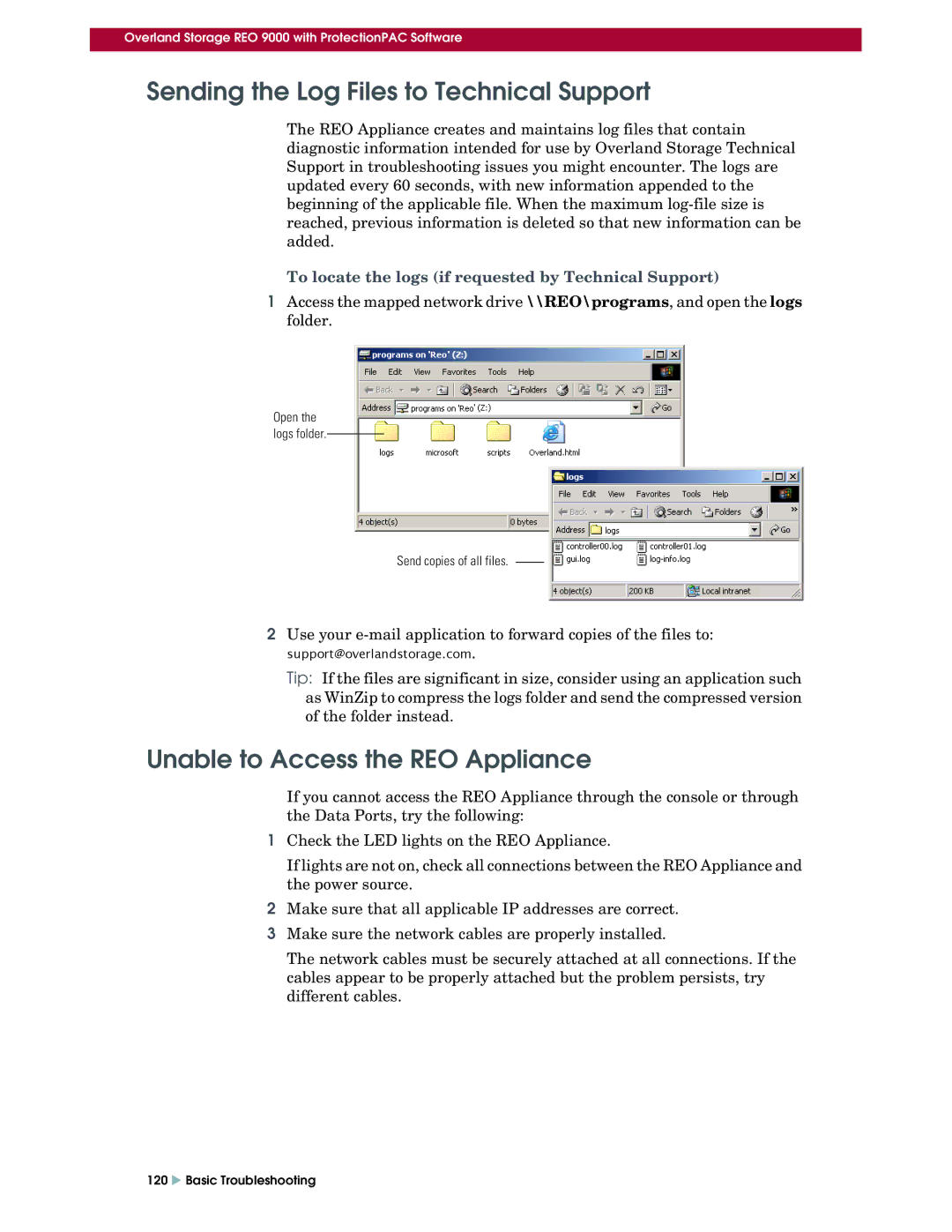Overland Storage REO 9000 with ProtectionPAC Software
Sending the Log Files to Technical Support
The REO Appliance creates and maintains log files that contain diagnostic information intended for use by Overland Storage Technical Support in troubleshooting issues you might encounter. The logs are updated every 60 seconds, with new information appended to the beginning of the applicable file. When the maximum
To locate the logs (if requested by Technical Support)
1Access the mapped network drive \\REO\programs, and open the logs folder.
Open the
logs folder.
Send copies of all files.
2Use your
support@overlandstorage.com.
Tip: If the files are significant in size, consider using an application such as WinZip to compress the logs folder and send the compressed version of the folder instead.
Unable to Access the REO Appliance
If you cannot access the REO Appliance through the console or through the Data Ports, try the following:
1Check the LED lights on the REO Appliance.
If lights are not on, check all connections between the REO Appliance and the power source.
2Make sure that all applicable IP addresses are correct.
3Make sure the network cables are properly installed.
The network cables must be securely attached at all connections. If the cables appear to be properly attached but the problem persists, try different cables.
120 X Basic Troubleshooting