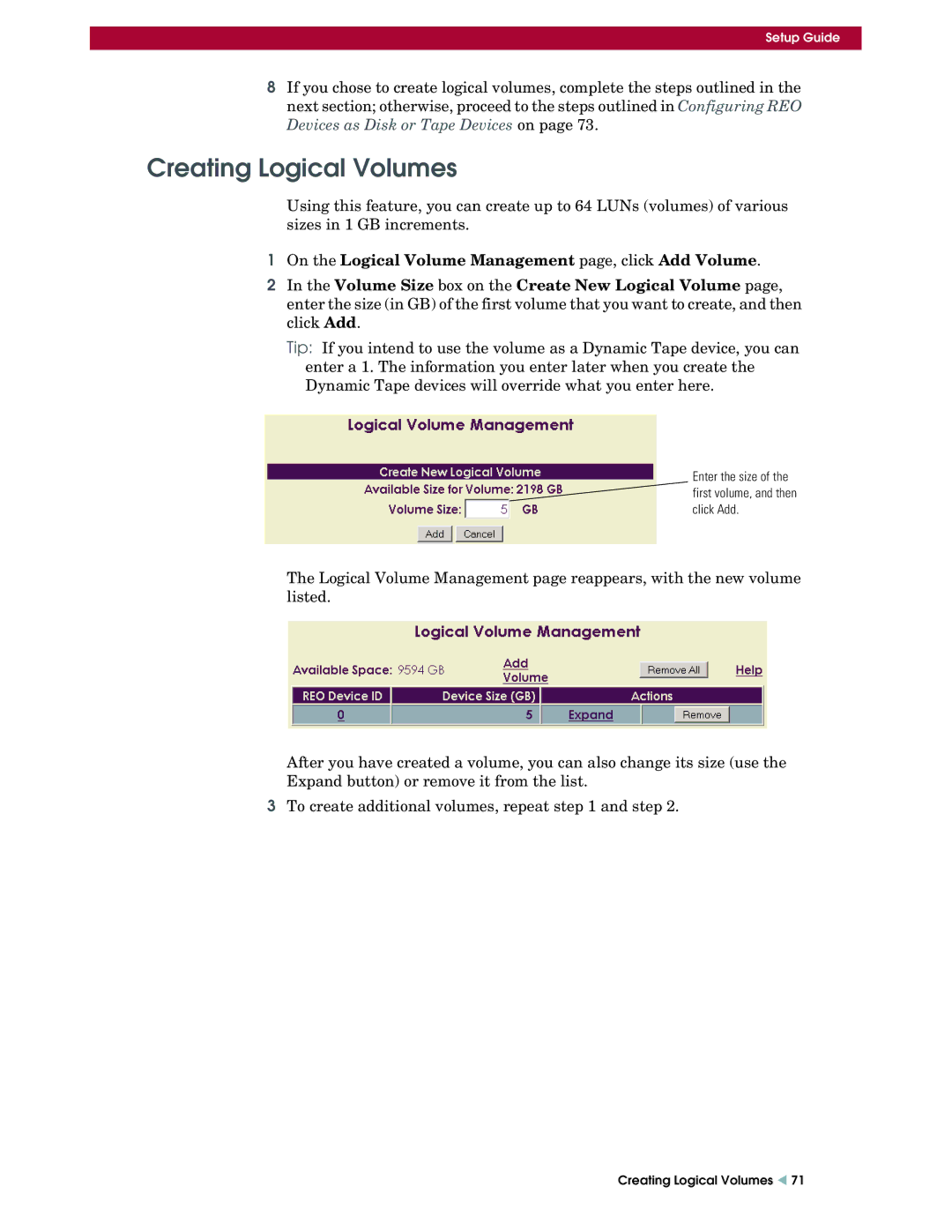Setup Guide
8If you chose to create logical volumes, complete the steps outlined in the next section; otherwise, proceed to the steps outlined in Configuring REO Devices as Disk or Tape Devices on page 73.
Creating Logical Volumes
Using this feature, you can create up to 64 LUNs (volumes) of various sizes in 1 GB increments.
1On the Logical Volume Management page, click Add Volume.
2In the Volume Size box on the Create New Logical Volume page, enter the size (in GB) of the first volume that you want to create, and then click Add.
Tip: If you intend to use the volume as a Dynamic Tape device, you can enter a 1. The information you enter later when you create the Dynamic Tape devices will override what you enter here.
Enter the size of the
![]() first volume, and then click Add.
first volume, and then click Add.
The Logical Volume Management page reappears, with the new volume listed.
After you have created a volume, you can also change its size (use the Expand button) or remove it from the list.
3To create additional volumes, repeat step 1 and step 2.
Creating Logical Volumes W 71