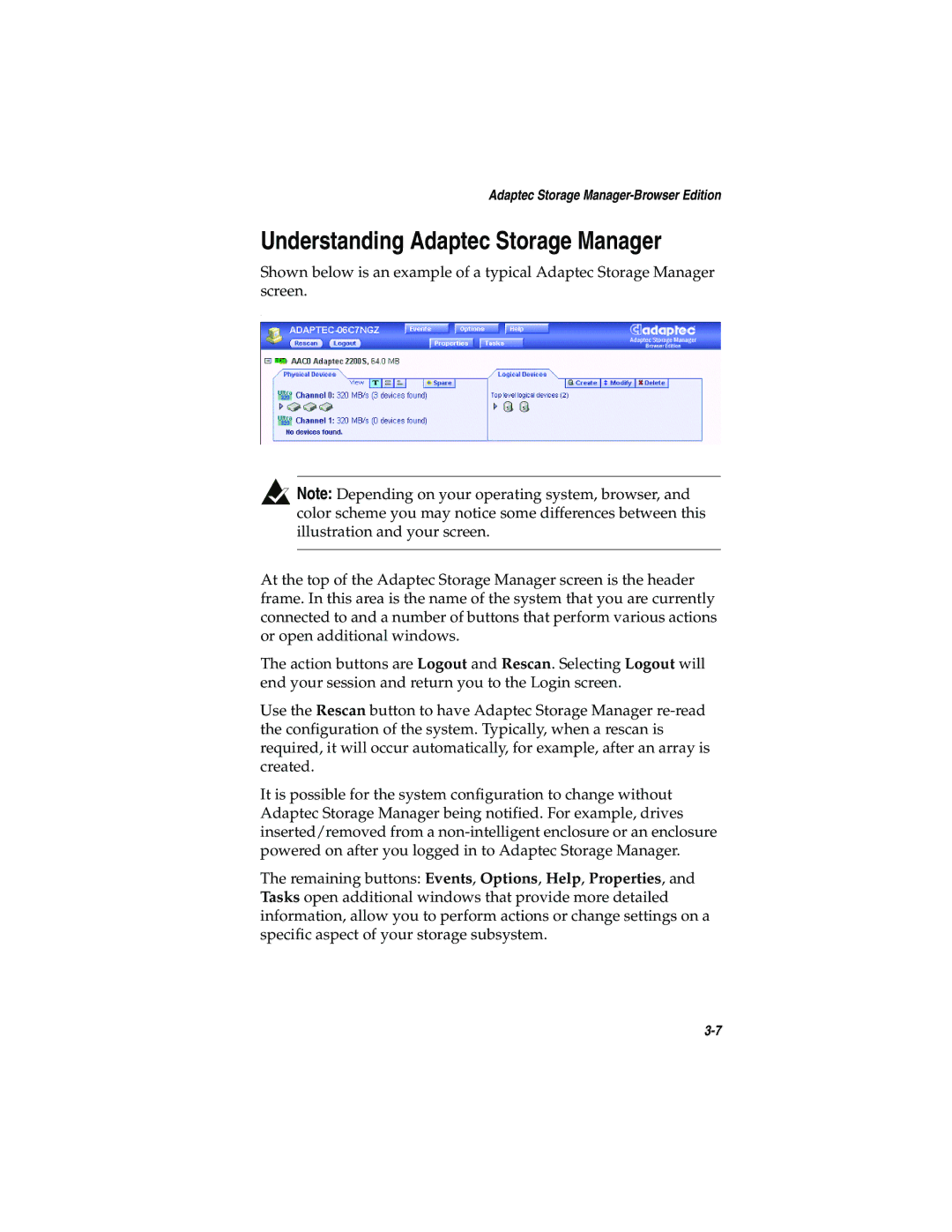Adaptec Storage Manager-Browser Edition
Understanding Adaptec Storage Manager
Shown below is an example of a typical Adaptec Storage Manager screen.
.
![]() Note: Depending on your operating system, browser, and color scheme you may notice some differences between this illustration and your screen.
Note: Depending on your operating system, browser, and color scheme you may notice some differences between this illustration and your screen.
At the top of the Adaptec Storage Manager screen is the header frame. In this area is the name of the system that you are currently connected to and a number of buttons that perform various actions or open additional windows.
The action buttons are Logout and Rescan. Selecting Logout will end your session and return you to the Login screen.
Use the Rescan button to have Adaptec Storage Manager
It is possible for the system configuration to change without Adaptec Storage Manager being notified. For example, drives inserted/removed from a
The remaining buttons: Events, Options, Help, Properties, and Tasks open additional windows that provide more detailed information, allow you to perform actions or change settings on a specific aspect of your storage subsystem.