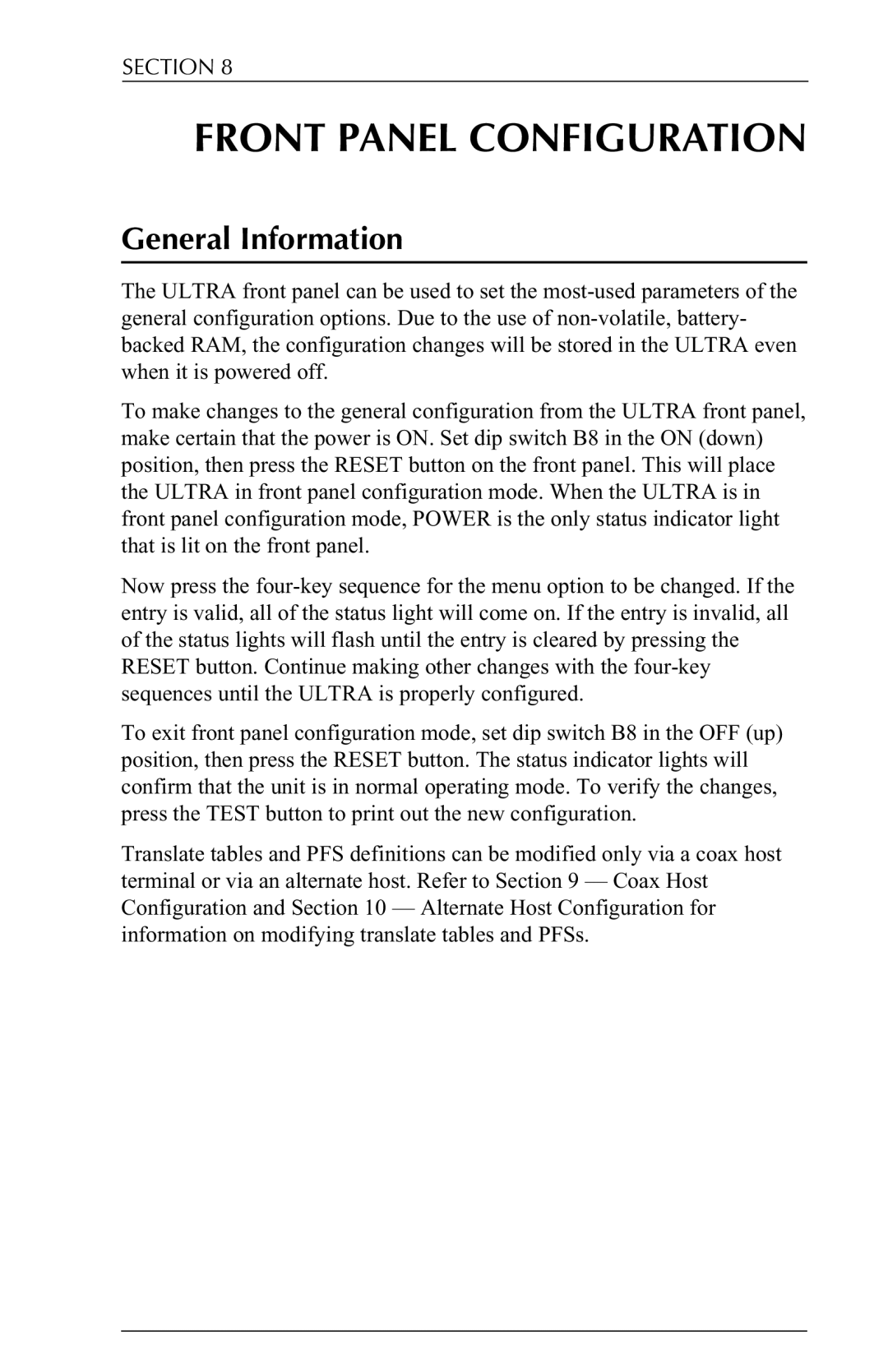6287 specifications
Agilent Technologies 6287 is a high-performance signal generator specifically designed for advanced electronic testing and measurement applications. Recognized for its robustness and versatility, the 6287 caters to various sectors, including telecommunications, automotive, aerospace, and semiconductor industries. One of its main features is its capability to generate a wide range of frequencies, making it ideal for comprehensive testing of components and systems.The Agilent 6287 boasts a frequency range extending from 10 MHz to 6 GHz, which allows users to perform tests across a broad spectrum of applications, including RF and microwave devices. Its excellent output power levels provide a significant advantage when dealing with devices requiring high signal strengths for accurate testing. Additionally, the unit supports various modulation techniques, including AM, FM, PM, and pulse modulation. This versatility ensures that engineers can evaluate the performance of devices under different signal conditions, crucial for real-world applications.
Another defining characteristic of the Agilent 6287 is its exceptional phase noise performance, delivering reliable and accurate results. High-phase noise can obscure signal testing results, making the 6287's low levels a critical factor for effective device evaluation. The generator's time domain capabilities add further value, allowing engineers to analyze signals in both frequency and time domains effectively.
With a user-friendly interface, the 6287 simplifies operation while supporting a wide range of programming capabilities. This makes it easy to integrate into automated test setups or to control it via standard programming languages, enhancing flexibility for engineering teams. The device also features advanced synchronization options that facilitate multi-instrument setups, allowing seamless collaboration with other measurement tools.
The Agilent Technologies 6287 is built with robust construction and thermal management features, ensuring reliable performance in demanding environments. Its compact design enables easy installation in test racks or mobile test setups. Overall, the Agilent 6287 signal generator is a powerful tool that stands out in the field of electronic testing, efficiently meeting the evolving needs of modern engineering applications. Its mixture of frequency versatility, modulation support, excellent phase noise performance, and user-friendly operation makes it an indispensable asset for professionals working with complex signal testing scenarios.