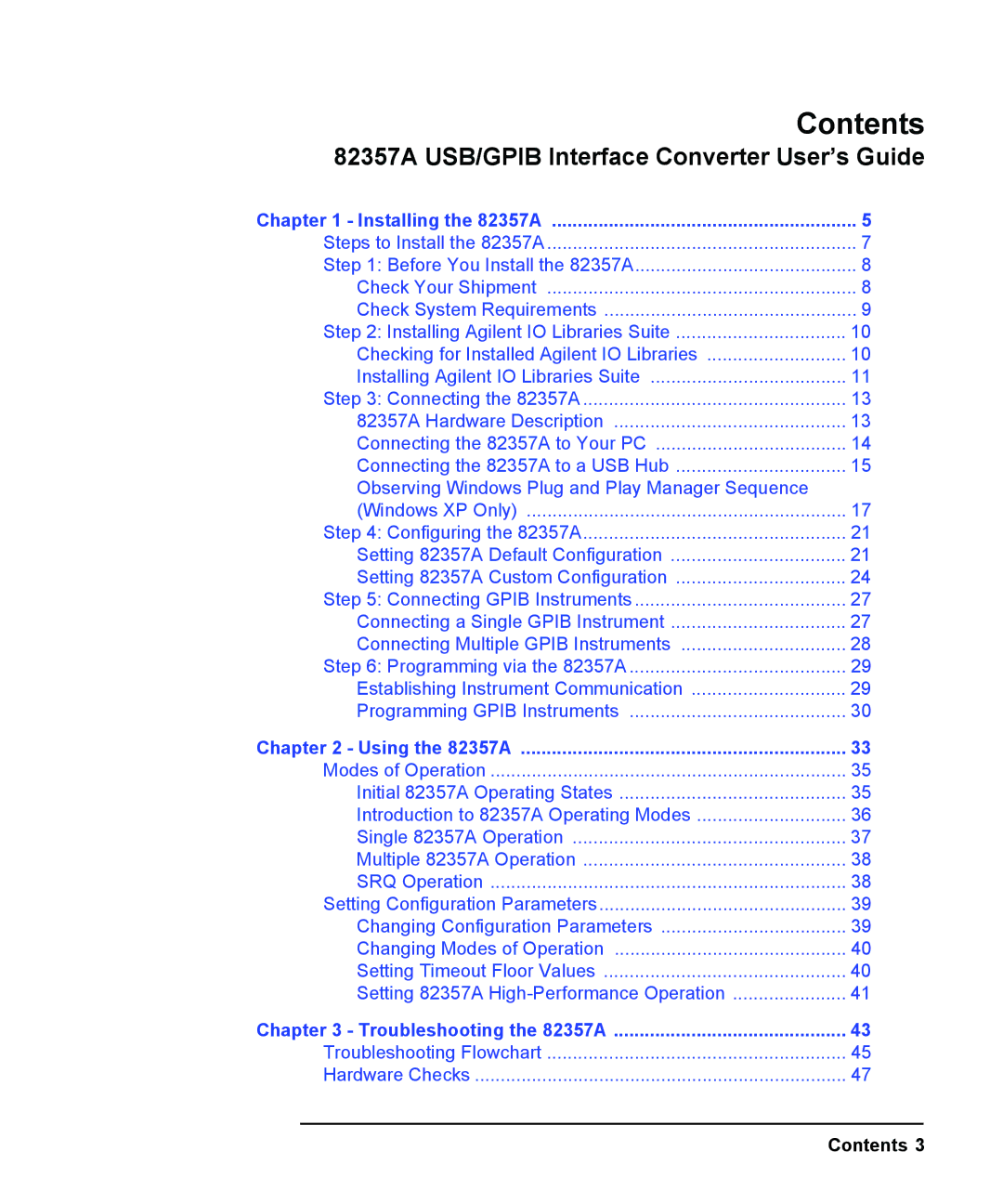Contents
82357A USB/GPIB Interface Converter User’s Guide
Chapter 1 - Installing the 82357A | 5 |
Steps to Install the 82357A | 7 |
Step 1: Before You Install the 82357A | 8 |
Check Your Shipment | 8 |
Check System Requirements | 9 |
Step 2: Installing Agilent IO Libraries Suite | 10 |
Checking for Installed Agilent IO Libraries | 10 |
Installing Agilent IO Libraries Suite | 11 |
Step 3: Connecting the 82357A | 13 |
82357A Hardware Description | 13 |
Connecting the 82357A to Your PC | 14 |
Connecting the 82357A to a USB Hub | 15 |
Observing Windows Plug and Play Manager Sequence |
|
(Windows XP Only) | 17 |
Step 4: Configuring the 82357A | 21 |
Setting 82357A Default Configuration | 21 |
Setting 82357A Custom Configuration | 24 |
Step 5: Connecting GPIB Instruments | 27 |
Connecting a Single GPIB Instrument | 27 |
Connecting Multiple GPIB Instruments | 28 |
Step 6: Programming via the 82357A | 29 |
Establishing Instrument Communication | 29 |
Programming GPIB Instruments | 30 |
Chapter 2 - Using the 82357A | 33 |
Modes of Operation | 35 |
Initial 82357A Operating States | 35 |
Introduction to 82357A Operating Modes | 36 |
Single 82357A Operation | 37 |
Multiple 82357A Operation | 38 |
SRQ Operation | 38 |
Setting Configuration Parameters | 39 |
Changing Configuration Parameters | 39 |
Changing Modes of Operation | 40 |
Setting Timeout Floor Values | 40 |
Setting 82357A | 41 |
Chapter 3 - Troubleshooting the 82357A | 43 |
Troubleshooting Flowchart | 45 |
Hardware Checks | 47 |
Contents 3