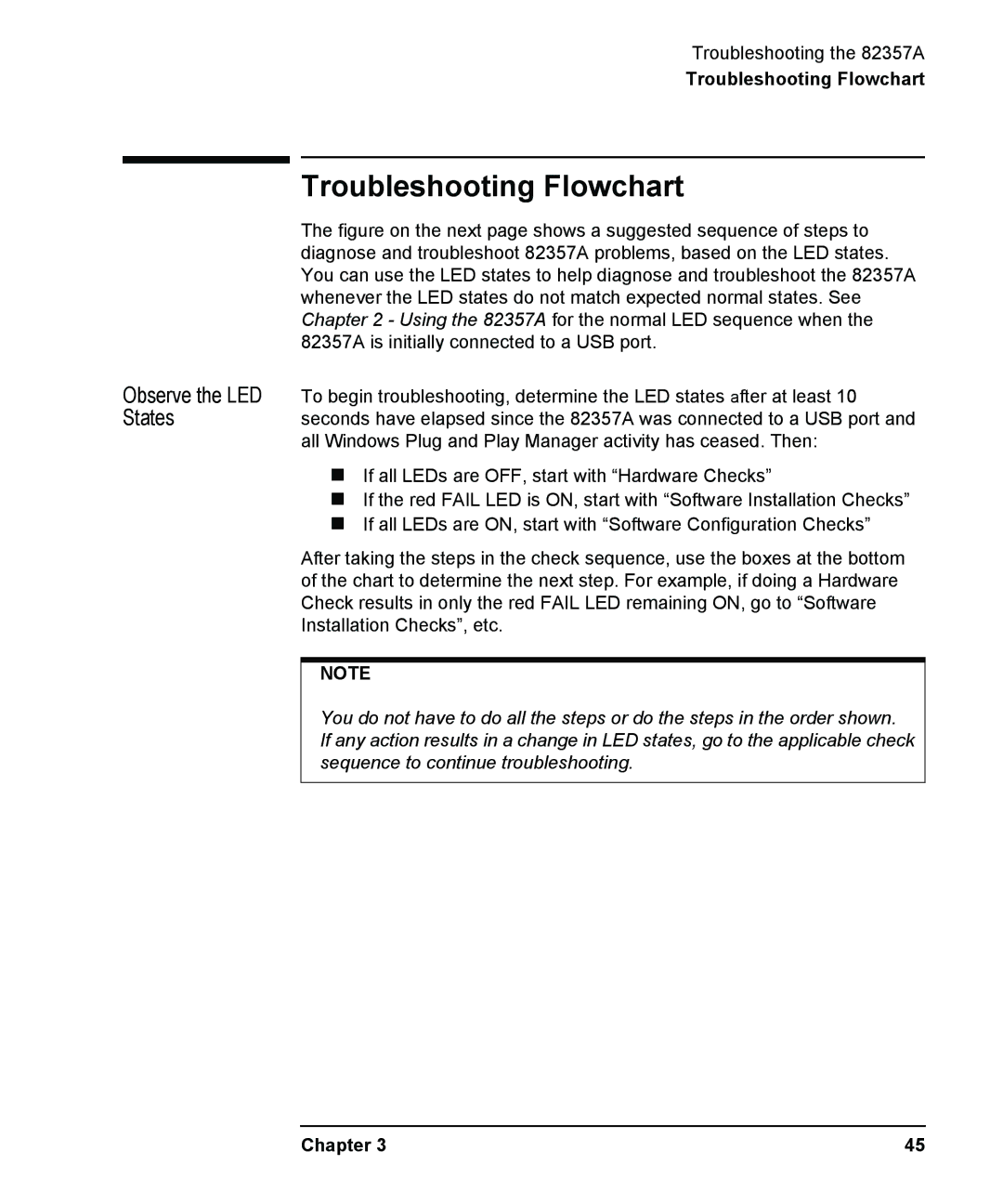Troubleshooting the 82357A
Troubleshooting Flowchart
Troubleshooting Flowchart
Observe the LED States
The figure on the next page shows a suggested sequence of steps to diagnose and troubleshoot 82357A problems, based on the LED states. You can use the LED states to help diagnose and troubleshoot the 82357A whenever the LED states do not match expected normal states. See Chapter 2 - Using the 82357A for the normal LED sequence when the 82357A is initially connected to a USB port.
To begin troubleshooting, determine the LED states after at least 10 seconds have elapsed since the 82357A was connected to a USB port and all Windows Plug and Play Manager activity has ceased. Then:
If all LEDs are OFF, start with “Hardware Checks”
If the red FAIL LED is ON, start with “Software Installation Checks”
If all LEDs are ON, start with “Software Configuration Checks”
After taking the steps in the check sequence, use the boxes at the bottom of the chart to determine the next step. For example, if doing a Hardware Check results in only the red FAIL LED remaining ON, go to “Software Installation Checks”, etc.
NOTE
You do not have to do all the steps or do the steps in the order shown. If any action results in a change in LED states, go to the applicable check sequence to continue troubleshooting.
Chapter 3 | 45 |