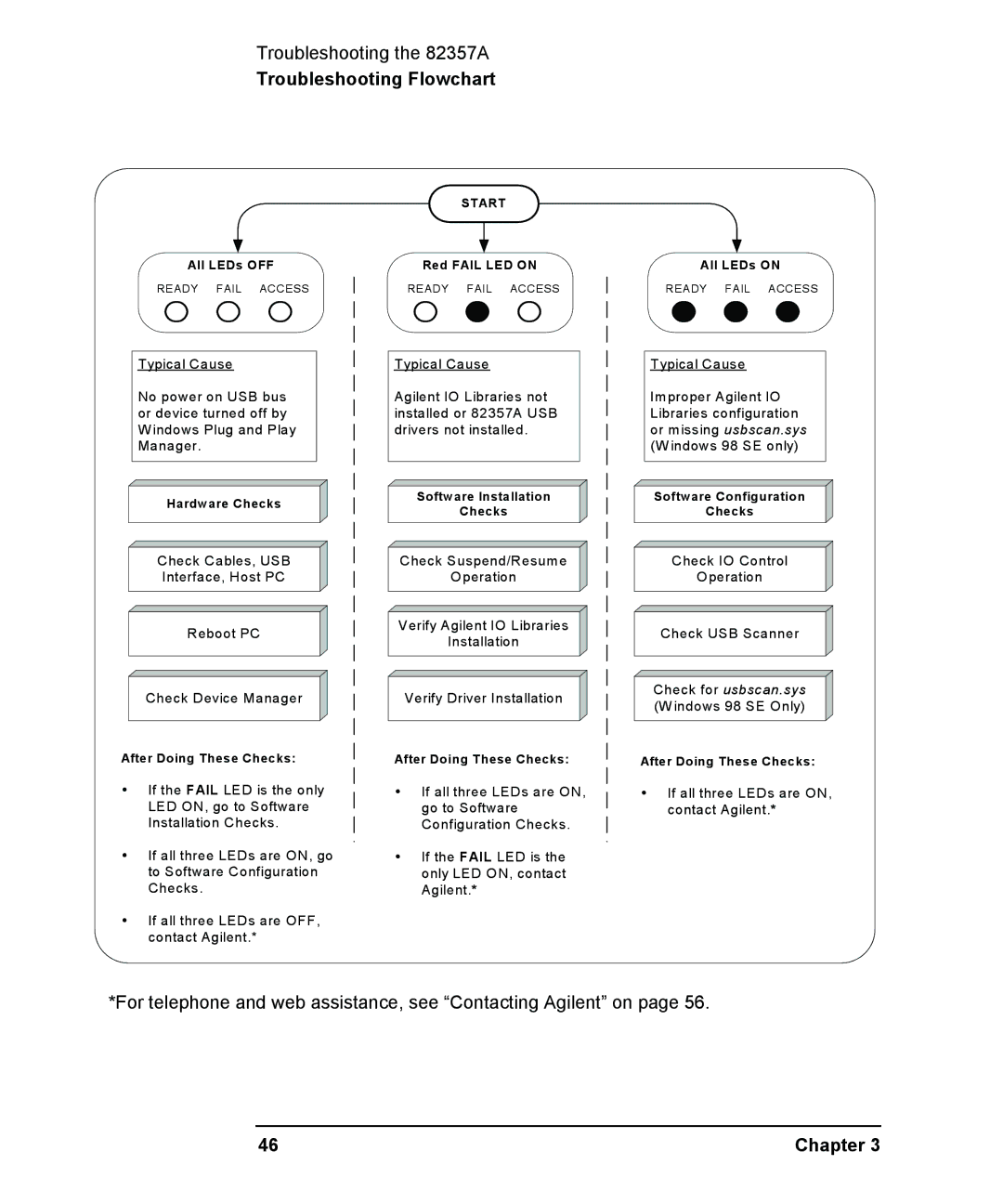Troubleshooting the 82357A
Troubleshooting Flowchart
All LEDs OFF
READY FAIL ACCESS
START
Red FAIL LED ON
READY FAIL ACCESS
All LEDs ON
READY FAIL ACCESS
Typical Cause
No power on USB bus or device turned off by W indows Plug and Play Manager.
Hardware Checks
Check Cables, USB
Interface, Host PC
Reboot PC
Check Device Manager
After Doing These Checks:
yIf the FAIL LED is the only LED ON, go to Software Installation Checks.
yIf all three LEDs are ON, go to Software Configuration Checks.
yIf all three LEDs are OFF, contact Agilent.*
Typical Cause
Agilent IO Libraries not installed or 82357A USB drivers not installed.
Software Installation
Checks
Check Suspend/Resume
Operation
Verify Agilent IO Libraries
Installation
Verify Driver Installation
After Doing These Checks:
yIf all three LEDs are ON, go to Software Configuration Checks.
yIf the FAIL LED is the only LED ON, contact Agilent.*
Typical Cause
Improper Agilent IO Libraries configuration or missing usbscan.sys (W indows 98 SE only)
Software Configuration
Checks
Check IO Control
Operation
Check USB Scanner
Check for usbscan.sys (W indows 98 SE Only)
After Doing These Checks:
yIf all three LEDs are ON, contact Agilent.*
*For telephone and web assistance, see “Contacting Agilent” on page 56.
46 | Chapter 3 |