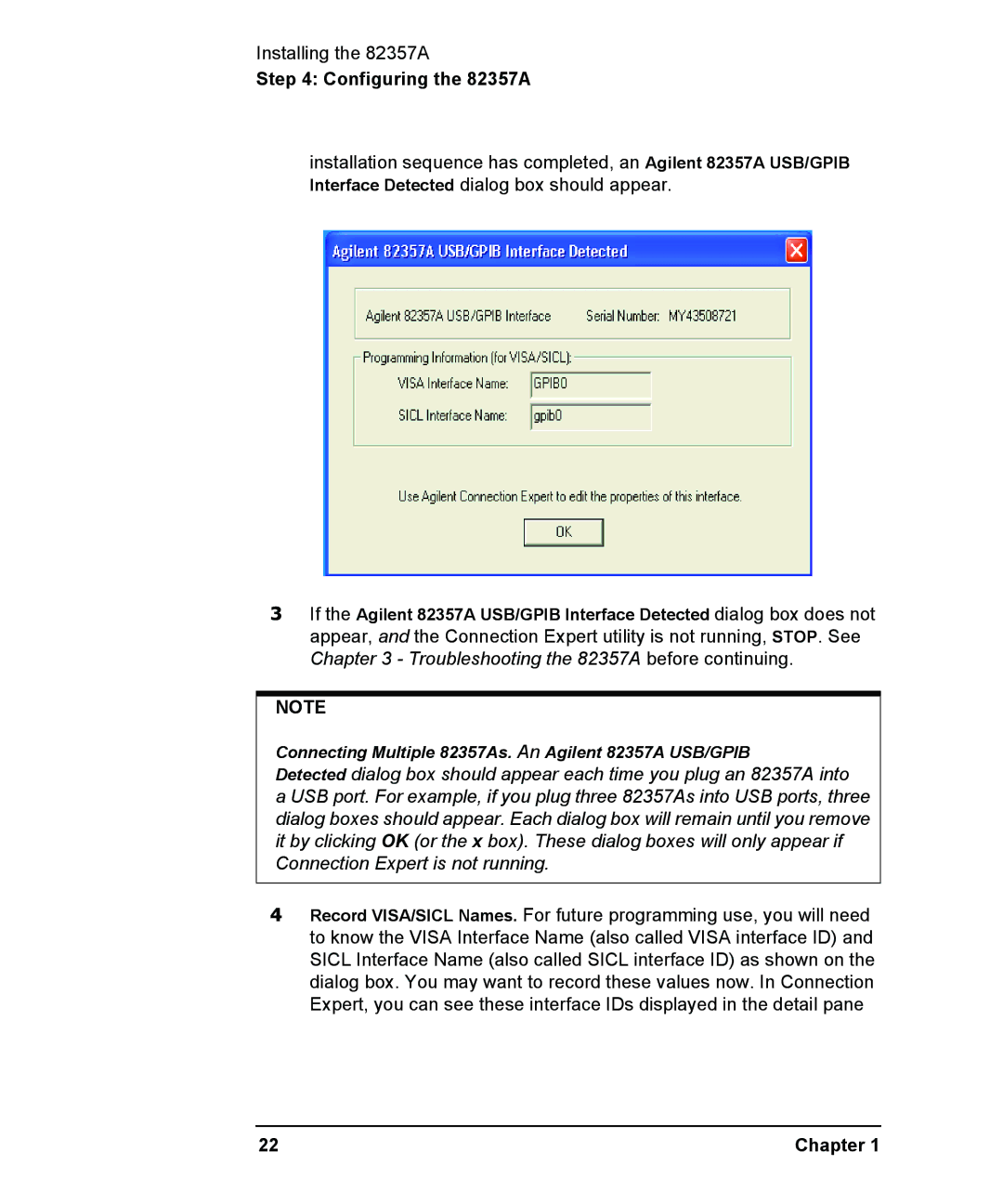Installing the 82357A
Step 4: Configuring the 82357A
installation sequence has completed, an Agilent 82357A USB/GPIB Interface Detected dialog box should appear.
3If the Agilent 82357A USB/GPIB Interface Detected dialog box does not appear, and the Connection Expert utility is not running, STOP. See Chapter 3 - Troubleshooting the 82357A before continuing.
NOTE
Connecting Multiple 82357As. An Agilent 82357A USB/GPIB
Detected dialog box should appear each time you plug an 82357A into
a USB port. For example, if you plug three 82357As into USB ports, three dialog boxes should appear. Each dialog box will remain until you remove it by clicking OK (or the x box). These dialog boxes will only appear if Connection Expert is not running.
4Record VISA/SICL Names. For future programming use, you will need to know the VISA Interface Name (also called VISA interface ID) and SICL Interface Name (also called SICL interface ID) as shown on the dialog box. You may want to record these values now. In Connection Expert, you can see these interface IDs displayed in the detail pane
22 | Chapter 1 |