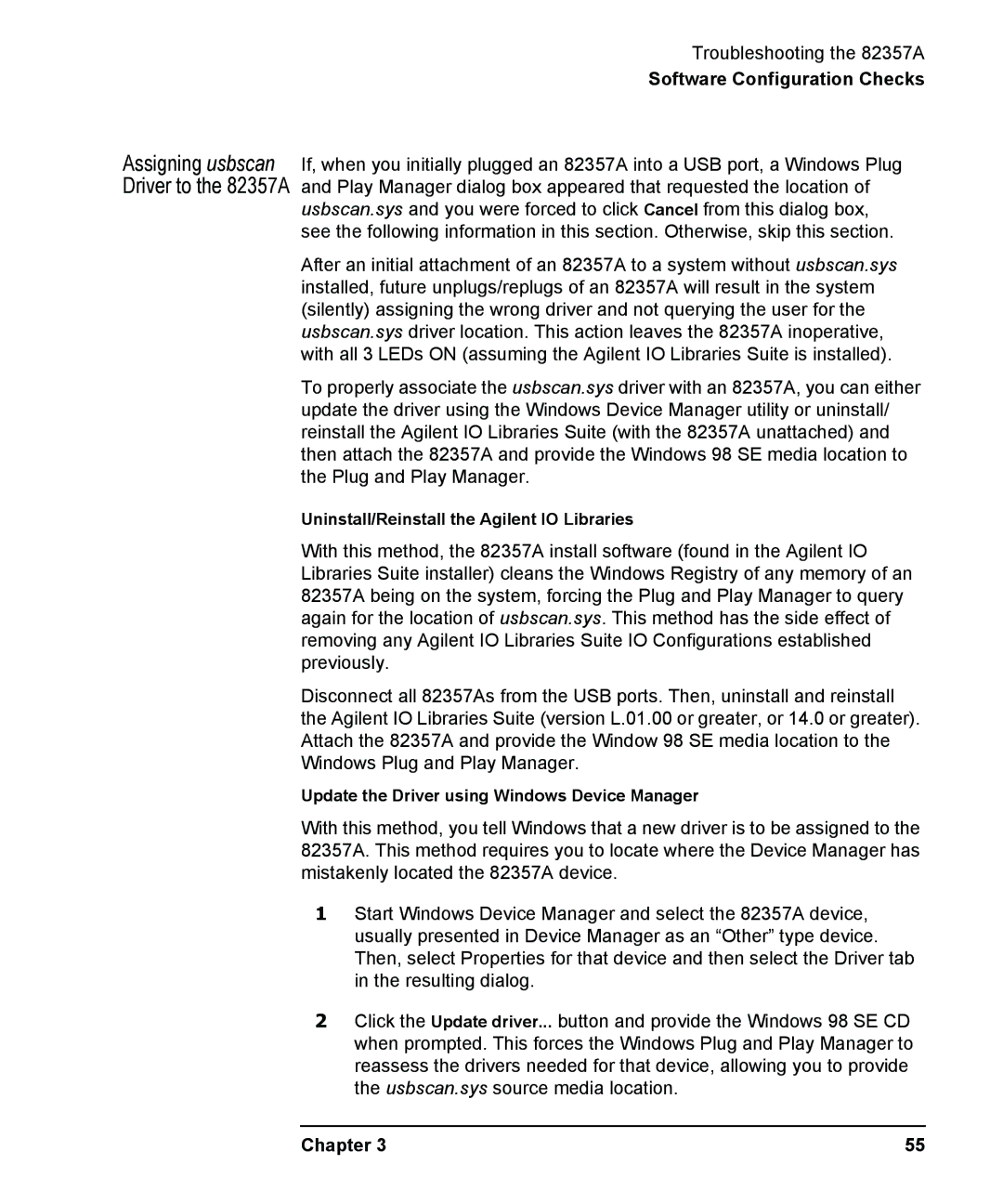Assigning usbscan Driver to the 82357A
Troubleshooting the 82357A
Software Configuration Checks
If, when you initially plugged an 82357A into a USB port, a Windows Plug and Play Manager dialog box appeared that requested the location of usbscan.sys and you were forced to click Cancel from this dialog box, see the following information in this section. Otherwise, skip this section.
After an initial attachment of an 82357A to a system without usbscan.sys installed, future unplugs/replugs of an 82357A will result in the system (silently) assigning the wrong driver and not querying the user for the usbscan.sys driver location. This action leaves the 82357A inoperative, with all 3 LEDs ON (assuming the Agilent IO Libraries Suite is installed).
To properly associate the usbscan.sys driver with an 82357A, you can either update the driver using the Windows Device Manager utility or uninstall/ reinstall the Agilent IO Libraries Suite (with the 82357A unattached) and then attach the 82357A and provide the Windows 98 SE media location to the Plug and Play Manager.
Uninstall/Reinstall the Agilent IO Libraries
With this method, the 82357A install software (found in the Agilent IO Libraries Suite installer) cleans the Windows Registry of any memory of an 82357A being on the system, forcing the Plug and Play Manager to query again for the location of usbscan.sys. This method has the side effect of removing any Agilent IO Libraries Suite IO Configurations established previously.
Disconnect all 82357As from the USB ports. Then, uninstall and reinstall the Agilent IO Libraries Suite (version L.01.00 or greater, or 14.0 or greater). Attach the 82357A and provide the Window 98 SE media location to the Windows Plug and Play Manager.
Update the Driver using Windows Device Manager
With this method, you tell Windows that a new driver is to be assigned to the 82357A. This method requires you to locate where the Device Manager has mistakenly located the 82357A device.
1Start Windows Device Manager and select the 82357A device, usually presented in Device Manager as an “Other” type device. Then, select Properties for that device and then select the Driver tab in the resulting dialog.
2Click the Update driver... button and provide the Windows 98 SE CD when prompted. This forces the Windows Plug and Play Manager to reassess the drivers needed for that device, allowing you to provide the usbscan.sys source media location.
Chapter 3 | 55 |