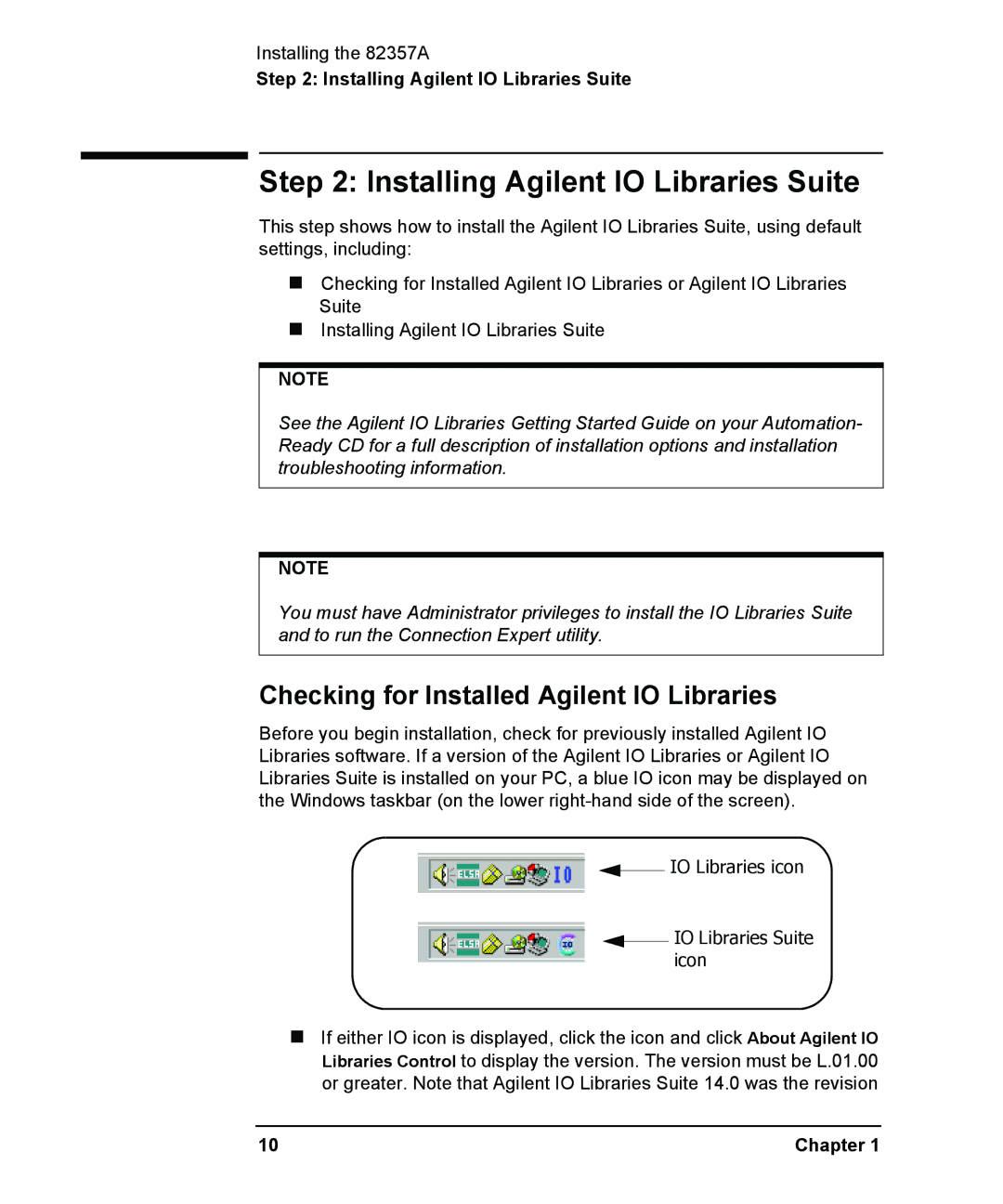Installing the 82357A
Step 2: Installing Agilent IO Libraries Suite
Step 2: Installing Agilent IO Libraries Suite
This step shows how to install the Agilent IO Libraries Suite, using default settings, including:
Checking for Installed Agilent IO Libraries or Agilent IO Libraries Suite
Installing Agilent IO Libraries Suite
NOTE
See the Agilent IO Libraries Getting Started Guide on your Automation- Ready CD for a full description of installation options and installation troubleshooting information.
NOTE
You must have Administrator privileges to install the IO Libraries Suite and to run the Connection Expert utility.
Checking for Installed Agilent IO Libraries
Before you begin installation, check for previously installed Agilent IO Libraries software. If a version of the Agilent IO Libraries or Agilent IO Libraries Suite is installed on your PC, a blue IO icon may be displayed on the Windows taskbar (on the lower
 IO Libraries icon
IO Libraries icon
 IO Libraries Suite icon
IO Libraries Suite icon
If either IO icon is displayed, click the icon and click About Agilent IO Libraries Control to display the version. The version must be L.01.00 or greater. Note that Agilent IO Libraries Suite 14.0 was the revision
10 | Chapter 1 |