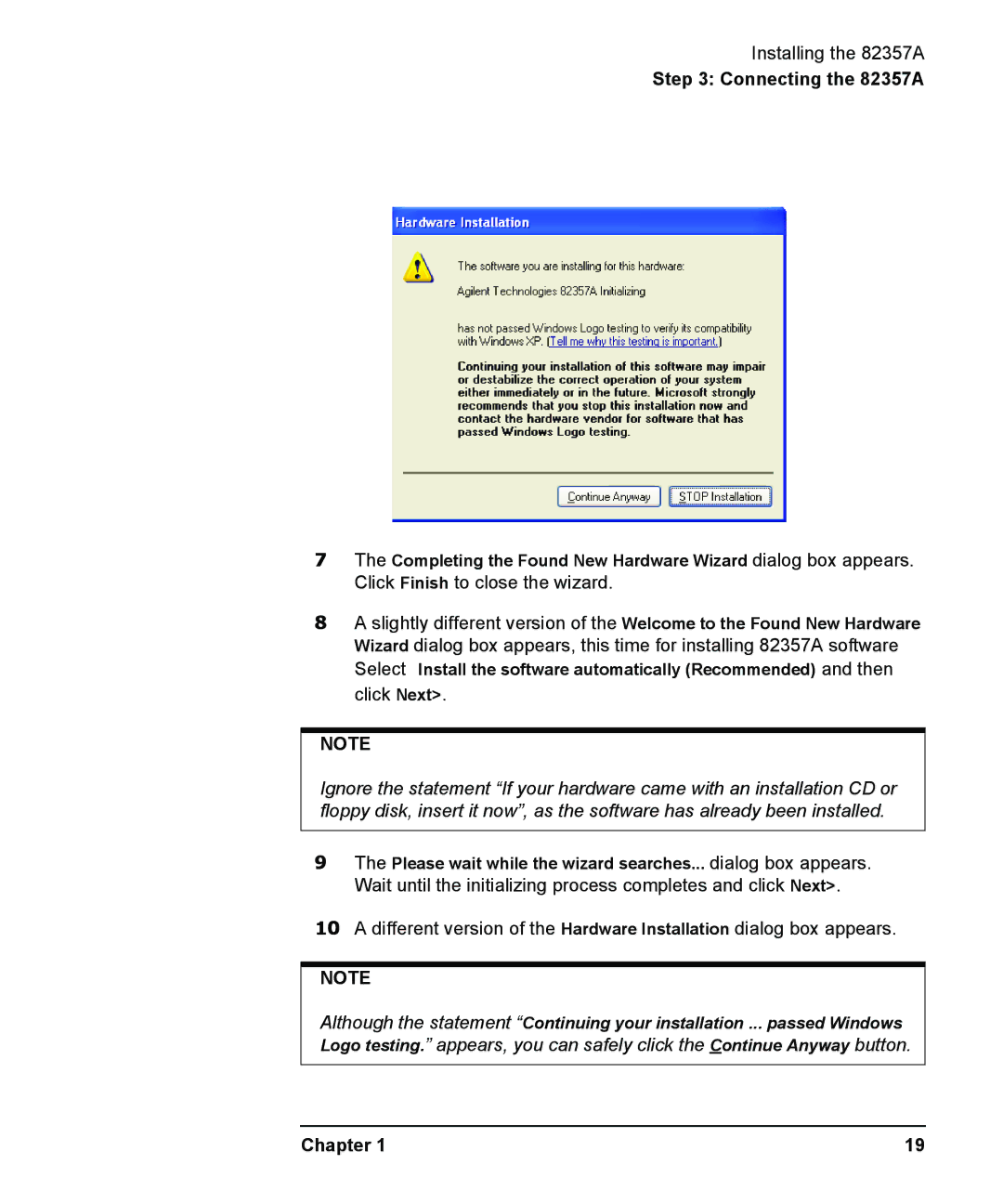Installing the 82357A
Step 3: Connecting the 82357A
7The Completing the Found New Hardware Wizard dialog box appears. Click Finish to close the wizard.
8A slightly different version of the Welcome to the Found New Hardware Wizard dialog box appears, this time for installing 82357A software Select Install the software automatically (Recommended) and then click Next>.
NOTE
Ignore the statement “If your hardware came with an installation CD or floppy disk, insert it now”, as the software has already been installed.
9The Please wait while the wizard searches... dialog box appears. Wait until the initializing process completes and click Next>.
10A different version of the Hardware Installation dialog box appears.
NOTE
Although the statement “Continuing your installation ... passed Windows Logo testing.” appears, you can safely click the Continue Anyway button.
Chapter 1 | 19 |