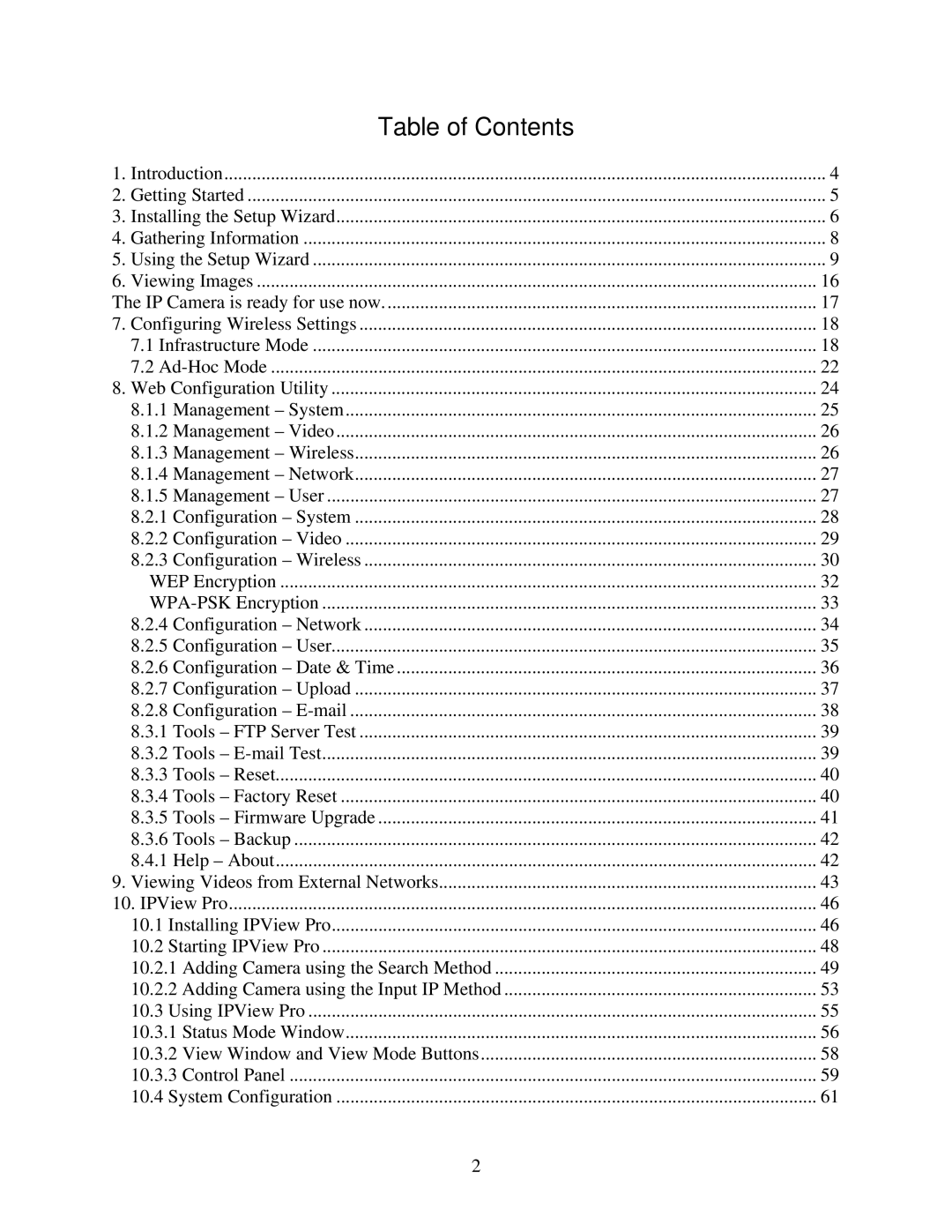Table of Contents |
|
1. Introduction | 4 |
2. Getting Started | 5 |
3. Installing the Setup Wizard | 6 |
4. Gathering Information | 8 |
5. Using the Setup Wizard | 9 |
6. Viewing Images | 16 |
The IP Camera is ready for use now | 17 |
7. Configuring Wireless Settings | 18 |
7.1 Infrastructure Mode | 18 |
7.2 | 22 |
8. Web Configuration Utility | 24 |
8.1.1 Management – System | 25 |
8.1.2 Management – Video | 26 |
8.1.3 Management – Wireless | 26 |
8.1.4 Management – Network | 27 |
8.1.5 Management – User | 27 |
8.2.1 Configuration – System | 28 |
8.2.2 Configuration – Video | 29 |
8.2.3 Configuration – Wireless | 30 |
WEP Encryption | 32 |
33 | |
8.2.4 Configuration – Network | 34 |
8.2.5 Configuration – User | 35 |
8.2.6 Configuration – Date & Time | 36 |
8.2.7 Configuration – Upload | 37 |
8.2.8 Configuration – | 38 |
8.3.1 Tools – FTP Server Test | 39 |
8.3.2 Tools – | 39 |
8.3.3 Tools – Reset | 40 |
8.3.4 Tools – Factory Reset | 40 |
8.3.5 Tools – Firmware Upgrade | 41 |
8.3.6 Tools – Backup | 42 |
8.4.1 Help – About | 42 |
9. Viewing Videos from External Networks | 43 |
10. IPView Pro | 46 |
10.1 Installing IPView Pro | 46 |
10.2 Starting IPView Pro | 48 |
10.2.1 Adding Camera using the Search Method | 49 |
10.2.2 Adding Camera using the Input IP Method | 53 |
10.3 Using IPView Pro | 55 |
10.3.1 Status Mode Window | 56 |
10.3.2 View Window and View Mode Buttons | 58 |
10.3.3 Control Panel | 59 |
10.4 System Configuration | 61 |
2