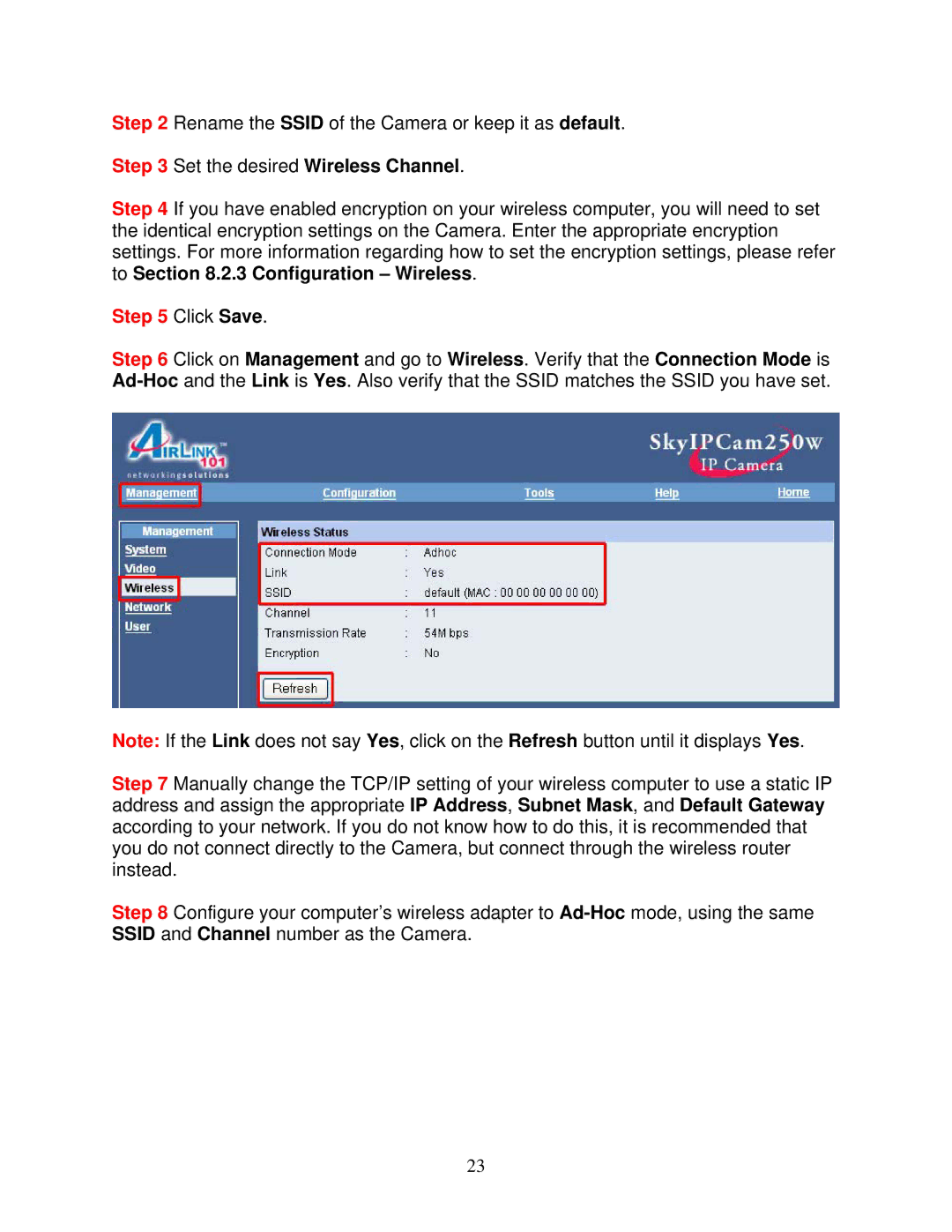Step 2 Rename the SSID of the Camera or keep it as default.
Step 3 Set the desired Wireless Channel.
Step 4 If you have enabled encryption on your wireless computer, you will need to set the identical encryption settings on the Camera. Enter the appropriate encryption settings. For more information regarding how to set the encryption settings, please refer to Section 8.2.3 Configuration – Wireless.
Step 5 Click Save.
Step 6 Click on Management and go to Wireless. Verify that the Connection Mode is
Note: If the Link does not say Yes, click on the Refresh button until it displays Yes.
Step 7 Manually change the TCP/IP setting of your wireless computer to use a static IP address and assign the appropriate IP Address, Subnet Mask, and Default Gateway according to your network. If you do not know how to do this, it is recommended that you do not connect directly to the Camera, but connect through the wireless router instead.
Step 8 Configure your computer’s wireless adapter to
23