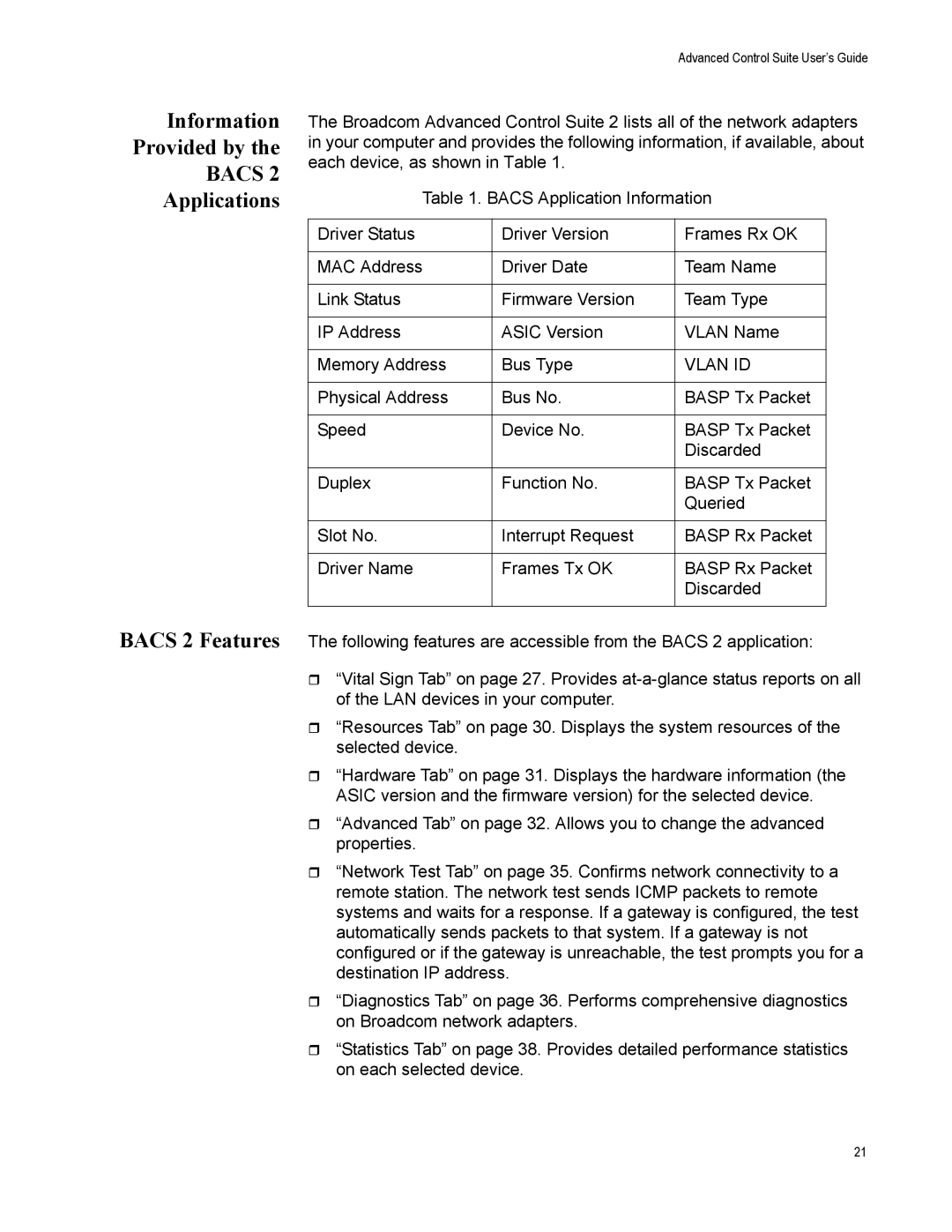Information Provided by the BACS 2 Applications
BACS 2 Features
Advanced Control Suite User’s Guide
The Broadcom Advanced Control Suite 2 lists all of the network adapters in your computer and provides the following information, if available, about each device, as shown in Table 1.
Table 1. BACS Application Information
Driver Status | Driver Version | Frames Rx OK |
|
|
|
MAC Address | Driver Date | Team Name |
|
|
|
Link Status | Firmware Version | Team Type |
|
|
|
IP Address | ASIC Version | VLAN Name |
|
|
|
Memory Address | Bus Type | VLAN ID |
|
|
|
Physical Address | Bus No. | BASP Tx Packet |
|
|
|
Speed | Device No. | BASP Tx Packet |
|
| Discarded |
|
|
|
Duplex | Function No. | BASP Tx Packet |
|
| Queried |
|
|
|
Slot No. | Interrupt Request | BASP Rx Packet |
|
|
|
Driver Name | Frames Tx OK | BASP Rx Packet |
|
| Discarded |
|
|
|
The following features are accessible from the BACS 2 application:
“Vital Sign Tab” on page 27. Provides
“Resources Tab” on page 30. Displays the system resources of the selected device.
“Hardware Tab” on page 31. Displays the hardware information (the ASIC version and the firmware version) for the selected device.
“Advanced Tab” on page 32. Allows you to change the advanced properties.
“Network Test Tab” on page 35. Confirms network connectivity to a remote station. The network test sends ICMP packets to remote systems and waits for a response. If a gateway is configured, the test automatically sends packets to that system. If a gateway is not configured or if the gateway is unreachable, the test prompts you for a destination IP address.
“Diagnostics Tab” on page 36. Performs comprehensive diagnostics on Broadcom network adapters.
“Statistics Tab” on page 38. Provides detailed performance statistics on each selected device.
21