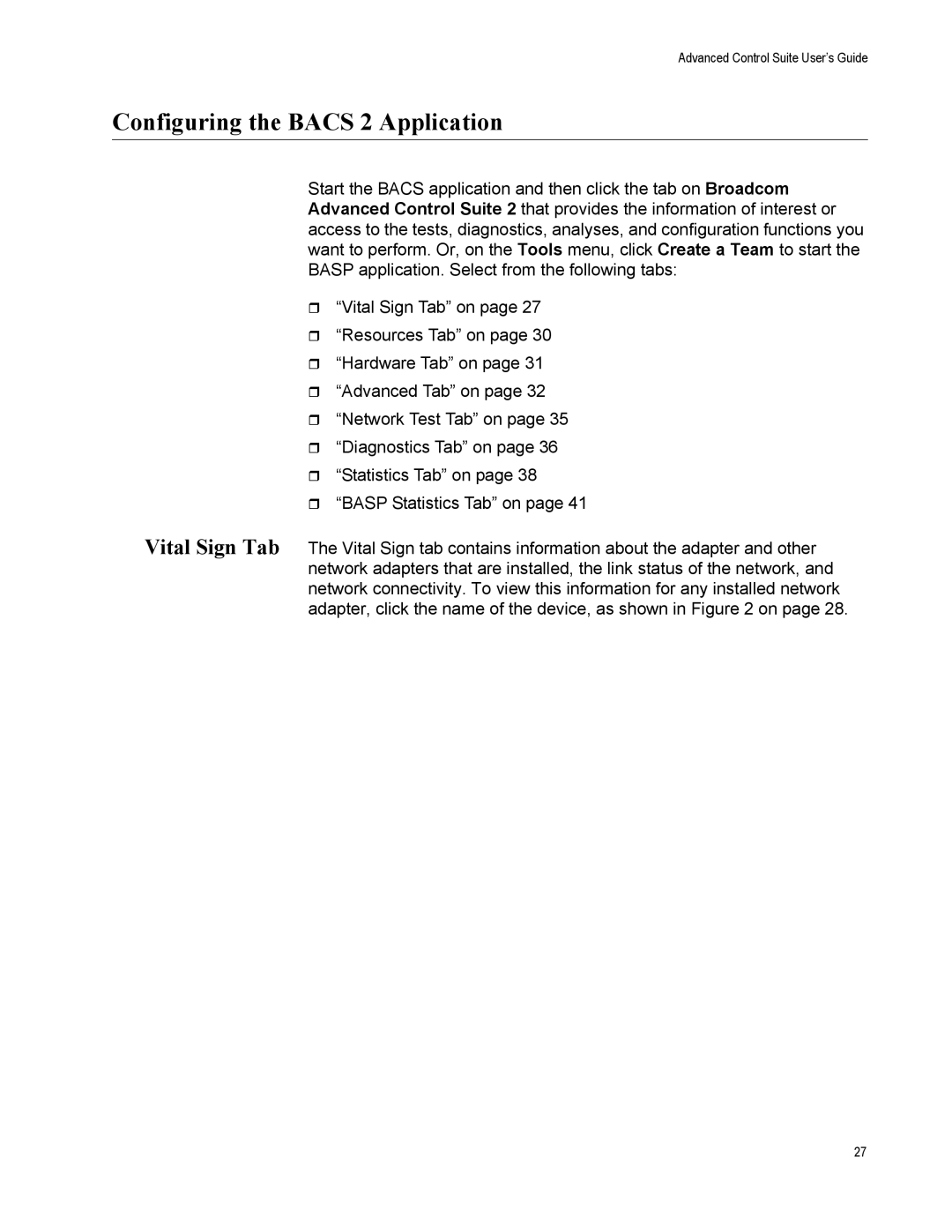Advanced Control Suite User’s Guide
Configuring the BACS 2 Application
Start the BACS application and then click the tab on Broadcom Advanced Control Suite 2 that provides the information of interest or access to the tests, diagnostics, analyses, and configuration functions you want to perform. Or, on the Tools menu, click Create a Team to start the BASP application. Select from the following tabs:
“Vital Sign Tab” on page 27
“Resources Tab” on page 30
“Hardware Tab” on page 31
“Advanced Tab” on page 32
“Network Test Tab” on page 35
“Diagnostics Tab” on page 36
“Statistics Tab” on page 38
“BASP Statistics Tab” on page 41
Vital Sign Tab The Vital Sign tab contains information about the adapter and other network adapters that are installed, the link status of the network, and network connectivity. To view this information for any installed network adapter, click the name of the device, as shown in Figure 2 on page 28.
27