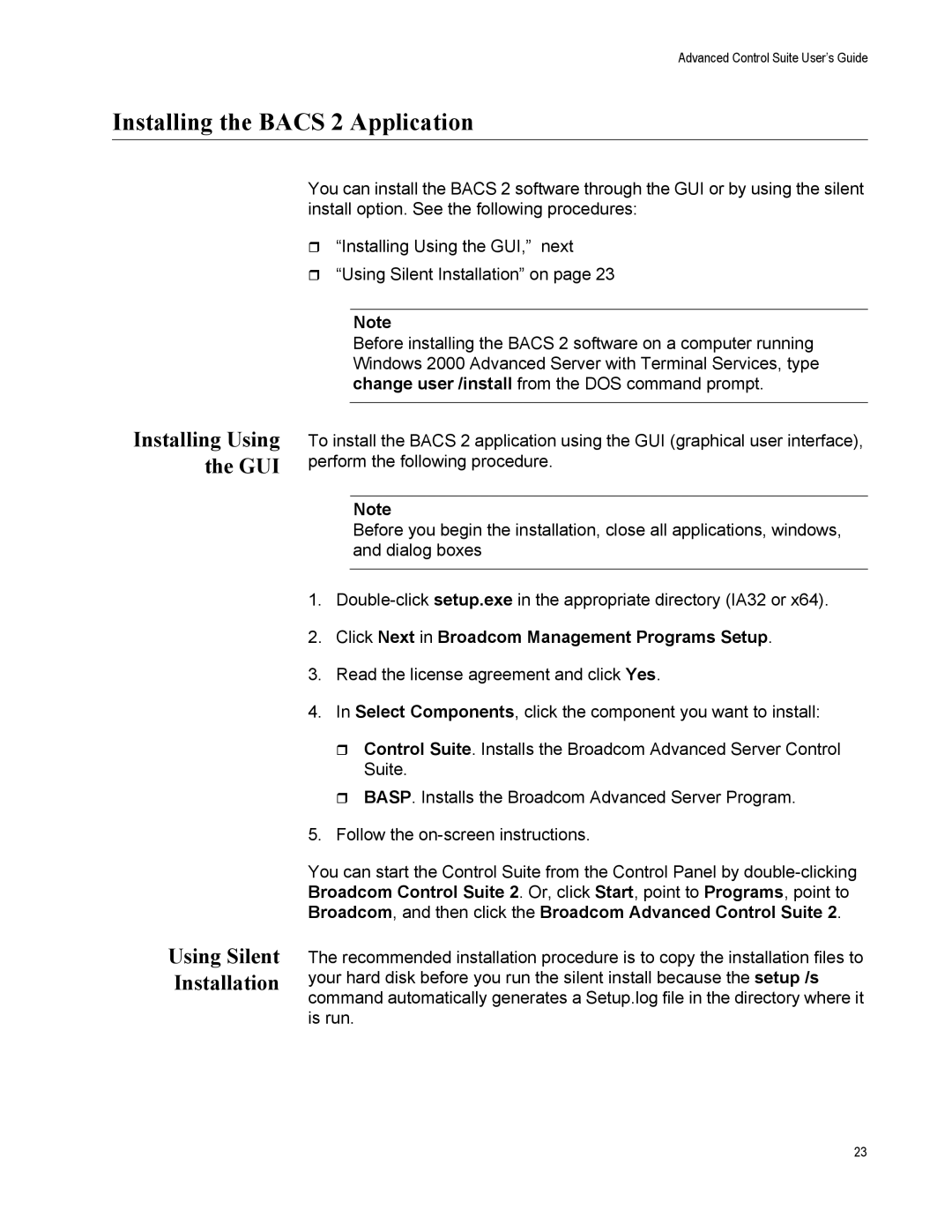Advanced Control Suite User’s Guide
Installing the BACS 2 Application
Installing Using the GUI
Using Silent Installation
You can install the BACS 2 software through the GUI or by using the silent install option. See the following procedures:
“Installing Using the GUI,” next
“Using Silent Installation” on page 23
Note
Before installing the BACS 2 software on a computer running Windows 2000 Advanced Server with Terminal Services, type change user /install from the DOS command prompt.
To install the BACS 2 application using the GUI (graphical user interface), perform the following procedure.
Note
Before you begin the installation, close all applications, windows, and dialog boxes
1.
2.Click Next in Broadcom Management Programs Setup.
3.Read the license agreement and click Yes.
4.In Select Components, click the component you want to install:
Control Suite. Installs the Broadcom Advanced Server Control Suite.
BASP. Installs the Broadcom Advanced Server Program.
5.Follow the
You can start the Control Suite from the Control Panel by
The recommended installation procedure is to copy the installation files to your hard disk before you run the silent install because the setup /s command automatically generates a Setup.log file in the directory where it is run.
23