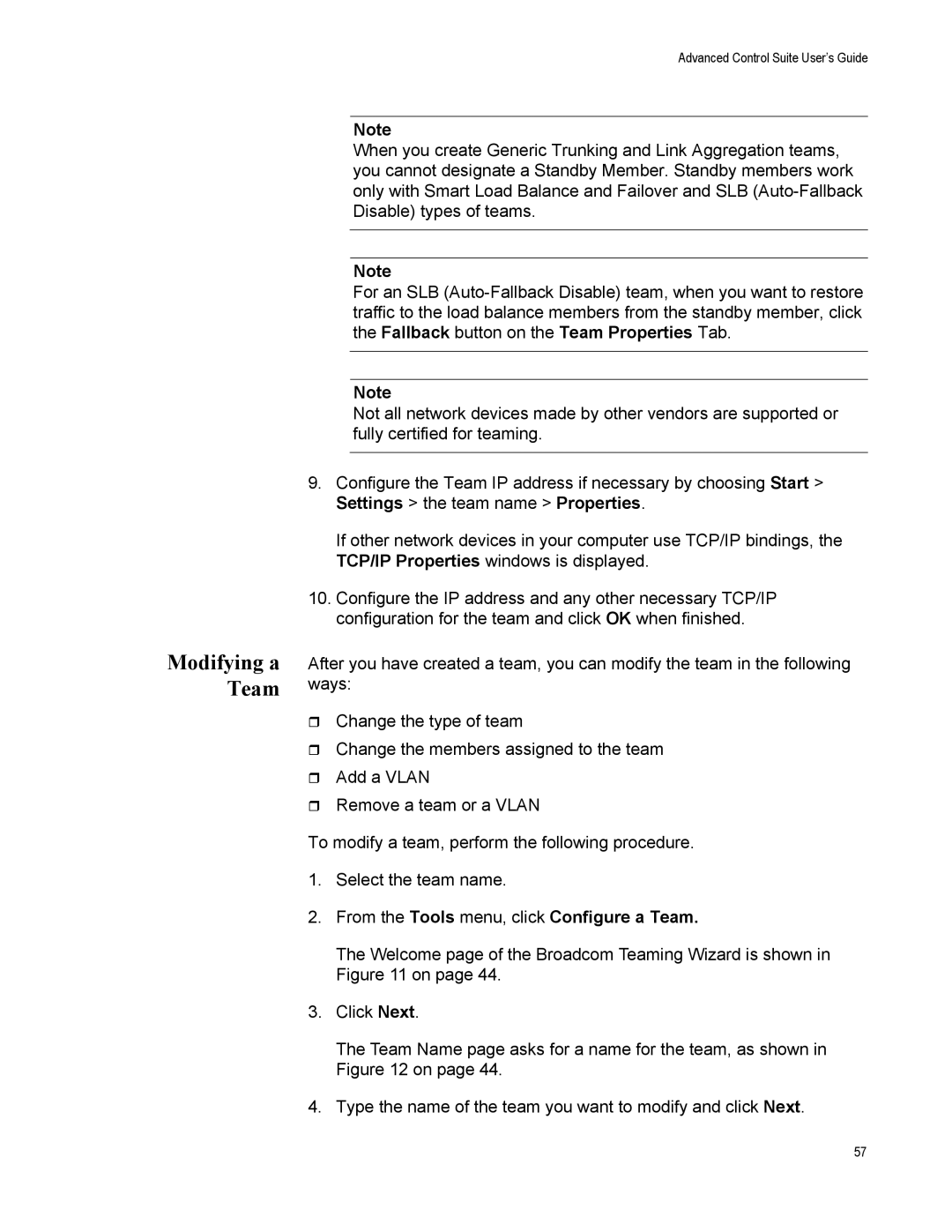Advanced Control Suite User’s Guide
Modifying a Team
Note
When you create Generic Trunking and Link Aggregation teams, you cannot designate a Standby Member. Standby members work only with Smart Load Balance and Failover and SLB
Note
For an SLB
Note
Not all network devices made by other vendors are supported or fully certified for teaming.
9.Configure the Team IP address if necessary by choosing Start > Settings > the team name > Properties.
If other network devices in your computer use TCP/IP bindings, the TCP/IP Properties windows is displayed.
10.Configure the IP address and any other necessary TCP/IP configuration for the team and click OK when finished.
After you have created a team, you can modify the team in the following ways:
Change the type of team
Change the members assigned to the team
Add a VLAN
Remove a team or a VLAN
To modify a team, perform the following procedure.
1.Select the team name.
2.From the Tools menu, click Configure a Team.
The Welcome page of the Broadcom Teaming Wizard is shown in Figure 11 on page 44.
3.Click Next.
The Team Name page asks for a name for the team, as shown in Figure 12 on page 44.
4.Type the name of the team you want to modify and click Next.
57