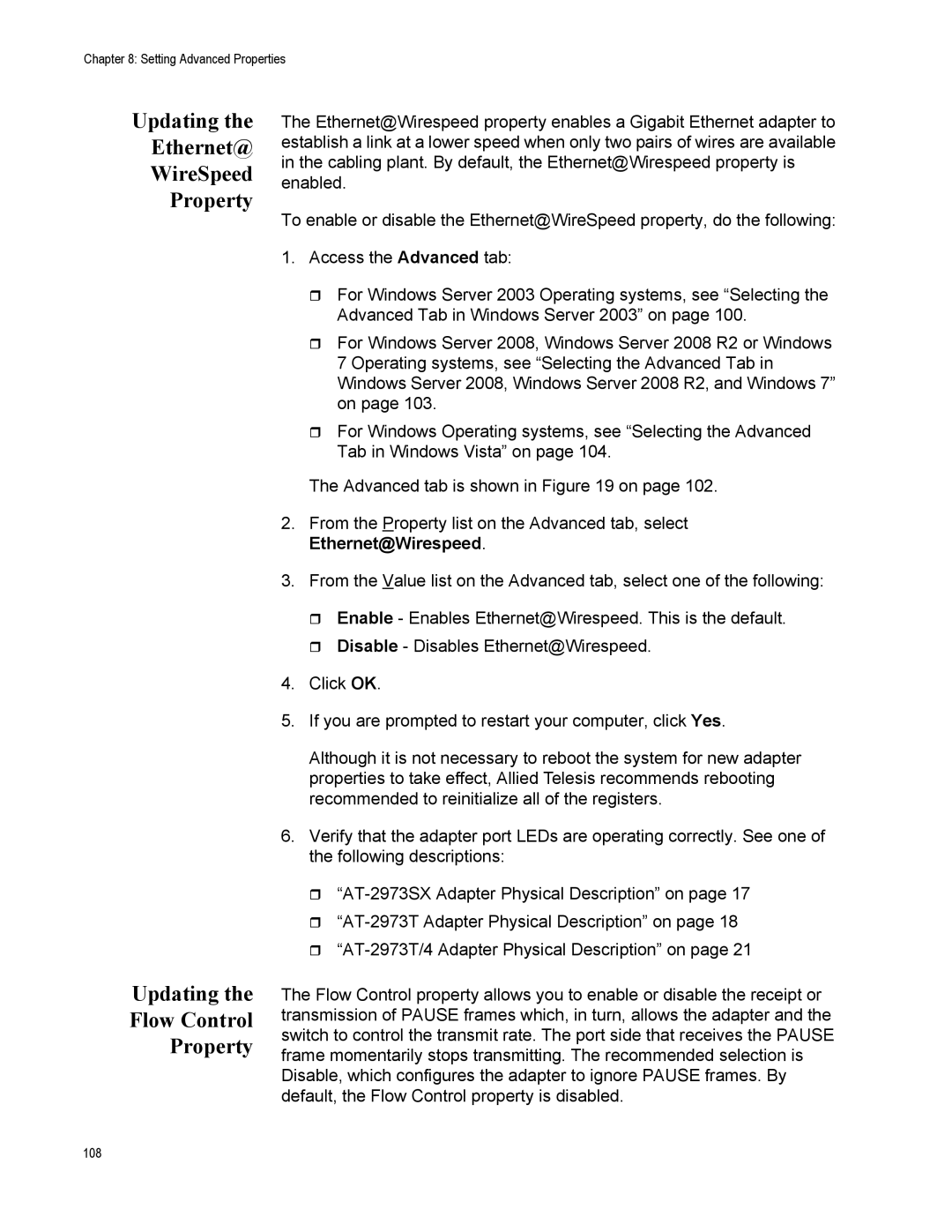Chapter 8: Setting Advanced Properties
Updating the
Ethernet@
WireSpeed
Property
Updating the
Flow Control
Property
The Ethernet@Wirespeed property enables a Gigabit Ethernet adapter to establish a link at a lower speed when only two pairs of wires are available in the cabling plant. By default, the Ethernet@Wirespeed property is enabled.
To enable or disable the Ethernet@WireSpeed property, do the following:
1.Access the Advanced tab:
For Windows Server 2003 Operating systems, see “Selecting the Advanced Tab in Windows Server 2003” on page 100.
For Windows Server 2008, Windows Server 2008 R2 or Windows 7 Operating systems, see “Selecting the Advanced Tab in Windows Server 2008, Windows Server 2008 R2, and Windows 7” on page 103.
For Windows Operating systems, see “Selecting the Advanced Tab in Windows Vista” on page 104.
The Advanced tab is shown in Figure 19 on page 102.
2.From the Property list on the Advanced tab, select Ethernet@Wirespeed.
3.From the Value list on the Advanced tab, select one of the following:
Enable - Enables Ethernet@Wirespeed. This is the default.
Disable - Disables Ethernet@Wirespeed.
4.Click OK.
5.If you are prompted to restart your computer, click Yes.
Although it is not necessary to reboot the system for new adapter properties to take effect, Allied Telesis recommends rebooting recommended to reinitialize all of the registers.
6.Verify that the adapter port LEDs are operating correctly. See one of the following descriptions:
The Flow Control property allows you to enable or disable the receipt or transmission of PAUSE frames which, in turn, allows the adapter and the switch to control the transmit rate. The port side that receives the PAUSE frame momentarily stops transmitting. The recommended selection is Disable, which configures the adapter to ignore PAUSE frames. By default, the Flow Control property is disabled.
108