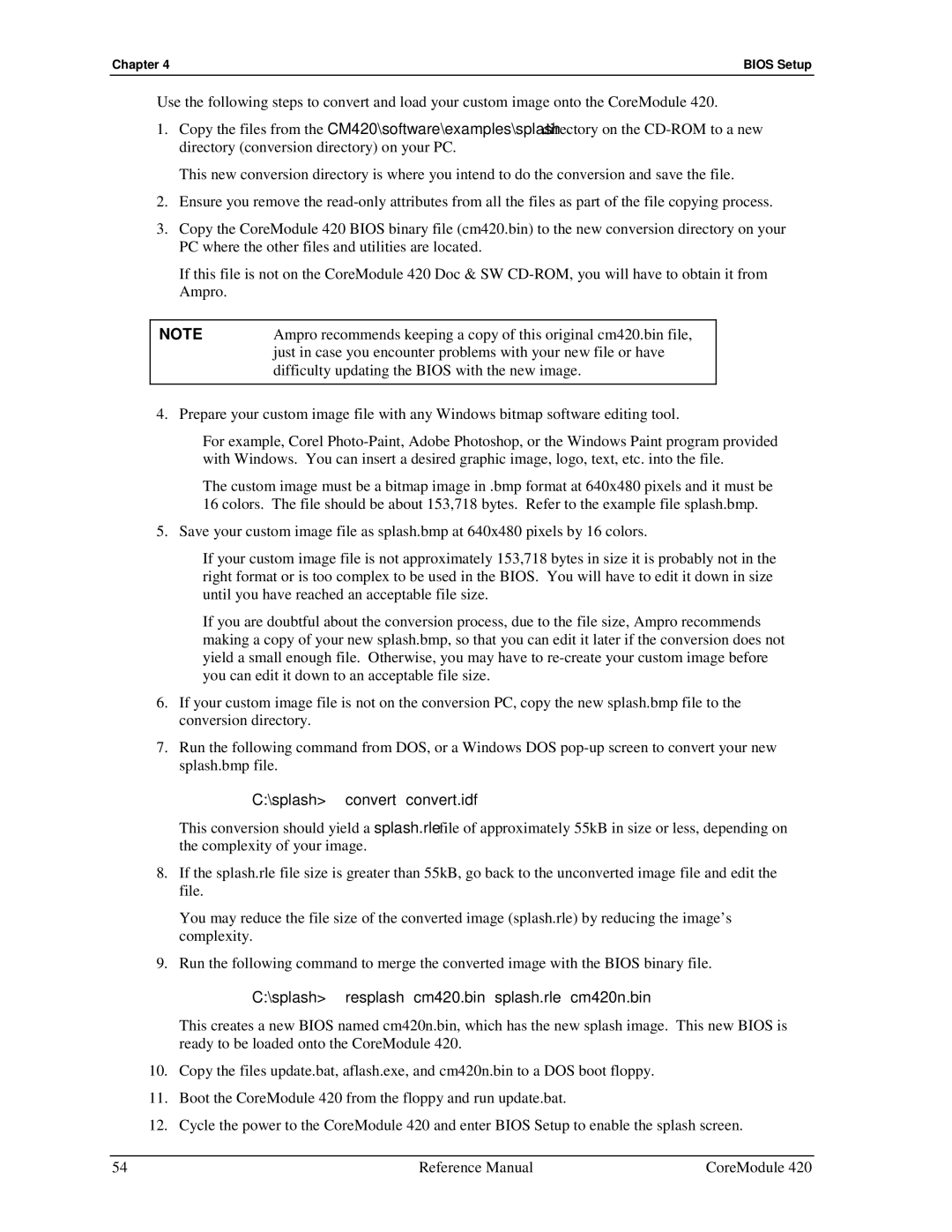Chapter 4 | BIOS Setup |
Use the following steps to convert and load your custom image onto the CoreModule 420.
1.Copy the files from the CM420\software\examples\splash directory on the
This new conversion directory is where you intend to do the conversion and save the file.
2.Ensure you remove the
3.Copy the CoreModule 420 BIOS binary file (cm420.bin) to the new conversion directory on your PC where the other files and utilities are located.
If this file is not on the CoreModule 420 Doc & SW
NOTE | Ampro recommends keeping a copy of this original cm420.bin file, |
| just in case you encounter problems with your new file or have |
| difficulty updating the BIOS with the new image. |
|
|
4.Prepare your custom image file with any Windows bitmap software editing tool.
♦For example, Corel
♦The custom image must be a bitmap image in .bmp format at 640x480 pixels and it must be 16 colors. The file should be about 153,718 bytes. Refer to the example file splash.bmp.
5.Save your custom image file as splash.bmp at 640x480 pixels by 16 colors.
♦If your custom image file is not approximately 153,718 bytes in size it is probably not in the right format or is too complex to be used in the BIOS. You will have to edit it down in size until you have reached an acceptable file size.
♦If you are doubtful about the conversion process, due to the file size, Ampro recommends making a copy of your new splash.bmp, so that you can edit it later if the conversion does not yield a small enough file. Otherwise, you may have to
6.If your custom image file is not on the conversion PC, copy the new splash.bmp file to the conversion directory.
7.Run the following command from DOS, or a Windows DOS
C:\splash>convert convert.idf
This conversion should yield a splash.rle file of approximately 55kB in size or less, depending on the complexity of your image.
8.If the splash.rle file size is greater than 55kB, go back to the unconverted image file and edit the file.
You may reduce the file size of the converted image (splash.rle) by reducing the image’s complexity.
9.Run the following command to merge the converted image with the BIOS binary file.
C:\splash>resplash cm420.bin splash.rle cm420n.bin
This creates a new BIOS named cm420n.bin, which has the new splash image. This new BIOS is ready to be loaded onto the CoreModule 420.
10.Copy the files update.bat, aflash.exe, and cm420n.bin to a DOS boot floppy.
11.Boot the CoreModule 420 from the floppy and run update.bat.
12.Cycle the power to the CoreModule 420 and enter BIOS Setup to enable the splash screen.
54 | Reference Manual | CoreModule 420 |