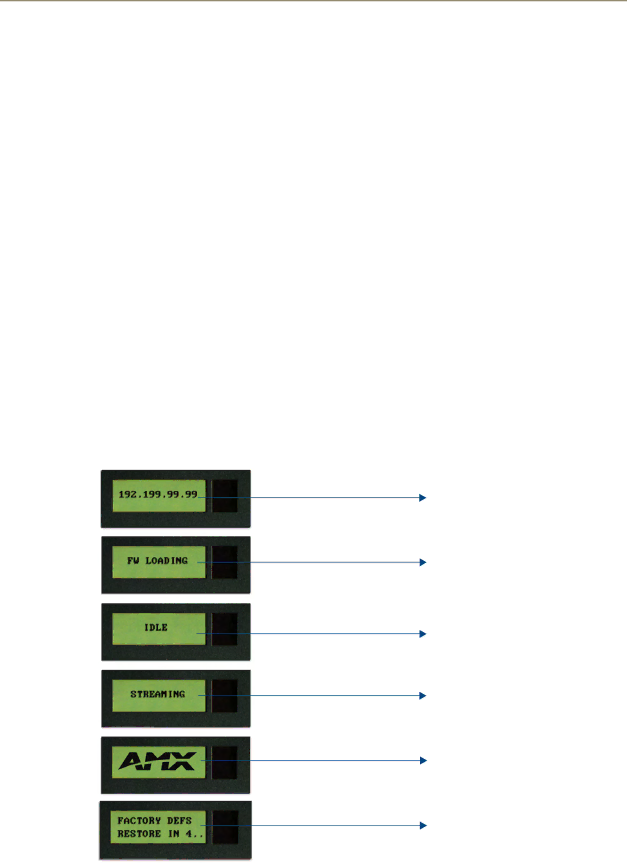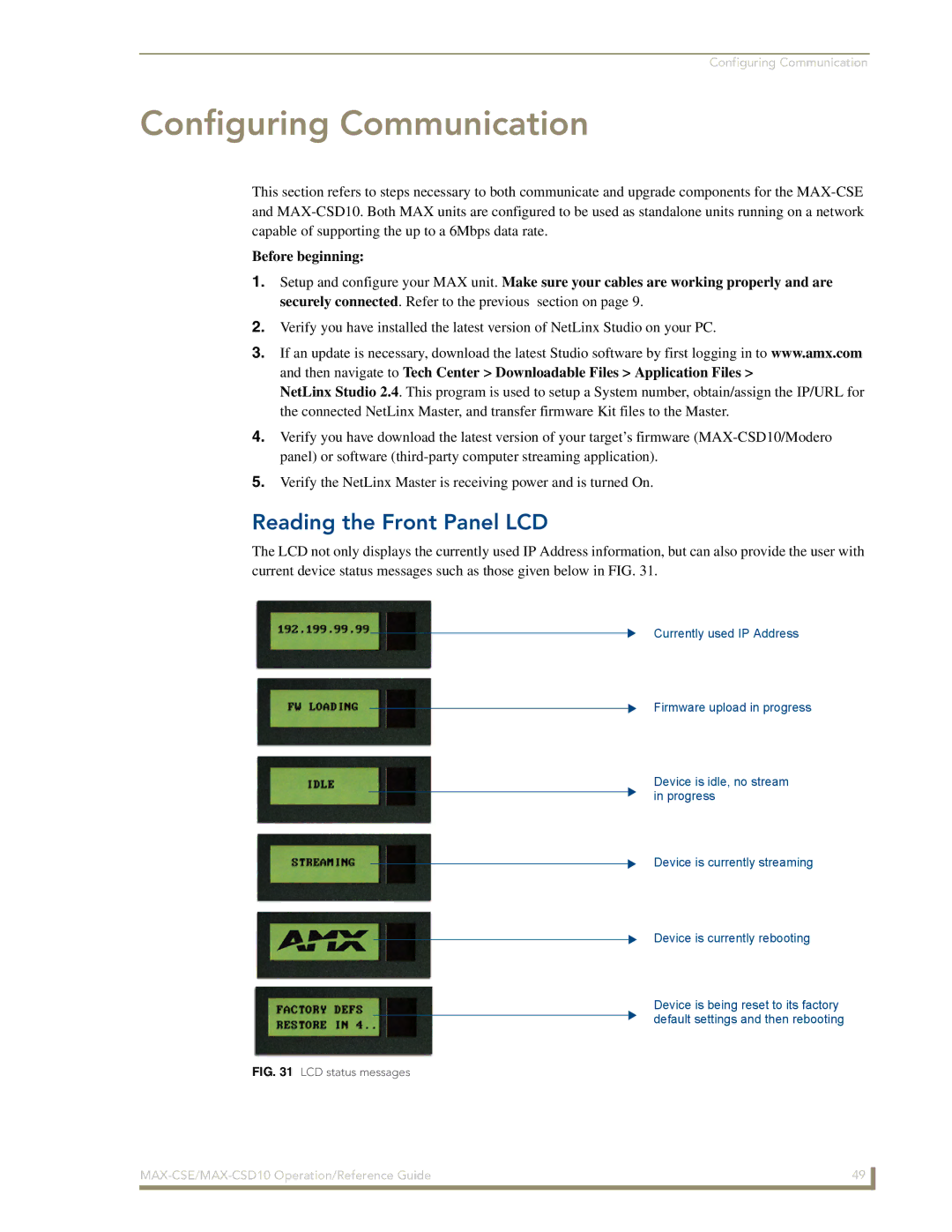MAX-CSE/MAX-CSD10
AMX Limited Warranty and Disclaimer
Table of Contents
MAX-CSD10 Web Interface
Configuration and Firmware Update
Page
MAX-CSE FG2178-70 Components
MAX Encoder Features
MAX-CSE Video Encoder
Overview
MAX-CSE Specifications
MAX-CSE Product Specifications
While in IR mode
Sensing for IR ports
MAX-CSD10 FG2178-72 Components
MAX-CSD10 Product Specifications
MAX Decoder Features
MAX-CSD10 Video Decoder
AAC
MAX-CSD10 FG2178-72 Specifications
MAX-CSD10 Specifications
Page
Port Assignments and Functionality
MAX-CSE and MAX-CSD10 Installation
MAX-CSE and MAX-CSD10 Connections and Wiring
Wiring Guidelines Direct Power
Wiring Guidelines Indirect Power via PoE
Wiring length guidelines
Preparing captive wires
Wiring a power connection
CSE MAX-CSE
PoE Special wiring instructions
VDC power Supply
Wiring the MAX-CSE connectors and cables
MIC
Ethernet/RJ-45 Port Connections and Wiring
Ethernet RJ-45 Pinouts and Signals
Signals Connection Pairing Color
DB9 Device Port Connections and Wiring
Power over Ethernet PoE wiring
Ethernet LEDs
Input/Output I/O Port Connections and Wiring
IR/Serial Port Connections and Wiring
RS-232/422/485 Device Port Wiring Specifications
Port Wiring Specifications
Wiring the MAX-CSD10 connectors and cables
Pin Signal Function
Installing Into an Equipment Rack
Page
Security Terms
Default Security Configuration
MAX-CSE Web Interface
Security Terms
Administrator account
Default Security Configuration case-sensitive
Communicating with the unit via the browser-based UI
Browser-based UI Application Overview
MAX-CSE User Interface Overview and Features
User Interface Features
Feature Description Navigation Bar
Feature Description
Administration Page Features
Stream Status
Example Computer Course
Administration
Administration
Feature Description Resources
Mode
Changing the Program Description
Upload Firmware
Upgrading New Firmware
Click Upload a File Click Reboot done. Upload a File
Stream Profiles
Stream Profiles
Feature Description Encoder Profile
Stream Profiles Page Features
Video
Audio
Resolution
Stream
SVCD, MP3
Obtaining the IP information for a target Modero
SAP Settings
Encoder Profiles and Parameters
Changing the Encoder Profile
VCR
Set up Page Features
Set up
Feature Description Video
Changing Video and Audio Settings
NetLinx Settings
Feature Description NetLinx Master
NetLinx Settings Page Features
Changing the NetLinx Master Connection
IP Settings
DNS Address
Changing the IP Settings
IP Settings Page Features
Feature Description IP Address
Feature Description User
User Page Features
User
Changing User Settings
Navigation frame
MAX-CSD10 User Interface Overview and Features
Feature Description Browser Address field
MAX-CSD10 Web Interface
Logoff
Feature Description Stream Status frame
Active Page frame
Updating Firmware
Communicating With The Unit Via the Browser-based UI
Stream Selector
Stream Selector Page Features
Stream Set-up
Stream Set-up Page Features
Setting up an SAP stream configuration
Changing the stream configuration
Setting up an Rtsp stream configuration
Stream Configuration Page Manual Mode
Setting up a Manual stream configuration
NetLinx
Audio/Video Page Features
NetLinx Page Features
Audio/Video
To make changes to the IP Settings
User Page Details
To change the User Login Settings
Reading the Front Panel LCD
Configuring Communication
Obtaining the unit’s initial Dhcp Address
Configuring the MAX Communication Parameters
Save login profile selection box
Communicating with the Target Master via an IP
Assigning Master Communication Settings and TCP/IP Settings
Associating a MAX-CSE to a Target Master
Associating the MAX unit to a Target Master
Studio Online Tree tab showing the communicating MAX unit
Changing the MAX-CSE device number via Studio
Changing the MAX’s Device Number
Associating a MAX-CSD10 Unit to a Target Master
Changing the MAX-CSE device number via the UI
Recommended NetLinx Device numbers
Using the ID button to change the MAX-CSE’s Device Value
Changing the MAX-CSD10 device number via the UI
Verifying the MAX’s current version of Firmware via the UI
Configuration and Firmware Update
Before You Begin
MAX vs. NetLinx Master Functional Overlap
Verifying the MAX’s current version of Firmware via Studio
Upgrading MAX Firmware
Upgrading MAX-CSE Firmware via the UI
Upgrading the MAX’s Firmware via NetLinx Studio
Upgrading MAX-CSD10 Firmware via the UI
Click Close once the download process is complete
Requirements for Receiving Streamed Content
Displaying Stream Content
Obtaining the IP Address of the target panel
Setting up a Modero Panel to Receive and Display a Stream
System Settings
Configuring the MAX-CSE for communication
Stream Profiles
V Setup
Configuring the MAX-CSE audio/video inputs
Setting up a streaming page within TPDesign4
Rtpmpeg#//IP Address of MAX-CSETarget Video Port
Establishing the final connection between the two units
Video Adjustment page showing default values
Configure the MAX-CSE for communication to a computer
Setting up a Computer to Receive and Display a Stream
Obtaining the IP Address of the target computer
Displaying Stream Content
RTP Video Stream Component RTP Audio Stream Component
Page
Port/Description
NetLinx Programming
DevicePortSystem DPS
Port Assignments
GET Asource
MAX-CSE Streaming Commands Port
MAX-CSE Streaming SendCommands
Command Description
GET SAP
GET SAP IP Mode
GET Format
GET Gain
GET Session List
GET Session Info
GET Stream Status
GET Video
GET URL
GET Video Port Status
SET Audio
GET Vsource
Play
SET Asource
SET SAP
SET SAP IP Mode
SET Format
SET Gain
SET URL
Sendcommand ENCODER,SET Video MPEG2 D1 6000 CBR
SET Video
Stop
MAX-CSD Streaming Commands Port
MAX-CSD Streaming SendCommands
SET Vsource
GET Rtsp Server
GET Control Mode
GET Session Cursor
Sendcommand DECODER, GET Session Info 2 MEDIA2
Sendcommand DECODER, GET Session Info 1 Title
Sendcommand DECODER, GET Session Info 2 Title
Sendcommand DECODER, GET Session Info 2 MEDIA1
Sendcommand DECODER,SET Audio MP3
Sendcommand DECODER,GET URL
Sendcommand DECODER,GET Video
Sendcommand DECODER, Play
Sendcommand DECODER, SET SAP IP Mode ALT
SET Control Mode
Sendcommand DECODER, SET Control Mode SAP
Sendcommand DECODER,SET Format PAL
SET Session Cursor
Sendcommand DECODER, SET Sesson Cursor
Sendcommand DECODER,SET URL UDP 224.0.0.1
Sendcommand DECODER,SET Video MPEG2
RS-232/422/485 SendCommands
RS-232/422/485 SendCommands Port
GET Baud
Chardm
Ctspsh
Ctspsh OFF
Tset Baud
Rxoff
Rxon
SET Baud
Xoff
RS232/422/485 Ports Channels
RS232/422/485 Ports Channels
Txclr
RS-232/422/485 SendString Escape Sequences
RS-232/422/485 SendString Escape Sequences Port
IR / Serial Ports Channels
IR/Serial Port Port 3 Commands
IR/Serial SendCommands
IR / Serial Ports Channels
Ctof
GET Mode
Cton
PON
Iroff
POD
POF
Pton
Ptof
SET IO Link
Short cable length 10 feet
SET Mode
Sendcommand IR1,SET Mode IR
Sendcommand IR1, SP,25
Xchm
Sendcommand DEV,XCHM extended channel mode
Sendcommand IR1,XCHM
Sendcommand IR1,XCH
GET Input
Port Commands Port
Send Commands
IR RX Port Channels Port
BACKLIGHT-50
LCD Commands Port
Backlight
BACKLIGHT-0
Page
Programming MAX-CSE/MAX-CSD10 Operation/Reference Guide 103
It’s Your World Take Control