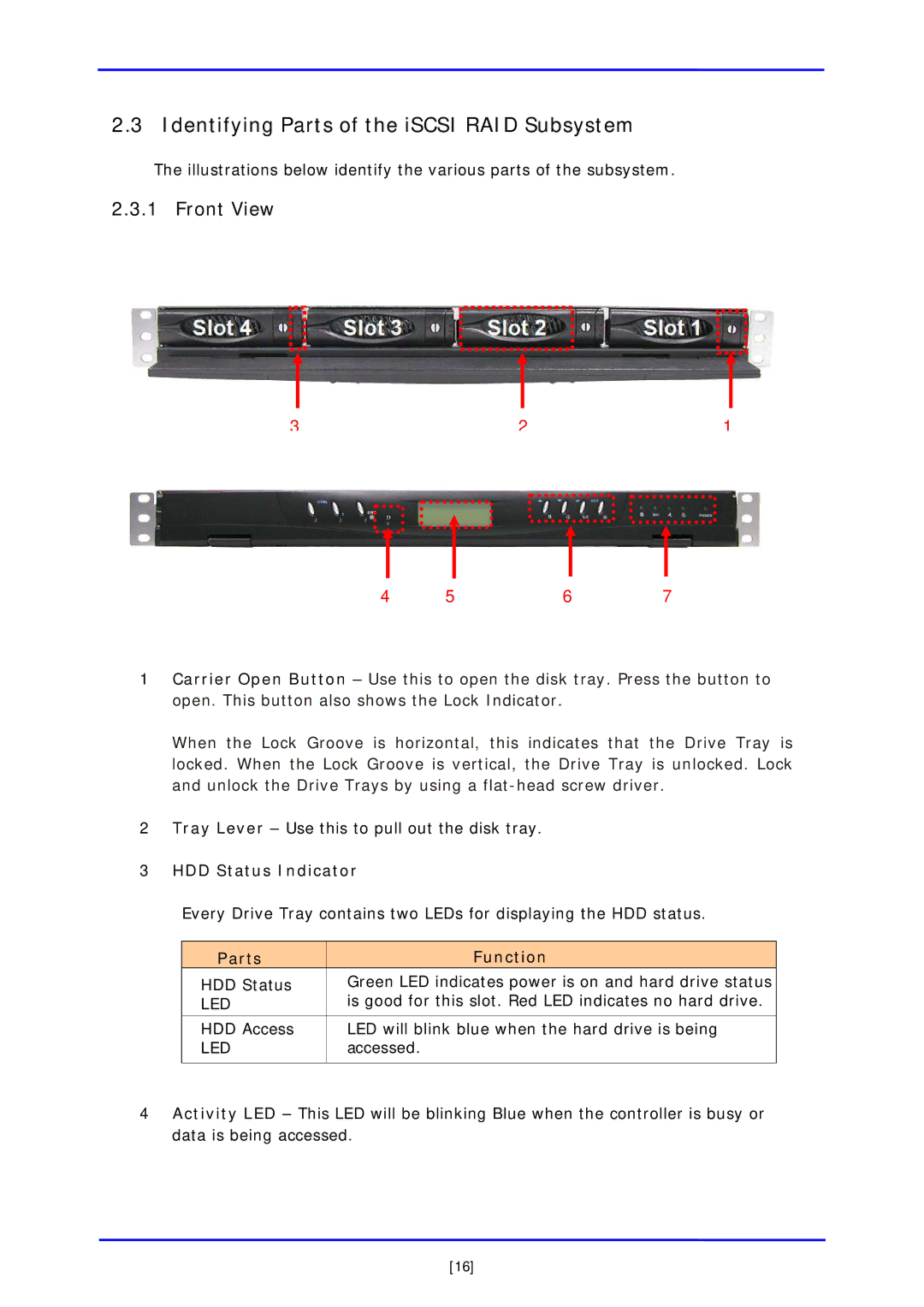2.3 Identifying Parts of the iSCSI RAID Subsystem
The illustrations below identify the various parts of the subsystem.
2.3.1 Front View
3 | 2 | 1 |
4 | 5 | 6 | 7 |
|
|
|
|
1Carrier Open Button – Use this to open the disk tray. Press the button to open. This button also shows the Lock Indicator.
When the Lock Groove is horizontal, this indicates that the Drive Tray is locked. When the Lock Groove is vertical, the Drive Tray is unlocked. Lock and unlock the Drive Trays by using a
2Tray Lever – Use this to pull out the disk tray.
3HDD Status Indicator
Every Drive Tray contains two LEDs for displaying the HDD status.
Parts | Function |
HDD Status | Green LED indicates power is on and hard drive status |
LED | is good for this slot. Red LED indicates no hard drive. |
|
|
HDD Access | LED will blink blue when the hard drive is being |
LED | accessed. |
|
|
4Activity LED – This LED will be blinking Blue when the controller is busy or data is being accessed.
[16]