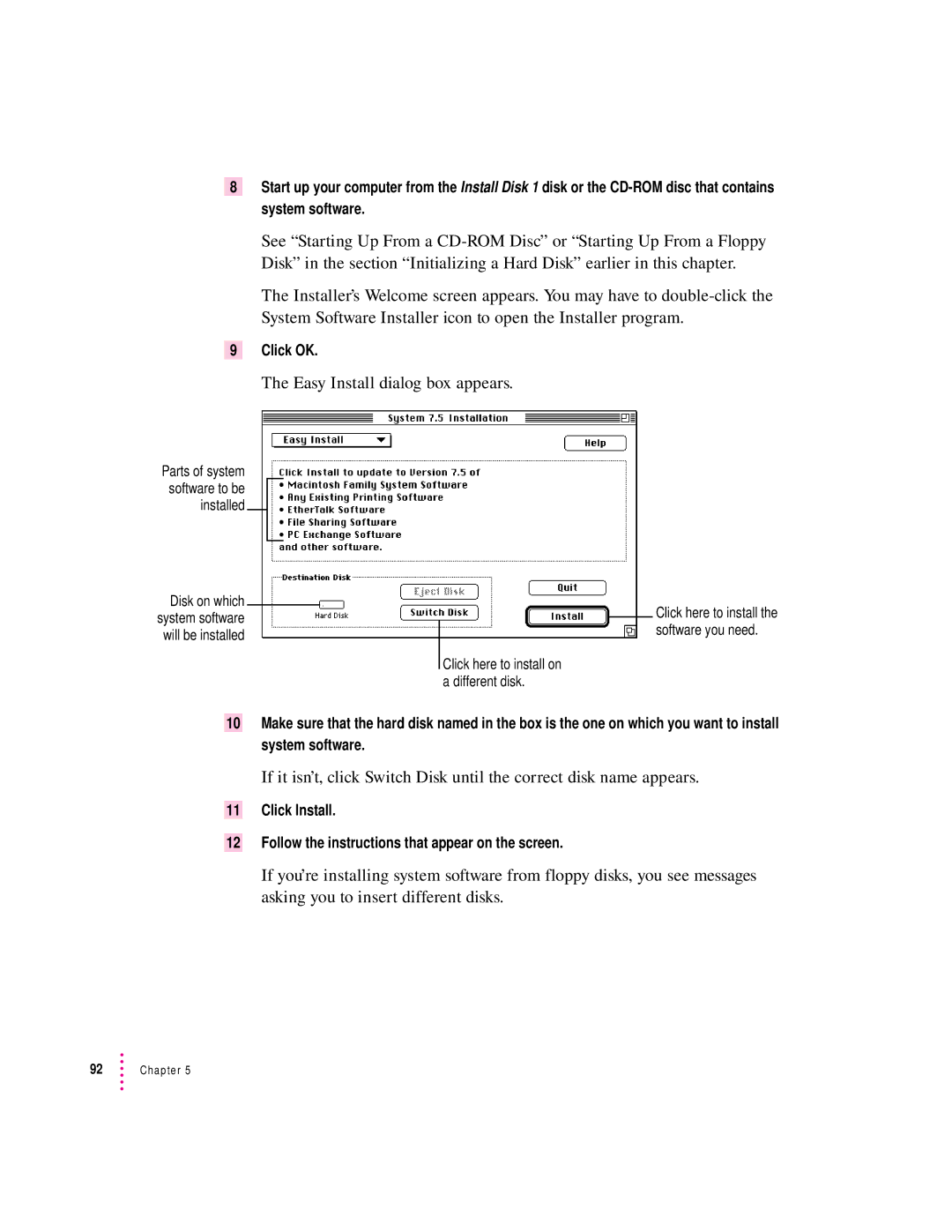8Start up your computer from the Install Disk 1 disk or the
See “Starting Up From a
The Installer’s Welcome screen appears. You may have to
9Click OK.
The Easy Install dialog box appears.
Parts of system software to be installed
Disk on which system software will be installed
Click here to install on a different disk.
Click here to install the software you need.
10Make sure that the hard disk named in the box is the one on which you want to install system software.
If it isn’t, click Switch Disk until the correct disk name appears.
11Click Install.
12Follow the instructions that appear on the screen.
If you’re installing system software from floppy disks, you see messages asking you to insert different disks.