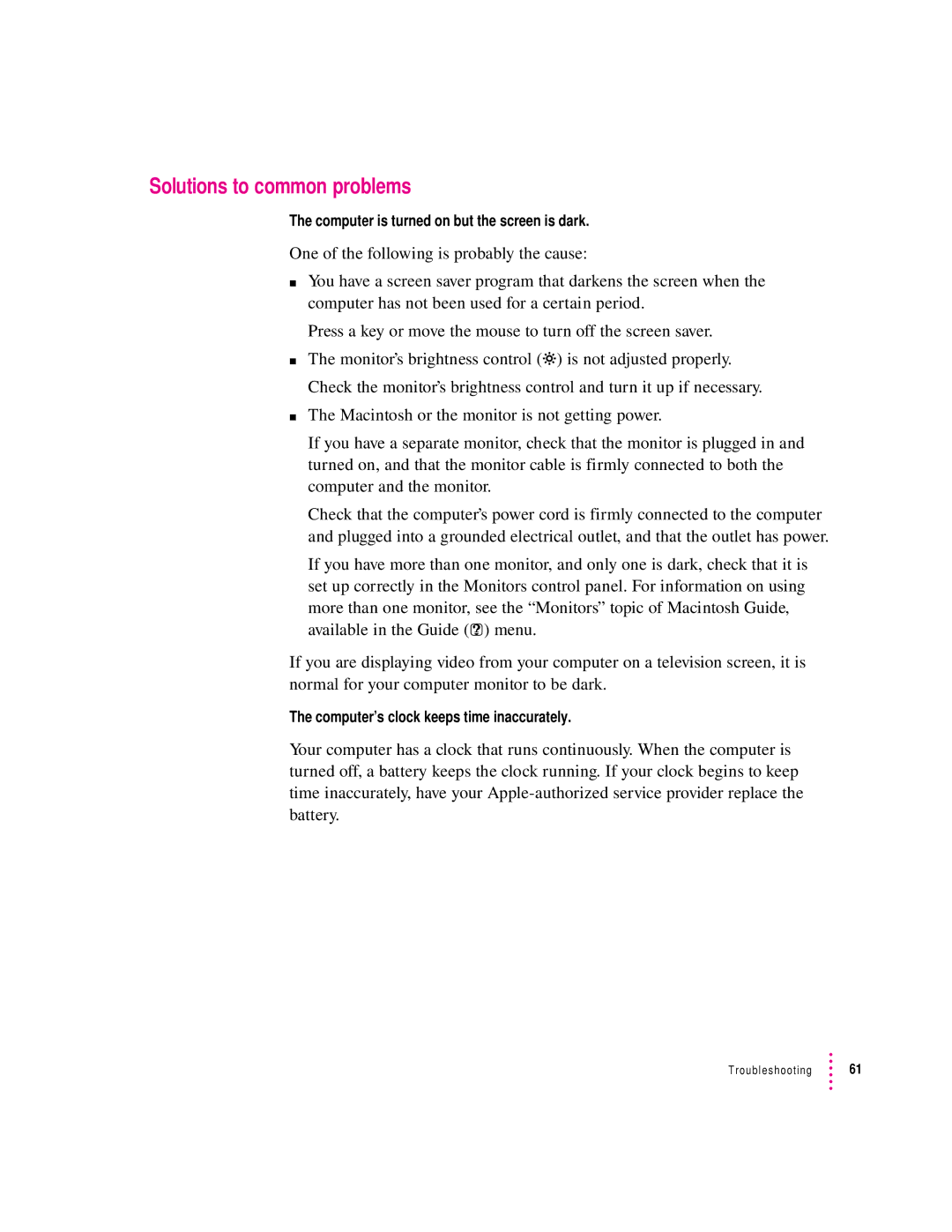Solutions to common problems
The computer is turned on but the screen is dark.
One of the following is probably the cause:
mYou have a screen saver program that darkens the screen when the computer has not been used for a certain period.
Press a key or move the mouse to turn off the screen saver.
mThe monitor’s brightness control (¤) is not adjusted properly. Check the monitor’s brightness control and turn it up if necessary.
mThe Macintosh or the monitor is not getting power.
If you have a separate monitor, check that the monitor is plugged in and turned on, and that the monitor cable is firmly connected to both the computer and the monitor.
Check that the computer’s power cord is firmly connected to the computer and plugged into a grounded electrical outlet, and that the outlet has power.
If you have more than one monitor, and only one is dark, check that it is set up correctly in the Monitors control panel. For information on using
more than one monitor, see the “Monitors” topic of Macintosh Guide, available in the Guide (h) menu.
If you are displaying video from your computer on a television screen, it is normal for your computer monitor to be dark.
The computer’s clock keeps time inaccurately.
Your computer has a clock that runs continuously. When the computer is turned off, a battery keeps the clock running. If your clock begins to keep time inaccurately, have your
Troubleshooting ![]() 61
61