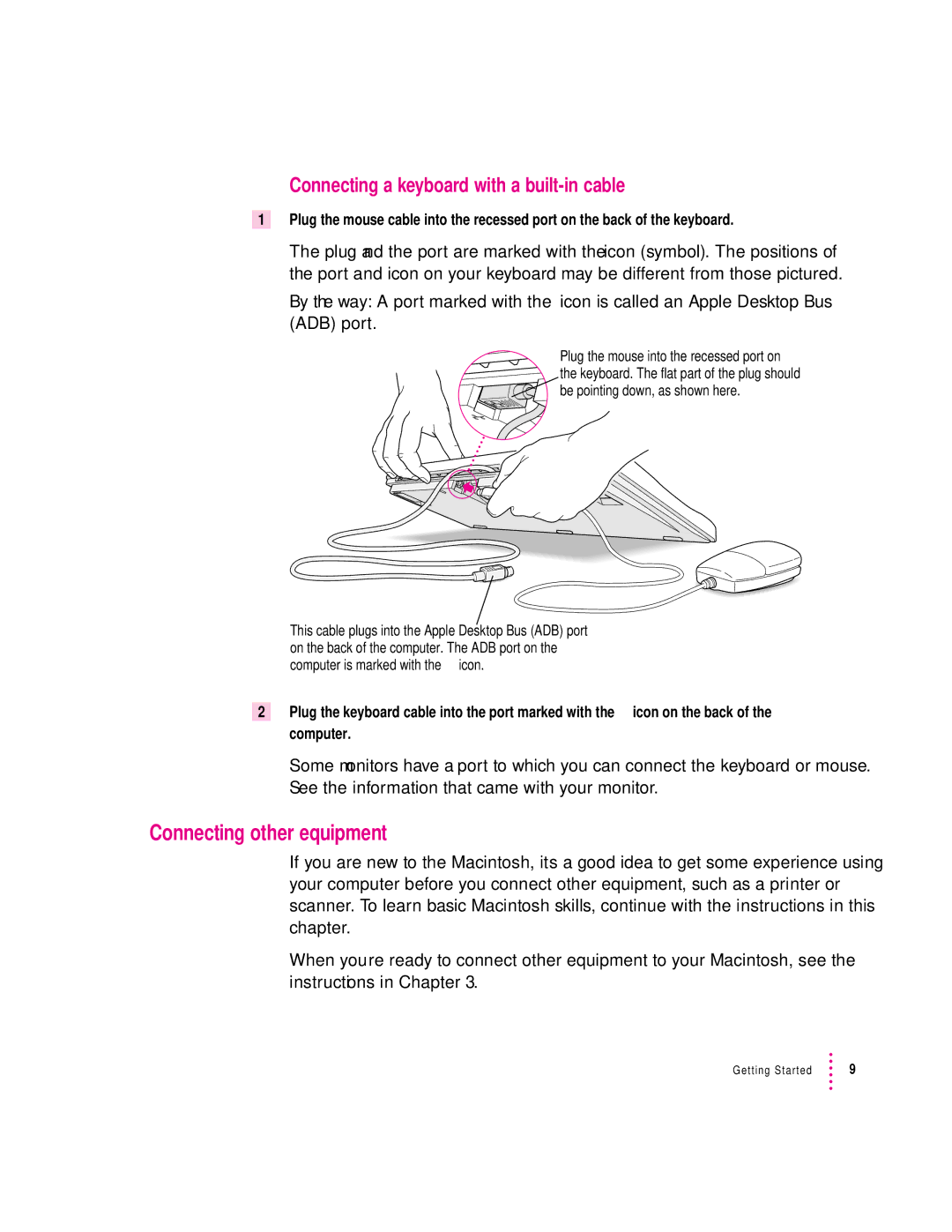Connecting a keyboard with a built-in cable
1Plug the mouse cable into the recessed port on the back of the keyboard.
The plug and the port are marked with the ◊ icon (symbol). The positions of the port and icon on your keyboard may be different from those pictured. By the way: A port marked with the ◊ icon is called an Apple Desktop Bus (ADB) port.
Plug the mouse into the recessed port on the keyboard. The flat part of the plug should be pointing down, as shown here.
This cable plugs into the Apple Desktop Bus (ADB) port on the back of the computer. The ADB port on the computer is marked with the ◊ icon.
2Plug the keyboard cable into the port marked with the ◊ icon on the back of the computer.
Some monitors have a port to which you can connect the keyboard or mouse. See the information that came with your monitor.
Connecting other equipment
If you are new to the Macintosh, it’s a good idea to get some experience using your computer before you connect other equipment, such as a printer or scanner. To learn basic Macintosh skills, continue with the instructions in this chapter.
When you’re ready to connect other equipment to your Macintosh, see the instructions in Chapter 3.
Getting Started | 9 |