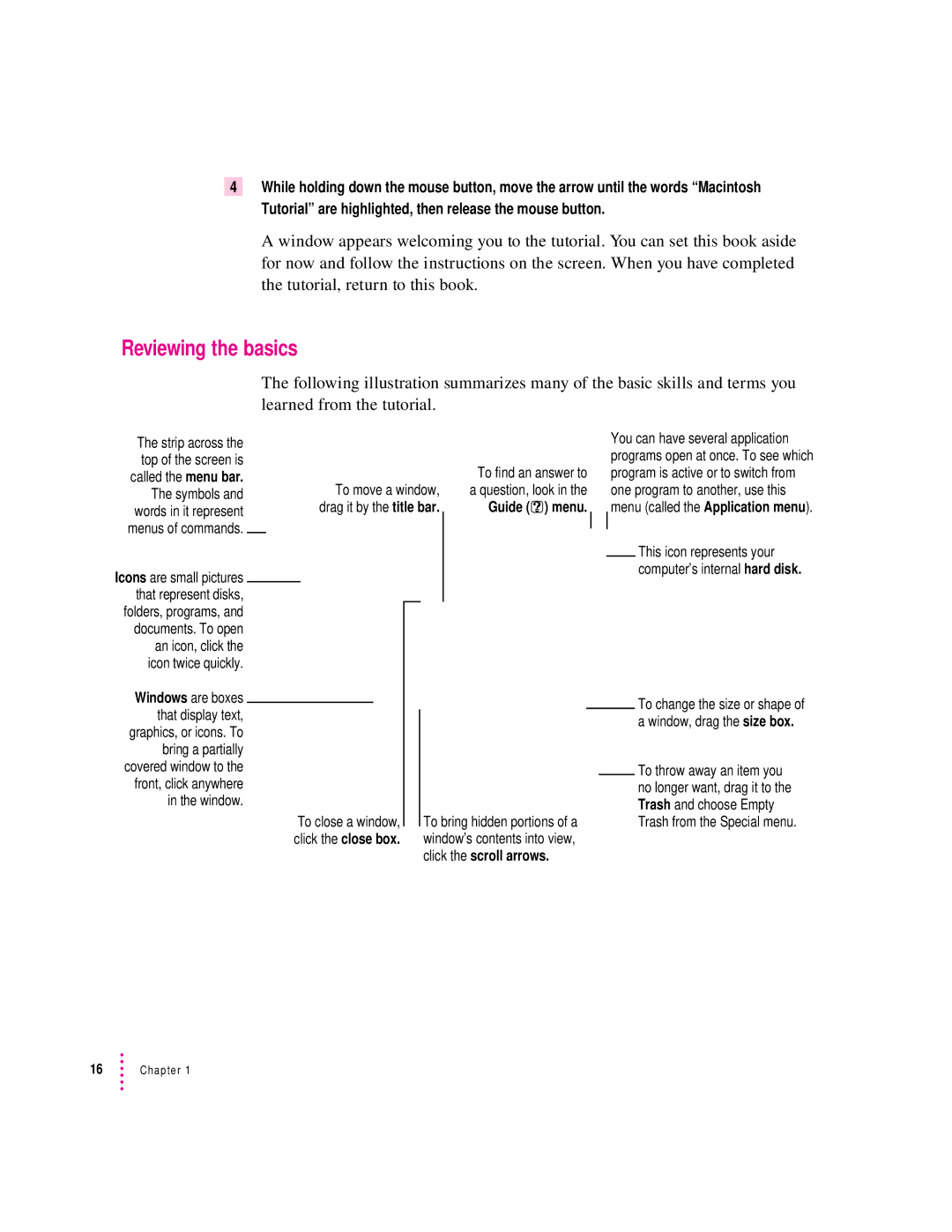4While holding down the mouse button, move the arrow until the words “Macintosh Tutorial” are highlighted, then release the mouse button.
A window appears welcoming you to the tutorial. You can set this book aside for now and follow the instructions on the screen. When you have completed the tutorial, return to this book.
Reviewing the basics
The following illustration summarizes many of the basic skills and terms you learned from the tutorial.
The strip across the top of the screen is called the menu bar. The symbols and words in it represent menus of commands.
Icons are small pictures that represent disks, folders, programs, and documents. To open an icon, click the icon twice quickly.
To move a window, drag it by the title bar.
To find an answer to a question, look in the
Guide (h) menu.
You can have several application programs open at once. To see which program is active or to switch from one program to another, use this menu (called the Application menu).
This icon represents your computer’s internal hard disk.
Windows are boxes that display text, graphics, or icons. To bring a partially covered window to the front, click anywhere in the window.
To close a window, click the close box.
To bring hidden portions of a window’s contents into view, click the scroll arrows.
To change the size or shape of a window, drag the size box.
To throw away an item you no longer want, drag it to the Trash and choose Empty Trash from the Special menu.
16Chapter 1