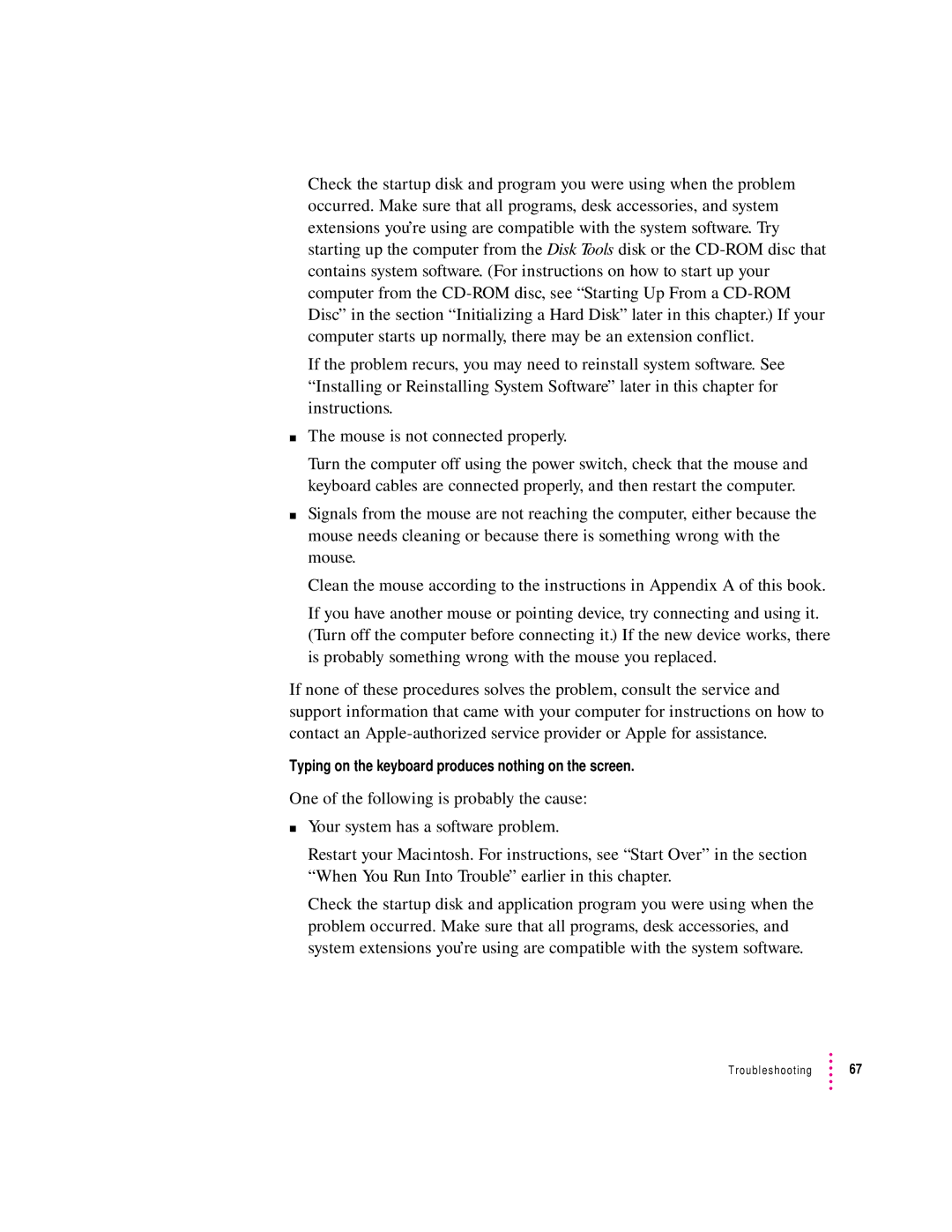Check the startup disk and program you were using when the problem occurred. Make sure that all programs, desk accessories, and system extensions you’re using are compatible with the system software. Try starting up the computer from the Disk Tools disk or the
If the problem recurs, you may need to reinstall system software. See “Installing or Reinstalling System Software” later in this chapter for instructions.
mThe mouse is not connected properly.
Turn the computer off using the power switch, check that the mouse and keyboard cables are connected properly, and then restart the computer.
mSignals from the mouse are not reaching the computer, either because the mouse needs cleaning or because there is something wrong with the mouse.
Clean the mouse according to the instructions in Appendix A of this book.
If you have another mouse or pointing device, try connecting and using it. (Turn off the computer before connecting it.) If the new device works, there is probably something wrong with the mouse you replaced.
If none of these procedures solves the problem, consult the service and support information that came with your computer for instructions on how to contact an
Typing on the keyboard produces nothing on the screen.
One of the following is probably the cause:
mYour system has a software problem.
Restart your Macintosh. For instructions, see “Start Over” in the section “When You Run Into Trouble” earlier in this chapter.
Check the startup disk and application program you were using when the problem occurred. Make sure that all programs, desk accessories, and system extensions you’re using are compatible with the system software.
Troubleshooting ![]() 67
67