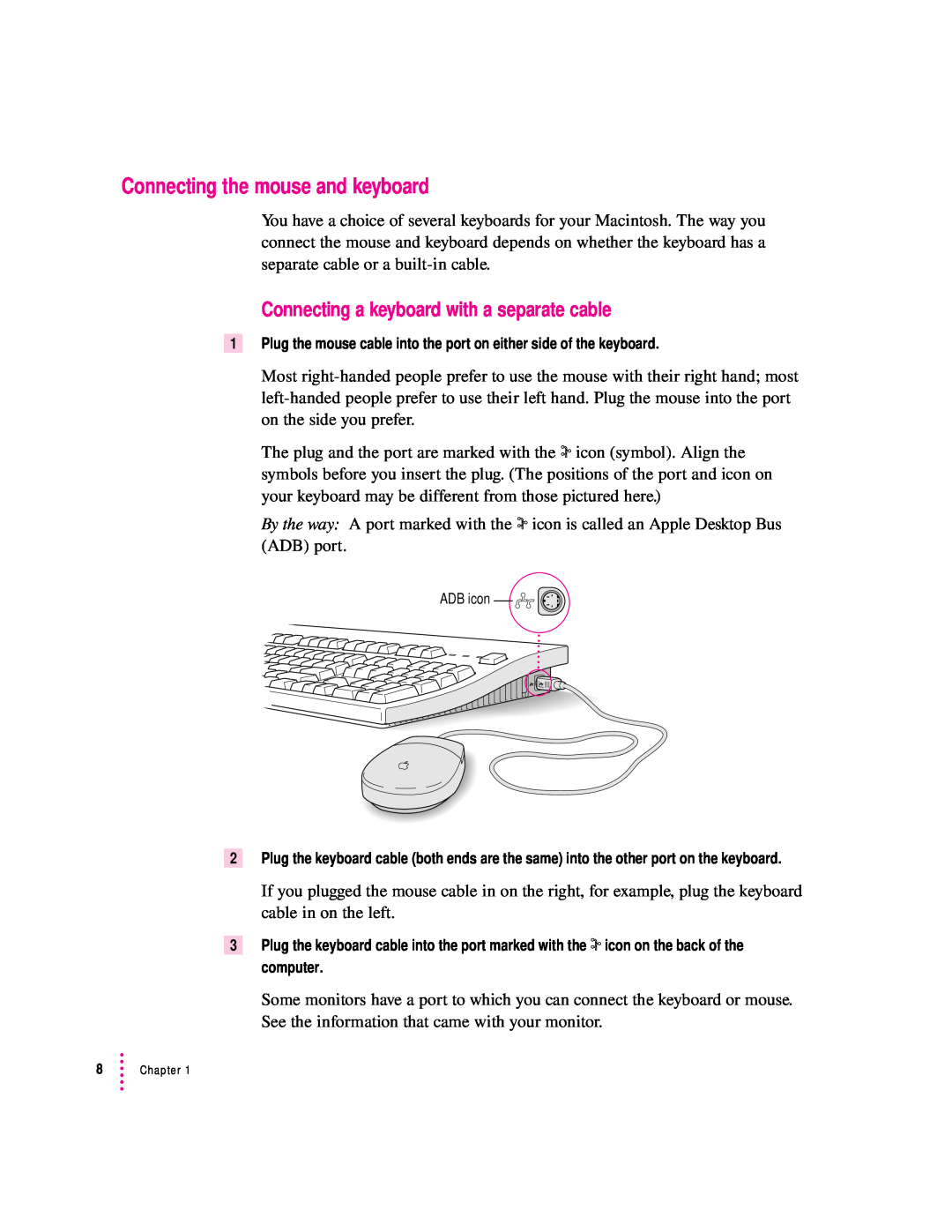PowerMacintosh
User’sGuide
K Apple Computer, Inc
Contents
Welcome to Power Macintosh
Getting Started
4 Installing and Using Application Programs
5 Troubleshooting
3 Connecting Additional Equipment
2 Getting Help
Appendix B
Appendix A Health, Safety, and Maintenance Tips
Installing an Expansion Card
Appendix C
Communications regulation information
FCC statement
Radio and television interference
DOC statement
VCCI statement CD-ROM drive
Communications Regulation Information
Page
Welcome to Power Macintosh
Monitor
Macintosh computer Mouse Computer power cord
Monitor power cord
Keyboard Adapters for composite video
1 Getting Started
Plugging in the computer
When you are ready to begin, follow these steps
Installing an expansion card
Connecting a monitor
3 If necessary, switch the computer off
Connecting the monitor power cord
3 Plug in the monitor power cord
Monitor power cord
Connecting the monitor cable
High-density monitor port Second monitor port
To connect the monitor cable, follow these steps
Connecting the mouse and keyboard
Connecting a keyboard with a separate cable
Connecting other equipment
Connecting a keyboard with a built-in cable
Turning the computer on
2 Turn on your computer by pressing the Power key on the keyboard
You hear a tone from the computer as it starts up
3 Check to see what’s on your screen
Hard disk icon Macintosh desktop
Problems turning your computer on?
What’s next?
14 Chapter
Learning the basics
Reviewing the basics
Guide h menu
Turning the computer off
Where to find answers
User’sGuide
Macintosh
2 Getting Help
Getting answers to your questions
Getting answers with the Topics button
A small window appears with instructions for you to follow
Getting answers with the Index button
5 Read and follow the instructions in the window
2 Click the arrow button to activate the text box
Getting answers with the Look For button
1 In the Macintosh Guide window, click the Look For button
3 Type “sound” in the text box and then click Search
If you want to close Macintosh Guide, click here
26 Chapter
Tips for using Macintosh Guide
Identifying objects on the screen
Learning useful shortcuts
Another window appears, describing shortcuts for that category
2 Click one of the category buttons
3 Read about the shortcuts available for the category you selected
Read this chapter for information on expanding your computer system
3 Connecting Additional Equipment
Your computer at a glance
with additional hardware
SCSI port g
Power Macintosh 8100 series computer
I Power switch
Ethernet port G
AV-equipped Power Macintosh 8100 series computer
Connects an external modem or
Connects your Macintosh to a video camera, VCR
Connecting audio equipment
About your computer’s sound ports
Connecting audio equipment
Connecting and positioning a microphone
5 Turn on the computer and the audio equipment
Follow these steps to connect and position the microphone
Connecting external stereo speakers
Connecting video equipment
About your computer’s S-video input and output ports
Æ S-video output port
æ S-video input port
Using adapters for composite video
S-video connector
The flat side of the connector should face up
Connecting video equipment for input to the computer
æ S-video input
port
44 Chapter
Video Out
Connecting video equipment for output from the computer
1 Assemble the VCR, television, microphone, and cables you need
2 Attach one end of the video cable to the Video In port on the VCR
46 Chapter
left and right
Audio In ports
output port
available at most electronics supply stores
Using a television as a monitor
Expanding memory
Installing internal drives
50 Chapter
4 Installing and Using Application Programs
Installing application programs
To use your programs most effectively, follow these guidelines
Switching programs
Working with several programs at a time
Finding out which programs are open
Backing up your files
Hiding and showing windows on the desktop
Using Power Macintosh application programs
Special memory requirements
Shared libraries
Using older Macintosh programs
56 Chapter
5 Troubleshooting
When you have questions
When you run into trouble
Take your time
58 Chapter
Start over
Rebuild your desktop regularly
Solutions to common problems
62 Chapter
If you don’t see a hard disk icon on the desktop, try the following
Icons do not appear correctly on your screen
Your Macintosh can’t read a floppy disk
64 Chapter
Your system has a software problem
The pointer 8 doesn’t move when you move the mouse
A dialog box with a bomb appears
66 Chapter
Typing on the keyboard produces nothing on the screen
68 Chapter
Page
You see a message that an application program can’t be found
70 Chapter
m Try opening the document in another program
You experience problems using an older Macintosh program
72 Chapter
If your computer’s performance decreases
Printer
Solving printer problems
Where to get it
Print driver used
Choosing the correct networking software
Power Macintosh computer
Restart your computer
m You avoid setting up the “ghost monitor” situation just described
6 Close the Monitors control panel and restart your computer
Make sure this box is not selected
If the regular RGB monitor is still connected, switch back to it. If the monitor is no longer connected, or you can’t switch back to it, restart your computer. The next time you want to switch to a television, follow these steps
Follow these steps
When do you need to initialize a hard disk?
Initializing a hard disk
Starting up from a CD-ROM disc
Turn the computer on Immediately press the C key on the keyboard
Starting up from a floppy disk
Shut down your computer
1 Shut down your computer
3 Click Drive until the disk you want to initialize appears
How to initialize a hard disk
2 Open the Apple HD SC Setup icon
4 Click Initialize
5 Click Init to initialize the hard disk
Repairing a damaged disk
When do you need to repair a disk?
Try these suggestions first
5 When a message tells you that testing is complete, click Quit
How to test a hard disk
2 Open the Apple HD SC Setup icon
3 Click Drive until the disk you want appears
How to repair a hard disk or floppy disk
2 Open the Disk First Aid icon
Disk icons appear in a box at the top of the Disk First Aid window
If Disk First Aid cannot correct the problem
Installing or reinstalling system software
When should you install system software?
When should you reinstall system software?
Installing system software
9 Click OK
Doing a clean installation of system software
94 Chapter
9 Click Continue
Replacing special software
Doing a custom installation
5 Click Install 6 Follow the instructions that appear on the screen
Appendix A Health, Safety, and Maintenance Tips
Health-related information about computer use
Musculoskeletal discomfort
100 Appendix A
Eye fatigue
Arranging your office
Clearance under work surface Feet flat on the floor
Shoulders relaxed
Screen positioned to avoid reflected glare
Thighs horizontal
Avoiding fatigue
What about electromagnetic emissions?
Safety instructions
Handling your computer equipment
Handling the monitor
Handling the keyboard
Handling floppy disks
Ejecting a disk
Power supply
If you can’t eject a floppy disk
108 Appendix A
Cleaning the monitor
Cleaning your equipment
Cleaning the computer case
Cleaning the mouse
Rotate the rollers to clean all around them
Appendix B Installing an Expansion Card
Read this appendix for instructions on installing an expansion card
in your computer
Installing a card with a DAV connector in your AV-equipped
Power Macintosh computer
NuBus expansion slots
1 Turn off and unplug the computer
NuBus power requirements
Installing a NuBus card
2 Loosen the four large screws at the corners of the back panel
3 Remove the cover from the computer
114 Appendix B
Power supply
5 Remove the expansion card clip
116 Appendix B
Hold the card by its edges to avoid touching the connector
8 Align the connector end of the card with the expansion slot
Expansion slot
118 Appendix B
10 Replace the expansion card clip
WARNING Always replace the cover before turning the computer on
Appendix C Special Keys on Your Keyboard
Read this appendix to learn how to use the special
keys on your keyboard
Delete key
Power key Return key
Control key
Enter key
Index
Page
Page
Page
I, J
Page
Page
Page
Show Balloons command Guide menu
T, U
Y, Z
Cupertino, California
Apple Computer, Inc
1 Infinite Loop
408.996.1010

![]()
![]()
![]()