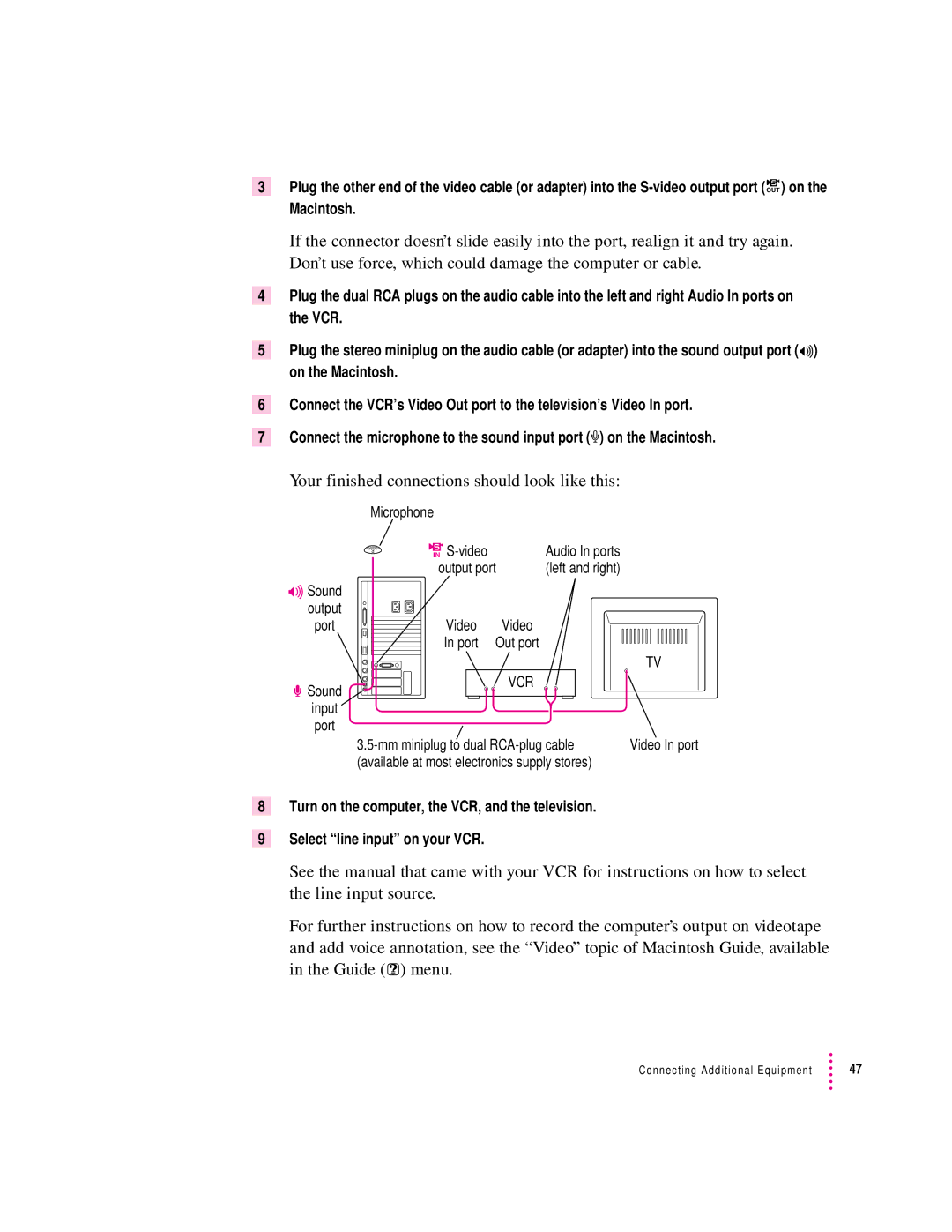3Plug the other end of the video cable (or adapter) into the
Macintosh.
If the connector doesn’t slide easily into the port, realign it and try again. Don’t use force, which could damage the computer or cable.
4Plug the dual RCA plugs on the audio cable into the left and right Audio In ports on the VCR.
5Plug the stereo miniplug on the audio cable (or adapter) into the sound output port
6Connect the VCR’s Video Out port to the television’s Video In port.
7Connect the microphone to the sound input port (X) on the Macintosh.
Your finished connections should look like this:
-Sound output port
≈Sound
input
port
Microphone |
|
|
æ | Audio In ports |
|
output port | (left and right) |
|
Video | Video |
|
In port Out port |
| |
|
| TV |
| VCR |
|
Video In port | ||
(available at most electronics supply stores) |
| |
8Turn on the computer, the VCR, and the television.
9Select “line input” on your VCR.
See the manual that came with your VCR for instructions on how to select the line input source.
For further instructions on how to record the computer’s output on videotape
and add voice annotation, see the “Video” topic of Macintosh Guide, available in the Guide (h) menu.
Connecting Additional Equipment | 47 |