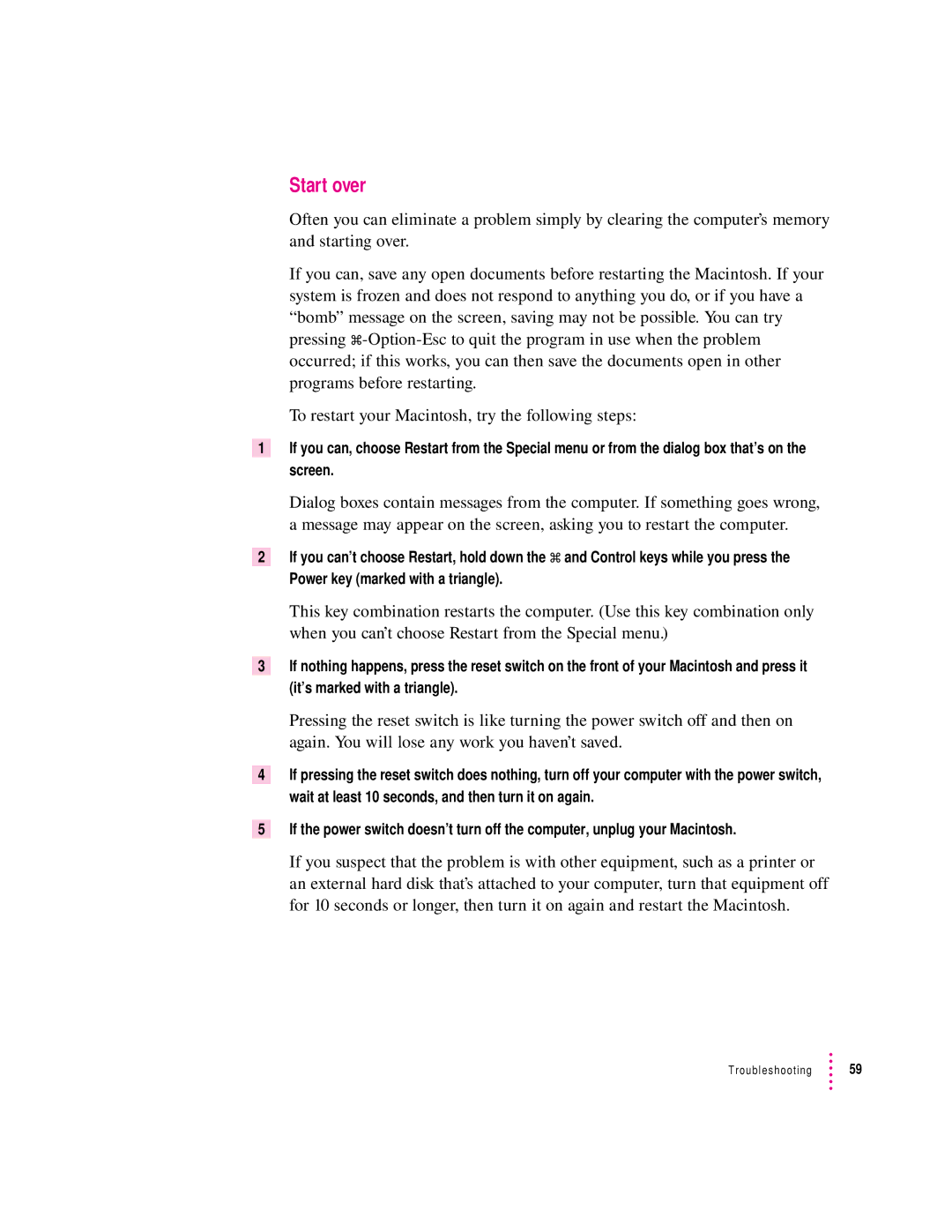Start over
Often you can eliminate a problem simply by clearing the computer’s memory and starting over.
If you can, save any open documents before restarting the Macintosh. If your system is frozen and does not respond to anything you do, or if you have a “bomb” message on the screen, saving may not be possible. You can try pressing
To restart your Macintosh, try the following steps:
1If you can, choose Restart from the Special menu or from the dialog box that’s on the screen.
Dialog boxes contain messages from the computer. If something goes wrong, a message may appear on the screen, asking you to restart the computer.
2If you can’t choose Restart, hold down the x and Control keys while you press the
Power key (marked with a triangle).
This key combination restarts the computer. (Use this key combination only when you can’t choose Restart from the Special menu.)
3If nothing happens, press the reset switch on the front of your Macintosh and press it (it’s marked with a triangle).
Pressing the reset switch is like turning the power switch off and then on again. You will lose any work you haven’t saved.
4If pressing the reset switch does nothing, turn off your computer with the power switch, wait at least 10 seconds, and then turn it on again.
5If the power switch doesn’t turn off the computer, unplug your Macintosh.
If you suspect that the problem is with other equipment, such as a printer or an external hard disk that’s attached to your computer, turn that equipment off for 10 seconds or longer, then turn it on again and restart the Macintosh.
Troubleshooting ![]() 59
59