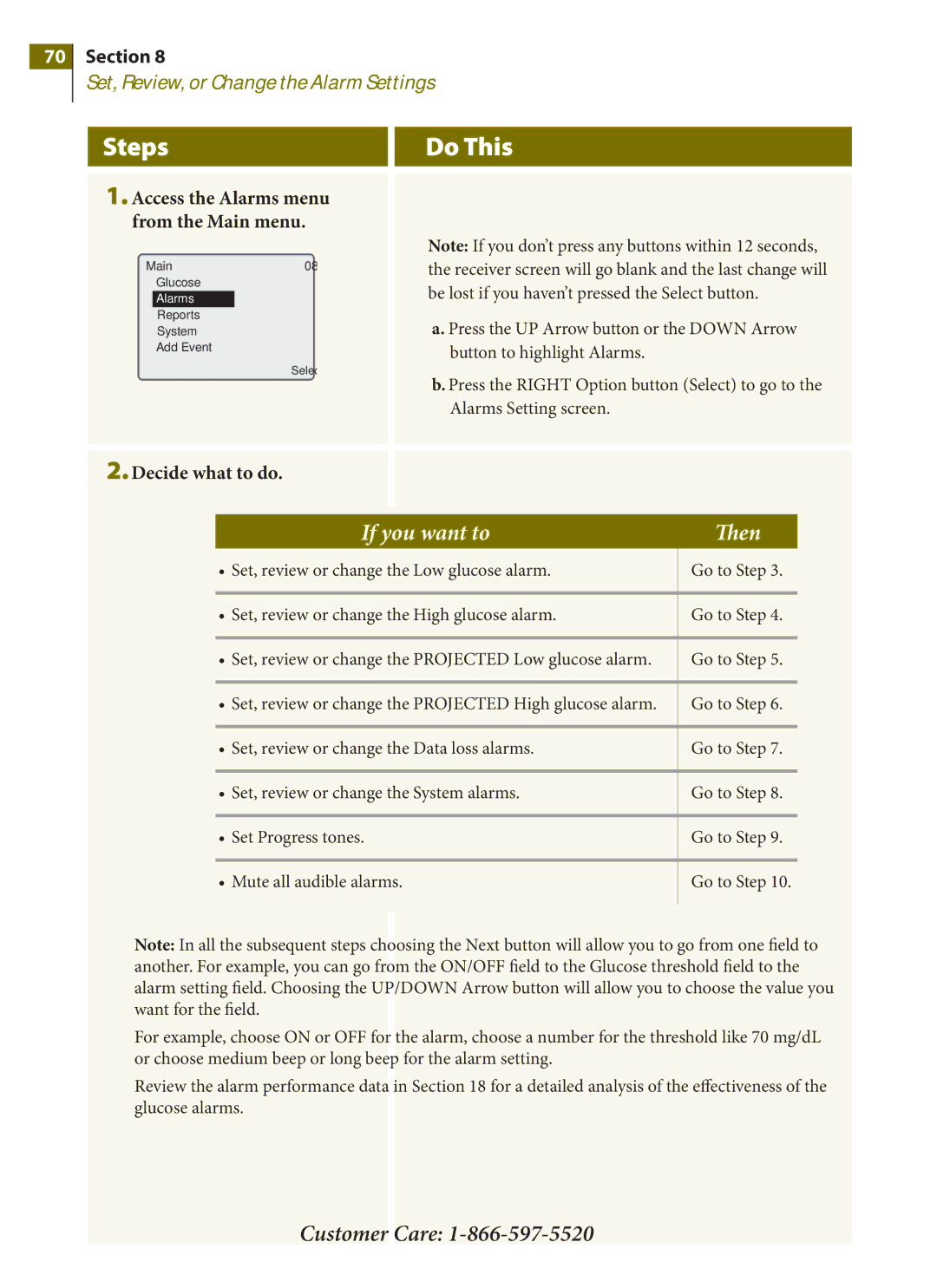PRT03831-xxx specifications
The Arkon PRT03831-xxx is a highly sought-after mount designed for professional and personal use, renowned for its exceptional stability and versatility. This product is particularly favored among mobile professionals, content creators, and everyday consumers, thanks to its innovative design and advanced technologies.One of the standout features of the Arkon PRT03831-xxx is its adjustable and flexible mounting system, which can securely hold a variety of devices including tablets, smartphones, and GPS units. This adaptability makes it ideal for any situation, whether you're navigating with a GPS, streaming a video on a tablet, or conducting a video conference on your smartphone.
The mount includes a patented locking mechanism that ensures your devices stay in place, even on bumpy roads or during sudden movements. This feature is critical for users who require constant accessibility without the worry of their devices becoming dislodged. Additionally, the mount offers 360-degree rotation capabilities, allowing users to easily switch between portrait and landscape orientations, enhancing usability and convenience.
In terms of build quality, the Arkon PRT03831-xxx is constructed with durable materials that withstand everyday wear and tear. It is designed to be lightweight yet sturdy, making it easy to transport without sacrificing strength. The mount's sleek aesthetic aligns with modern design trends, ensuring it complements the visual appeal of any environment.
Moreover, the Arkon PRT03831-xxx incorporates advanced technologies such as shock absorption and vibration resistance, further enhancing its reliability in various settings. This is especially beneficial for users in transit, ensuring that even in fast-moving vehicles, their devices remain protected and fully operational.
The installation process of the Arkon PRT03831-xxx is straightforward, requiring minimal tools and time. Users appreciate the user-friendly design, which allows for quick setup and adjustments to suit individual preferences.
Overall, the Arkon PRT03831-xxx stands out as an exemplary choice for anyone in need of a robust and adaptable mounting solution. Its blend of usability, durability, and advanced features makes it a reliable companion for work, travel, or leisure activities. Whether in a car, office, or home, this mount is designed to meet the diverse needs of its users with ease and efficiency.