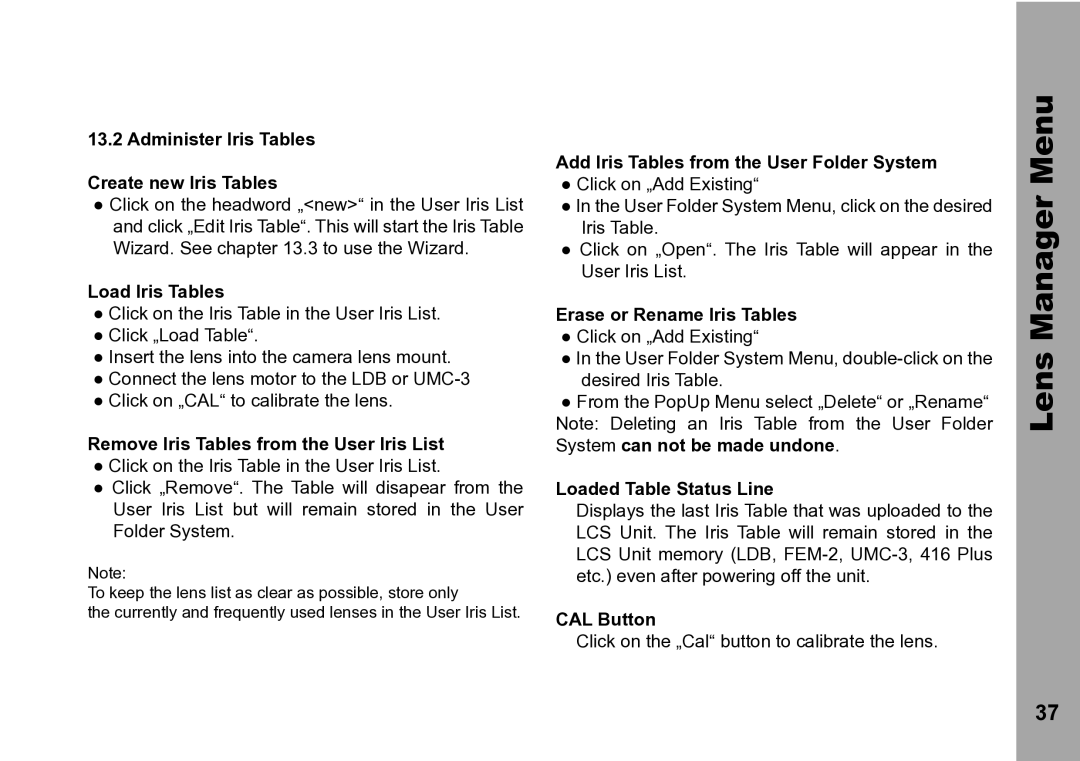13.2 Administer Iris Tables
Create new Iris Tables
●Click on the headword „<new>“ in the User Iris List and click „Edit Iris Table“. This will start the Iris Table Wizard. See chapter 13.3 to use the Wizard.
Load Iris Tables
●Click on the Iris Table in the User Iris List.
●Click „Load Table“.
●Insert the lens into the camera lens mount.
●Connect the lens motor to the LDB or
●Click on „CAL“ to calibrate the lens.
Remove Iris Tables from the User Iris List
●Click on the Iris Table in the User Iris List.
●Click „Remove“. The Table will disapear from the
User Iris List but will remain stored in the User Folder System.
Note:
To keep the lens list as clear as possible, store only
the currently and frequently used lenses in the User Iris List.
Add Iris Tables from the User Folder System
●Click on „Add Existing“
●In the User Folder System Menu, click on the desired Iris Table.
●Click on „Open“. The Iris Table will appear in the User Iris List.
Erase or Rename Iris Tables
●Click on „Add Existing“
●In the User Folder System Menu,
●From the PopUp Menu select „Delete“ or „Rename“
Note: Deleting an Iris Table from the User Folder System can not be made undone.
Loaded Table Status Line
Displays the last Iris Table that was uploaded to the LCS Unit. The Iris Table will remain stored in the LCS Unit memory (LDB,
CAL Button
Click on the „Cal“ button to calibrate the lens.
Lens Manager Menu
37