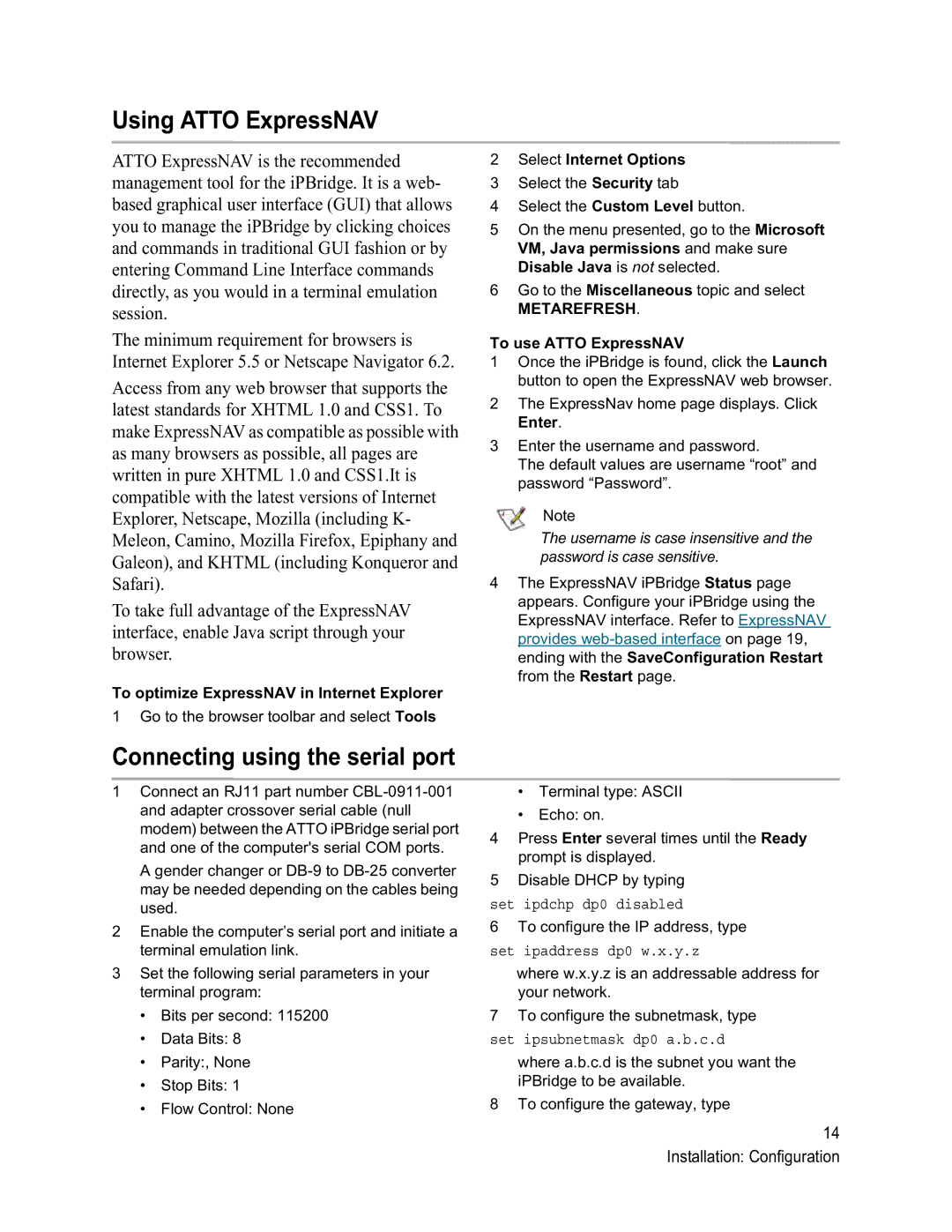Using ATTO ExpressNAV
ATTO ExpressNAV is the recommended management tool for the iPBridge. It is a web- based graphical user interface (GUI) that allows you to manage the iPBridge by clicking choices and commands in traditional GUI fashion or by entering Command Line Interface commands directly, as you would in a terminal emulation session.
The minimum requirement for browsers is Internet Explorer 5.5 or Netscape Navigator 6.2.
Access from any web browser that supports the latest standards for XHTML 1.0 and CSS1. To make ExpressNAV as compatible as possible with as many browsers as possible, all pages are written in pure XHTML 1.0 and CSS1.It is compatible with the latest versions of Internet Explorer, Netscape, Mozilla (including K- Meleon, Camino, Mozilla Firefox, Epiphany and Galeon), and KHTML (including Konqueror and Safari).
To take full advantage of the ExpressNAV interface, enable Java script through your browser.
To optimize ExpressNAV in Internet Explorer
1 Go to the browser toolbar and select Tools
2Select Internet Options
3Select the Security tab
4Select the Custom Level button.
5On the menu presented, go to the Microsoft VM, Java permissions and make sure Disable Java is not selected.
6Go to the Miscellaneous topic and select
METAREFRESH.
To use ATTO ExpressNAV
1Once the iPBridge is found, click the Launch button to open the ExpressNAV web browser.
2The ExpressNav home page displays. Click Enter.
3Enter the username and password.
The default values are username “root” and password “Password”.
Note
The username is case insensitive and the password is case sensitive.
4The ExpressNAV iPBridge Status page appears. Configure your iPBridge using the ExpressNAV interface. Refer to ExpressNAV provides
Connecting using the serial port
1Connect an RJ11 part number
A gender changer or
2Enable the computer’s serial port and initiate a terminal emulation link.
3Set the following serial parameters in your terminal program:
•Bits per second: 115200
•Data Bits: 8
•Parity:, None
•Stop Bits: 1
•Flow Control: None
•Terminal type: ASCII
•Echo: on.
4Press Enter several times until the Ready prompt is displayed.
5Disable DHCP by typing
set ipdchp dp0 disabled
6 To configure the IP address, type
set ipaddress dp0 w.x.y.z
where w.x.y.z is an addressable address for your network.
7 To configure the subnetmask, type
set ipsubnetmask dp0 a.b.c.d
where a.b.c.d is the subnet you want the iPBridge to be available.
8 To configure the gateway, type
14 Installation: Configuration