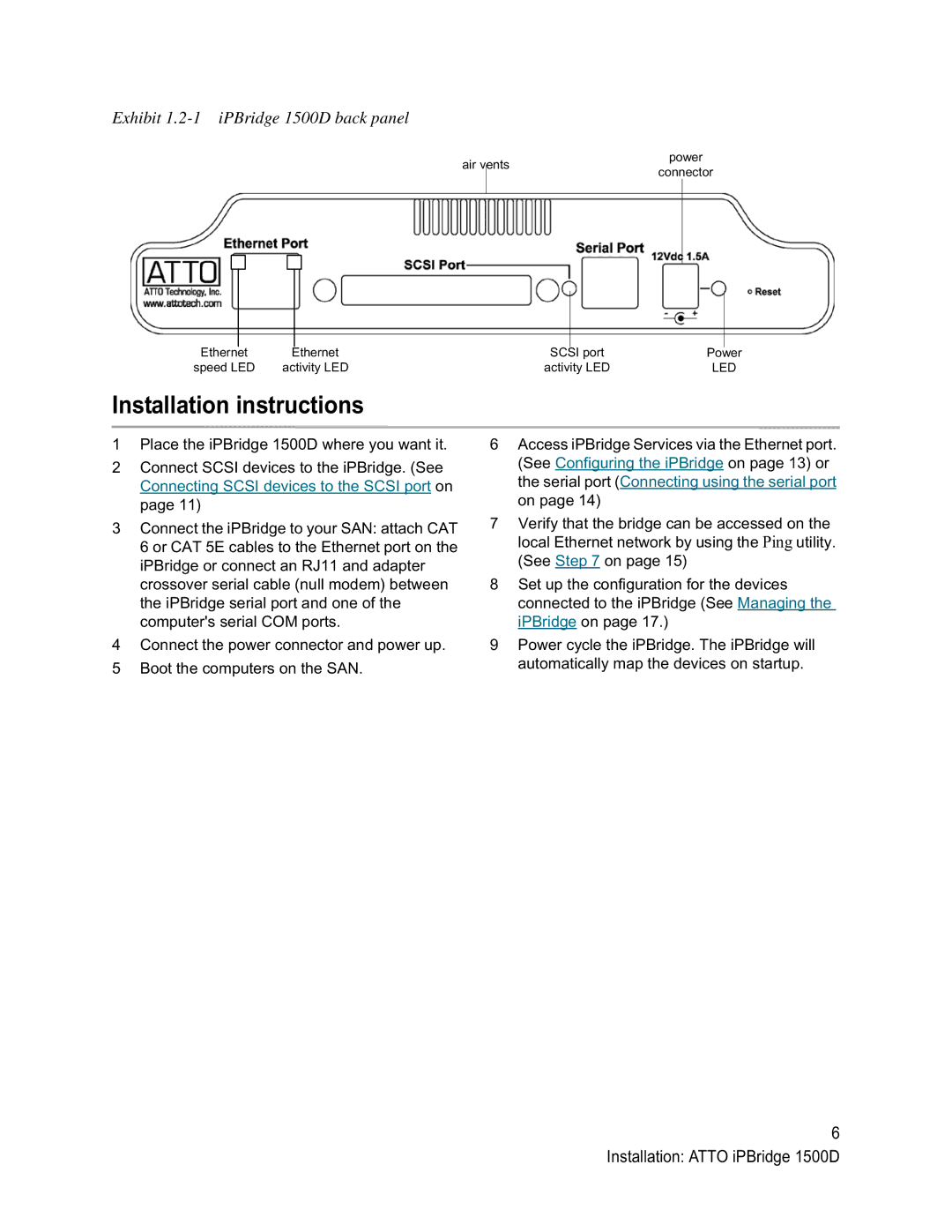Exhibit 1.2-1 iPBridge 1500D back panel
air vents
power
connector
Ethernet | Ethernet | SCSI port | Power |
speed LED | activity LED | activity LED | LED |
Installation instructions
1Place the iPBridge 1500D where you want it.
2Connect SCSI devices to the iPBridge. (See Connecting SCSI devices to the SCSI port on page 11)
3Connect the iPBridge to your SAN: attach CAT 6 or CAT 5E cables to the Ethernet port on the iPBridge or connect an RJ11 and adapter crossover serial cable (null modem) between the iPBridge serial port and one of the computer's serial COM ports.
4Connect the power connector and power up.
5Boot the computers on the SAN.
6Access iPBridge Services via the Ethernet port. (See Configuring the iPBridge on page 13) or the serial port (Connecting using the serial port on page 14)
7Verify that the bridge can be accessed on the local Ethernet network by using the Ping utility. (See Step 7 on page 15)
8Set up the configuration for the devices connected to the iPBridge (See Managing the iPBridge on page 17.)
9Power cycle the iPBridge. The iPBridge will automatically map the devices on startup.
6 Installation: ATTO iPBridge 1500D