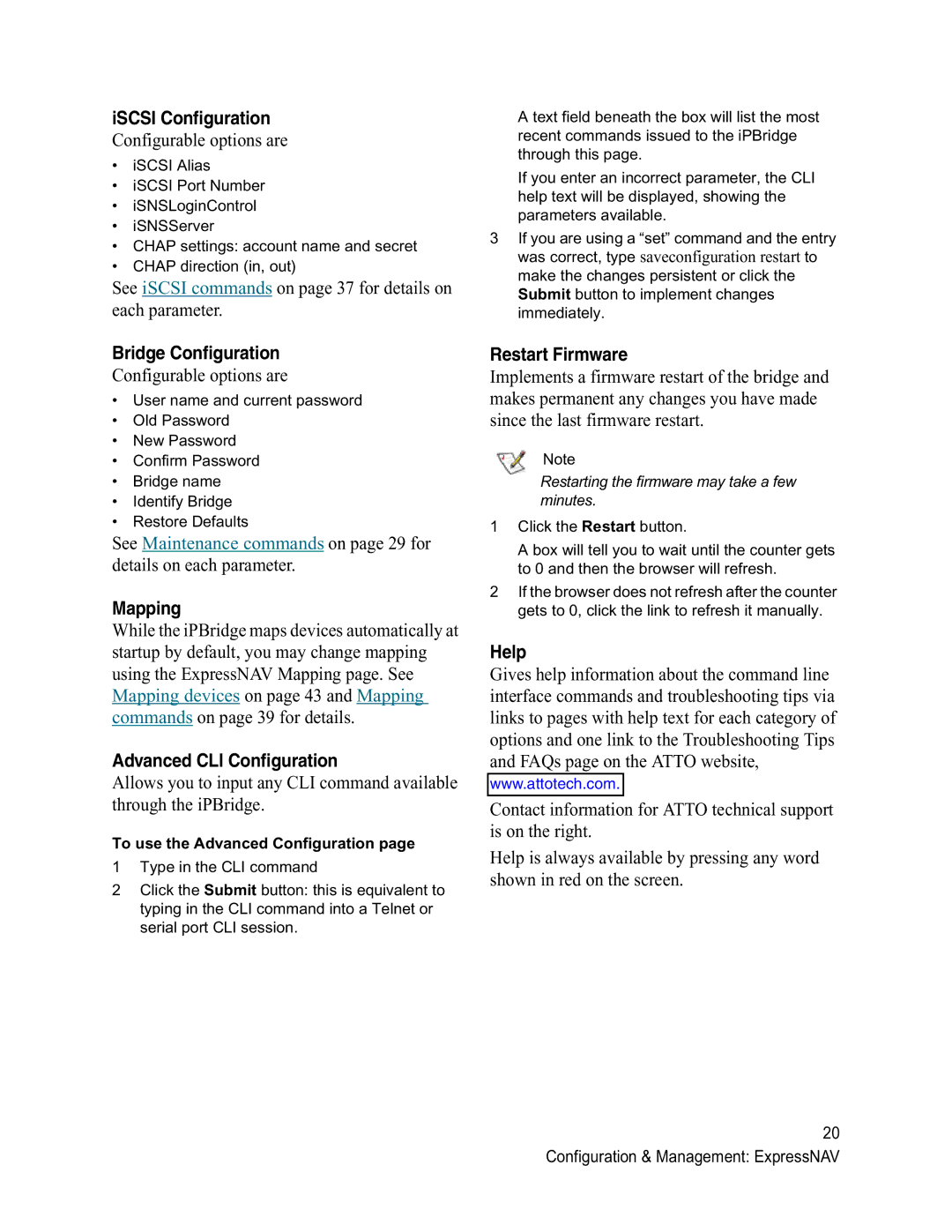iSCSI Configuration
Configurable options are
•iSCSI Alias
•iSCSI Port Number
•iSNSLoginControl
•iSNSServer
•CHAP settings: account name and secret
•CHAP direction (in, out)
See iSCSI commands on page 37 for details on each parameter.
Bridge Configuration
Configurable options are
•User name and current password
•Old Password
•New Password
•Confirm Password
•Bridge name
•Identify Bridge
•Restore Defaults
See Maintenance commands on page 29 for details on each parameter.
Mapping
While the iPBridge maps devices automatically at startup by default, you may change mapping using the ExpressNAV Mapping page. See Mapping devices on page 43 and Mapping commands on page 39 for details.
Advanced CLI Configuration
Allows you to input any CLI command available through the iPBridge.
To use the Advanced Configuration page
1Type in the CLI command
2Click the Submit button: this is equivalent to typing in the CLI command into a Telnet or serial port CLI session.
A text field beneath the box will list the most recent commands issued to the iPBridge through this page.
If you enter an incorrect parameter, the CLI help text will be displayed, showing the parameters available.
3If you are using a “set” command and the entry was correct, type saveconfiguration restart to make the changes persistent or click the Submit button to implement changes immediately.
Restart Firmware
Implements a firmware restart of the bridge and makes permanent any changes you have made since the last firmware restart.
Note
Restarting the firmware may take a few minutes.
1Click the Restart button.
A box will tell you to wait until the counter gets to 0 and then the browser will refresh.
2If the browser does not refresh after the counter gets to 0, click the link to refresh it manually.
Help
Gives help information about the command line interface commands and troubleshooting tips via links to pages with help text for each category of options and one link to the Troubleshooting Tips and FAQs page on the ATTO website,
www.attotech.com.
Contact information for ATTO technical support is on the right.
Help is always available by pressing any word shown in red on the screen.
20 Configuration & Management: ExpressNAV