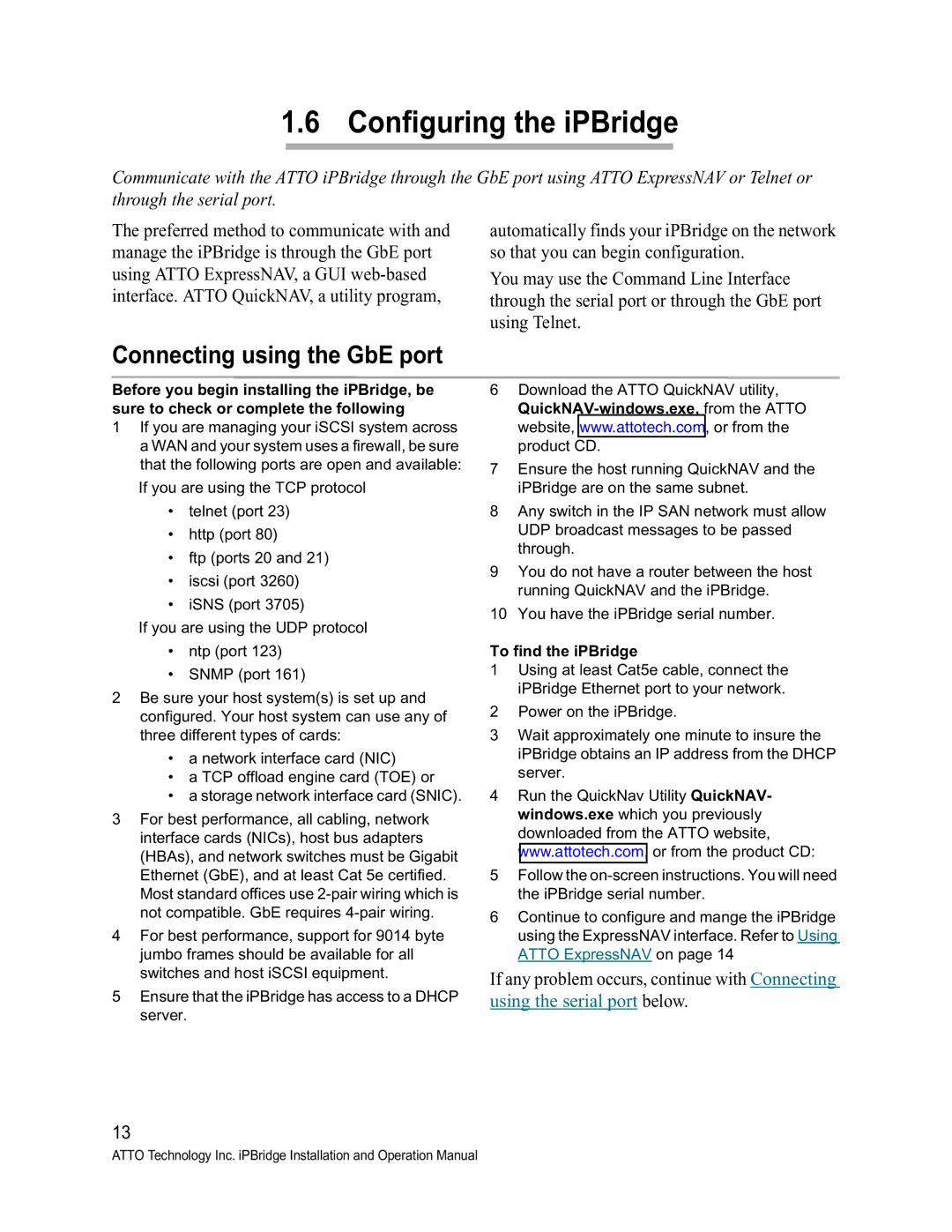1.6 Configuring the iPBridge
Communicate with the ATTO iPBridge through the GbE port using ATTO ExpressNAV or Telnet or through the serial port.
The preferred method to communicate with and manage the iPBridge is through the GbE port using ATTO ExpressNAV, a GUI
automatically finds your iPBridge on the network so that you can begin configuration.
You may use the Command Line Interface through the serial port or through the GbE port using Telnet.
Connecting using the GbE port
Before you begin installing the iPBridge, be sure to check or complete the following
1If you are managing your iSCSI system across a WAN and your system uses a firewall, be sure that the following ports are open and available:
If you are using the TCP protocol
•telnet (port 23)
•http (port 80)
•ftp (ports 20 and 21)
•iscsi (port 3260)
•iSNS (port 3705)
If you are using the UDP protocol
•ntp (port 123)
•SNMP (port 161)
2Be sure your host system(s) is set up and configured. Your host system can use any of three different types of cards:
•a network interface card (NIC)
•a TCP offload engine card (TOE) or
•a storage network interface card (SNIC).
3For best performance, all cabling, network interface cards (NICs), host bus adapters (HBAs), and network switches must be Gigabit Ethernet (GbE), and at least Cat 5e certified. Most standard offices use
4For best performance, support for 9014 byte jumbo frames should be available for all switches and host iSCSI equipment.
5Ensure that the iPBridge has access to a DHCP server.
6Download the ATTO QuickNAV utility,
7Ensure the host running QuickNAV and the iPBridge are on the same subnet.
8Any switch in the IP SAN network must allow UDP broadcast messages to be passed through.
9You do not have a router between the host running QuickNAV and the iPBridge.
10You have the iPBridge serial number.
To find the iPBridge
1Using at least Cat5e cable, connect the iPBridge Ethernet port to your network.
2Power on the iPBridge.
3Wait approximately one minute to insure the iPBridge obtains an IP address from the DHCP server.
4Run the QuickNav Utility QuickNAV- windows.exe which you previously downloaded from the ATTO website, www.attotech.com, or from the product CD:
5Follow the
6Continue to configure and mange the iPBridge using the ExpressNAV interface. Refer to Using ATTO ExpressNAV on page 14
If any problem occurs, continue with Connecting using the serial port below.
13
ATTO Technology Inc. iPBridge Installation and Operation Manual