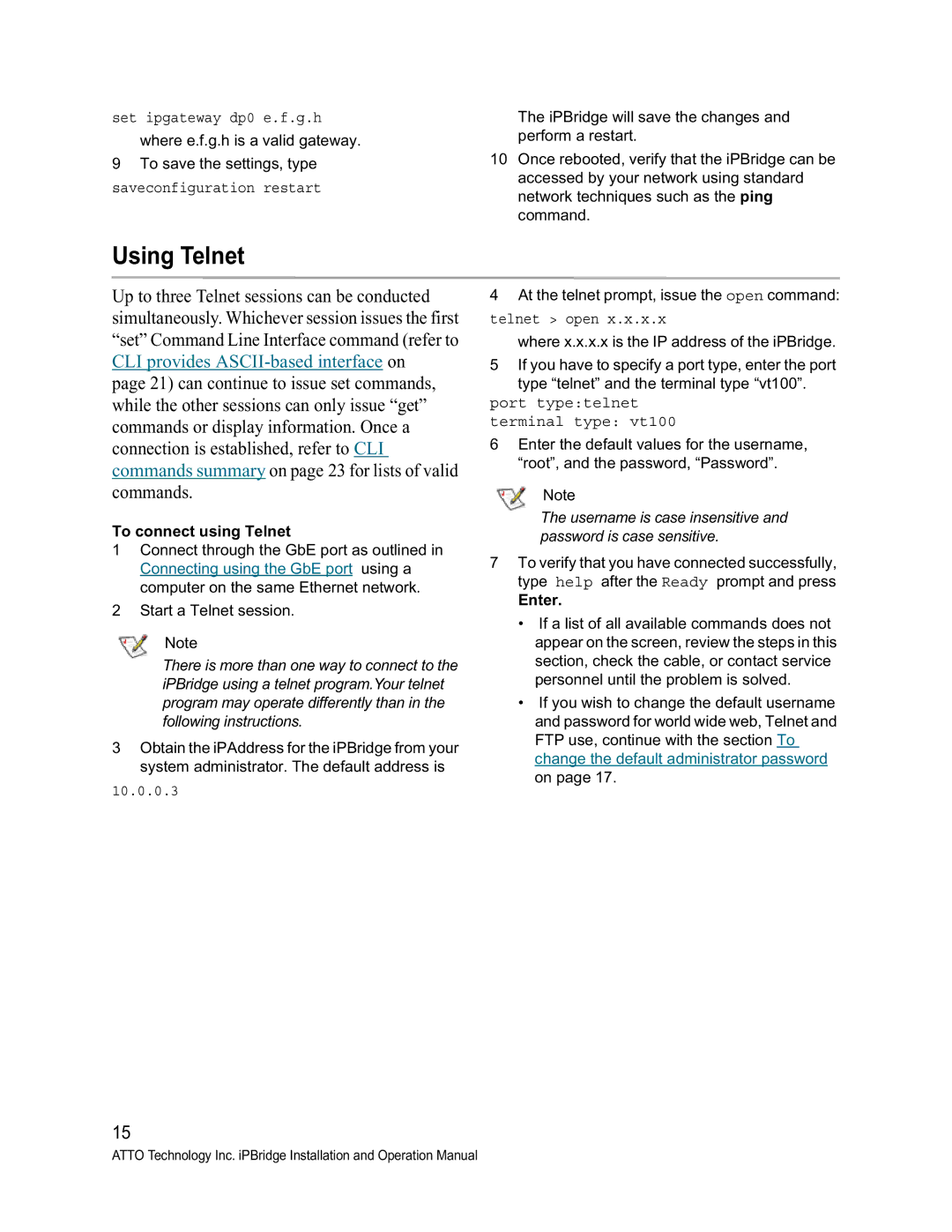set ipgateway dp0 e.f.g.h
where e.f.g.h is a valid gateway.
9 To save the settings, type
saveconfiguration restart
The iPBridge will save the changes and perform a restart.
10Once rebooted, verify that the iPBridge can be accessed by your network using standard network techniques such as the ping command.
Using Telnet
Up to three Telnet sessions can be conducted simultaneously. Whichever session issues the first “set” Command Line Interface command (refer to CLI provides
To connect using Telnet
1Connect through the GbE port as outlined in Connecting using the GbE port using a computer on the same Ethernet network.
2Start a Telnet session.
Note
There is more than one way to connect to the iPBridge using a telnet program.Your telnet program may operate differently than in the following instructions.
3Obtain the iPAddress for the iPBridge from your system administrator. The default address is
10.0.0.3
15
4 At the telnet prompt, issue the open command:
telnet > open x.x.x.x
where x.x.x.x is the IP address of the iPBridge.
5If you have to specify a port type, enter the port type “telnet” and the terminal type “vt100”.
port type:telnet terminal type: vt100
6Enter the default values for the username, “root”, and the password, “Password”.
Note
The username is case insensitive and password is case sensitive.
7To verify that you have connected successfully, type help after the Ready prompt and press
Enter.
•If a list of all available commands does not appear on the screen, review the steps in this section, check the cable, or contact service personnel until the problem is solved.
•If you wish to change the default username and password for world wide web, Telnet and FTP use, continue with the section To change the default administrator password on page 17.
ATTO Technology Inc. iPBridge Installation and Operation Manual