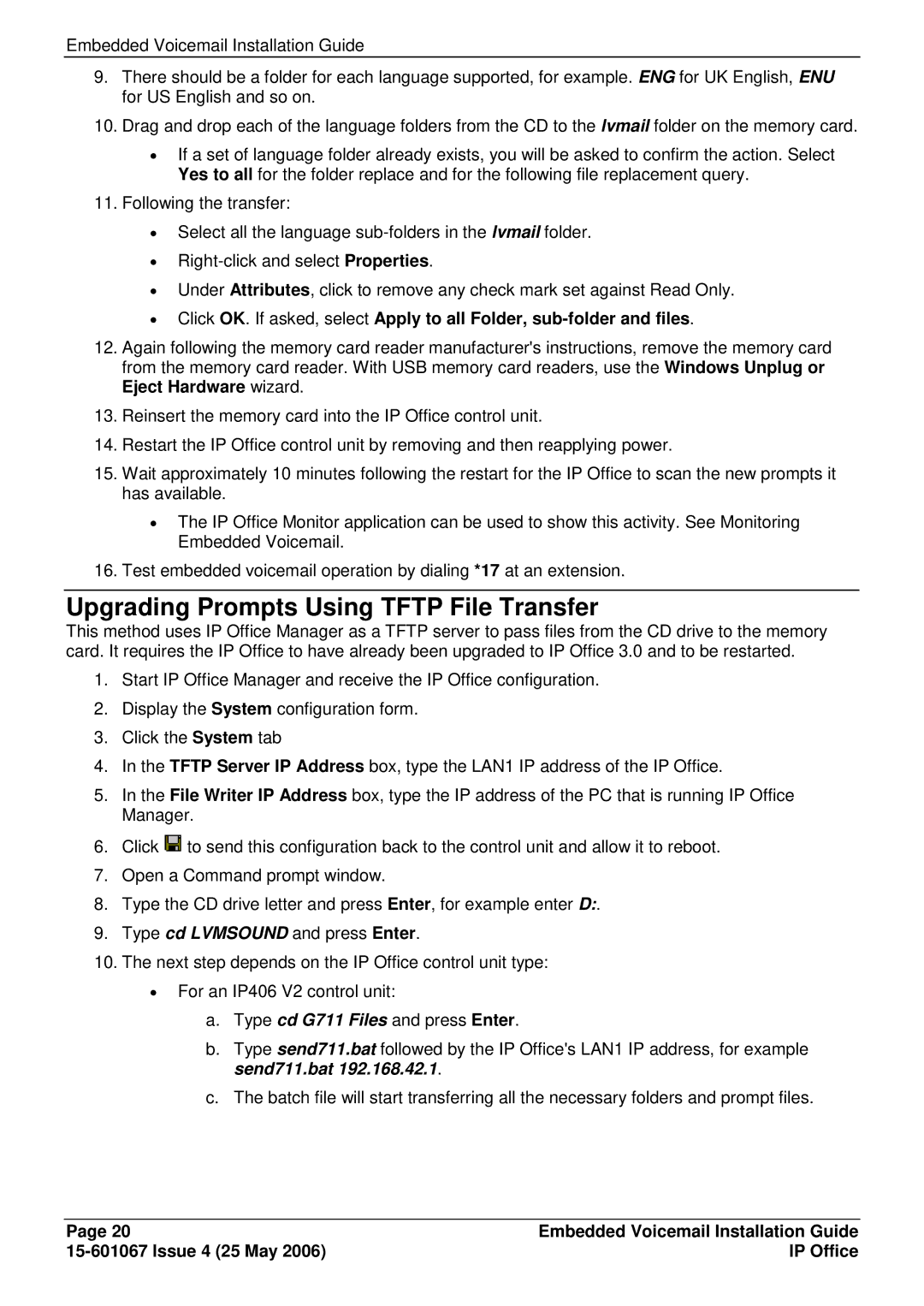Embedded Voicemail Installation Guide
9.There should be a folder for each language supported, for example. ENG for UK English, ENU for US English and so on.
10.Drag and drop each of the language folders from the CD to the lvmail folder on the memory card.
∙If a set of language folder already exists, you will be asked to confirm the action. Select Yes to all for the folder replace and for the following file replacement query.
11.Following the transfer:
∙Select all the language
∙
∙Under Attributes, click to remove any check mark set against Read Only.
∙Click OK. If asked, select Apply to all Folder,
12.Again following the memory card reader manufacturer's instructions, remove the memory card from the memory card reader. With USB memory card readers, use the Windows Unplug or Eject Hardware wizard.
13.Reinsert the memory card into the IP Office control unit.
14.Restart the IP Office control unit by removing and then reapplying power.
15.Wait approximately 10 minutes following the restart for the IP Office to scan the new prompts it has available.
∙The IP Office Monitor application can be used to show this activity. See Monitoring Embedded Voicemail.
16.Test embedded voicemail operation by dialing *17 at an extension.
Upgrading Prompts Using TFTP File Transfer
This method uses IP Office Manager as a TFTP server to pass files from the CD drive to the memory card. It requires the IP Office to have already been upgraded to IP Office 3.0 and to be restarted.
1.Start IP Office Manager and receive the IP Office configuration.
2.Display the System configuration form.
3.Click the System tab
4.In the TFTP Server IP Address box, type the LAN1 IP address of the IP Office.
5.In the File Writer IP Address box, type the IP address of the PC that is running IP Office Manager.
6.Click ![]() to send this configuration back to the control unit and allow it to reboot.
to send this configuration back to the control unit and allow it to reboot.
7.Open a Command prompt window.
8.Type the CD drive letter and press Enter, for example enter D:.
9.Type cd LVMSOUND and press Enter.
10.The next step depends on the IP Office control unit type:
∙For an IP406 V2 control unit:
a.Type cd G711 Files and press Enter.
b.Type send711.bat followed by the IP Office's LAN1 IP address, for example send711.bat 192.168.42.1.
c.The batch file will start transferring all the necessary folders and prompt files.
Page 20 | Embedded Voicemail Installation Guide |
| IP Office |