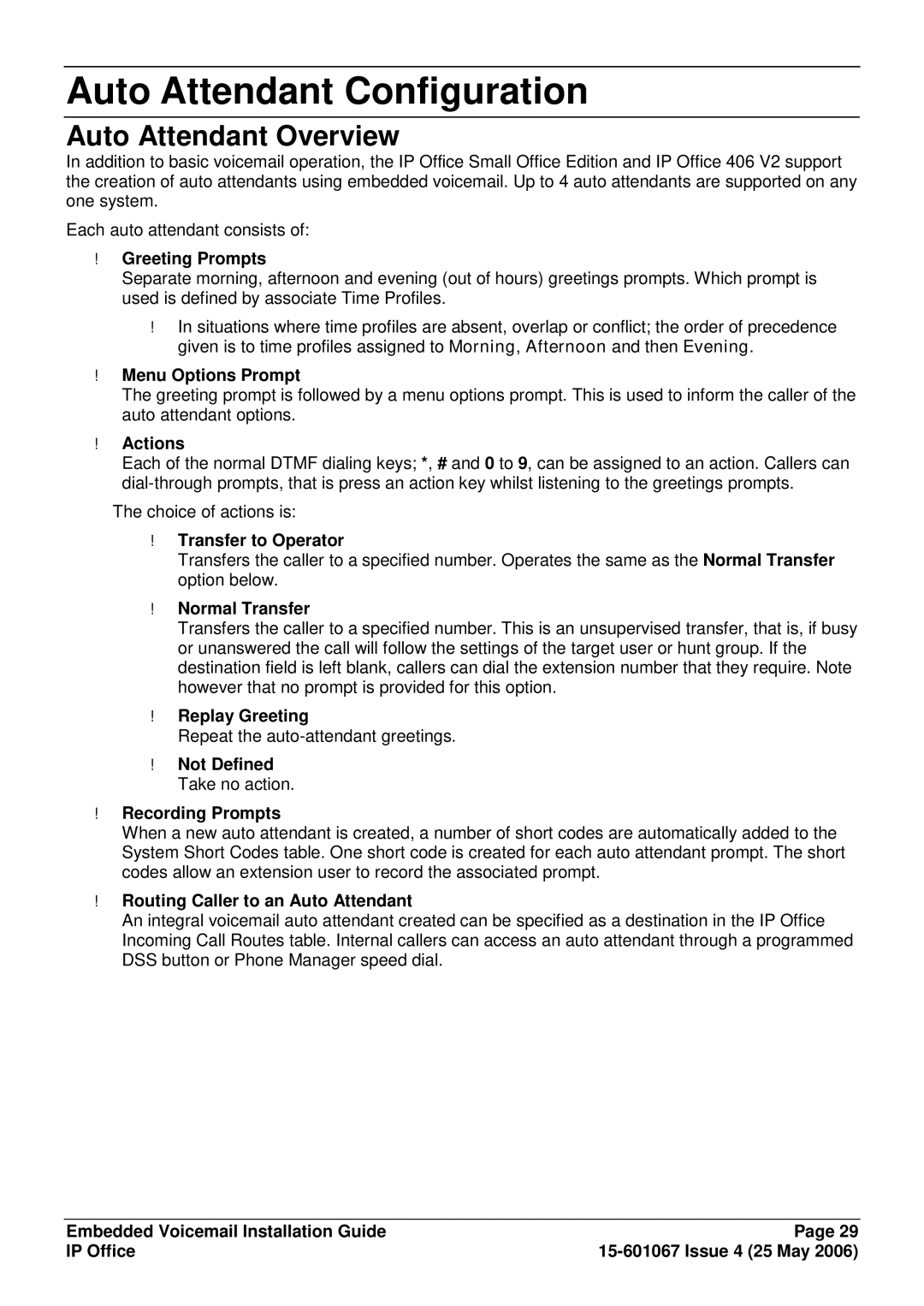Auto Attendant Configuration
Auto Attendant Overview
In addition to basic voicemail operation, the IP Office Small Office Edition and IP Office 406 V2 support the creation of auto attendants using embedded voicemail. Up to 4 auto attendants are supported on any one system.
Each auto attendant consists of:
∙Greeting Prompts
Separate morning, afternoon and evening (out of hours) greetings prompts. Which prompt is used is defined by associate Time Profiles.
∙In situations where time profiles are absent, overlap or conflict; the order of precedence given is to time profiles assigned to Morning, Afternoon and then Evening.
∙Menu Options Prompt
The greeting prompt is followed by a menu options prompt. This is used to inform the caller of the auto attendant options.
∙Actions
Each of the normal DTMF dialing keys; *, # and 0 to 9, can be assigned to an action. Callers can
The choice of actions is:
∙Transfer to Operator
Transfers the caller to a specified number. Operates the same as the Normal Transfer option below.
∙Normal Transfer
Transfers the caller to a specified number. This is an unsupervised transfer, that is, if busy or unanswered the call will follow the settings of the target user or hunt group. If the destination field is left blank, callers can dial the extension number that they require. Note however that no prompt is provided for this option.
∙Replay Greeting
Repeat the
∙Not Defined Take no action.
∙Recording Prompts
When a new auto attendant is created, a number of short codes are automatically added to the System Short Codes table. One short code is created for each auto attendant prompt. The short codes allow an extension user to record the associated prompt.
∙Routing Caller to an Auto Attendant
An integral voicemail auto attendant created can be specified as a destination in the IP Office Incoming Call Routes table. Internal callers can access an auto attendant through a programmed DSS button or Phone Manager speed dial.
Embedded Voicemail Installation Guide | Page 29 |
IP Office |